User Manual (PDF)
File information
Title: Microsoft Word - User Manual Ver 1
Author: Administrator
This PDF 1.3 document has been generated by PrimoPDF http://www.primopdf.com / Nitro PDF PrimoPDF, and has been sent on pdf-archive.com on 24/07/2011 at 10:59, from IP address 84.94.x.x.
The current document download page has been viewed 1290 times.
File size: 850 KB (23 pages).
Privacy: public file
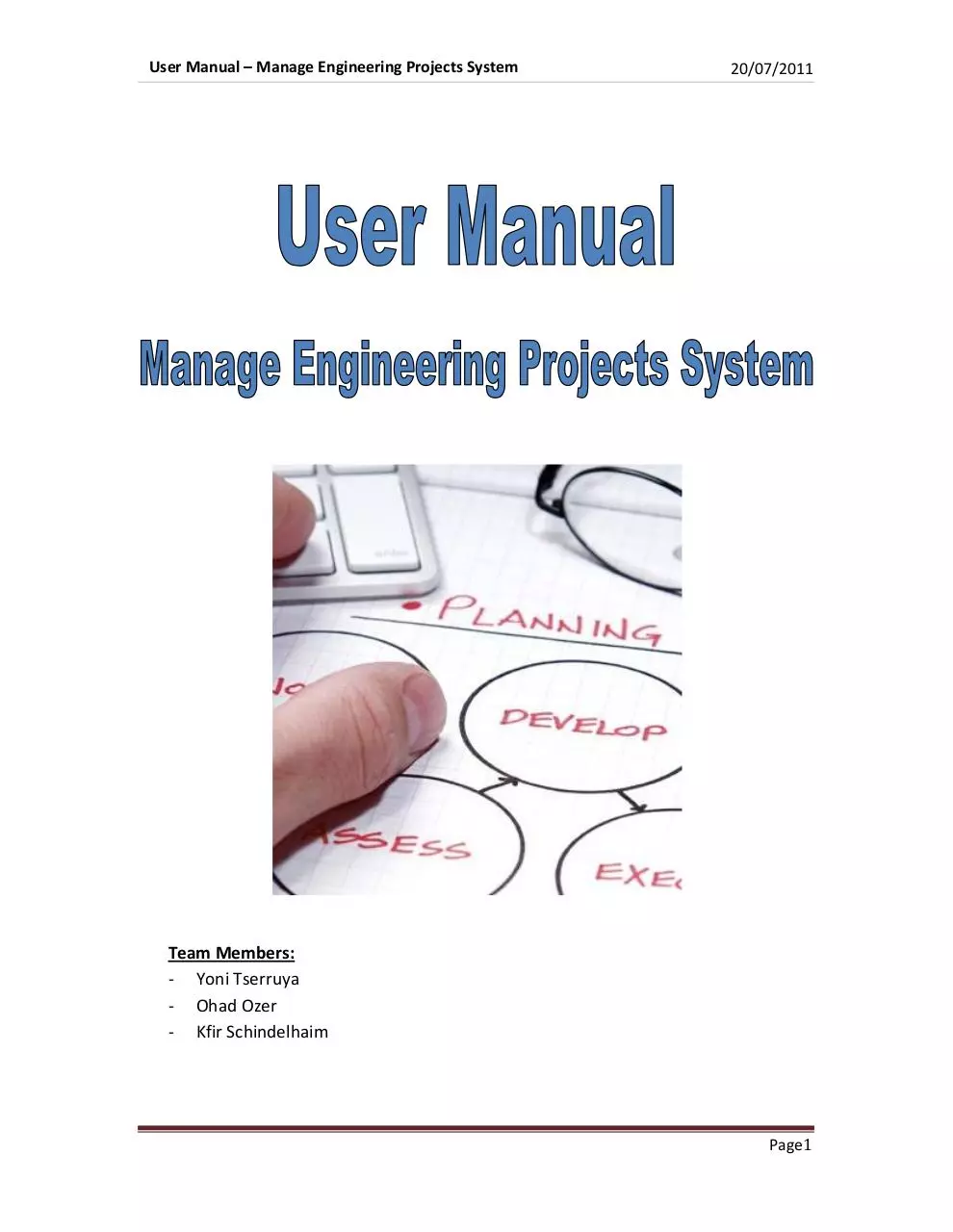
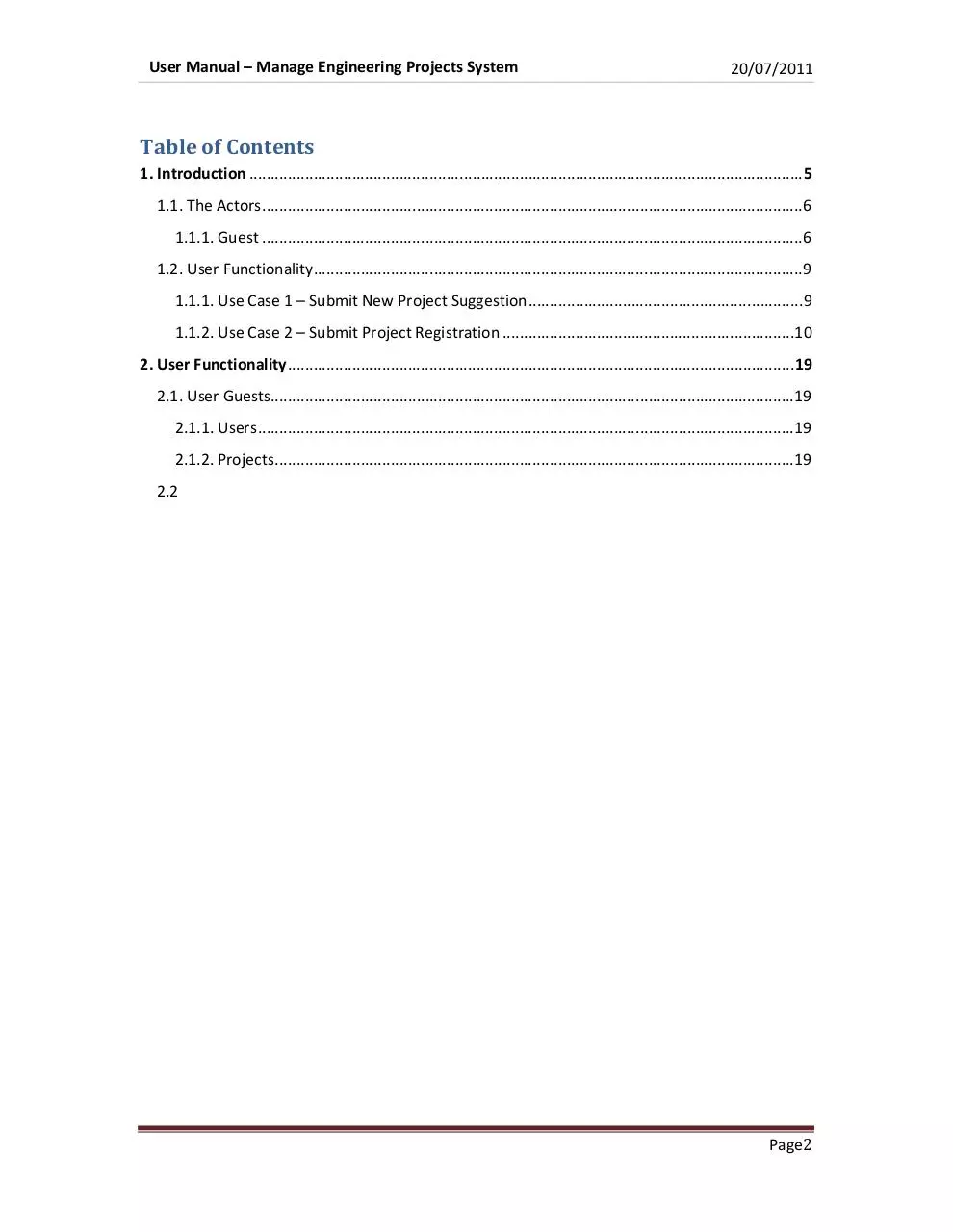
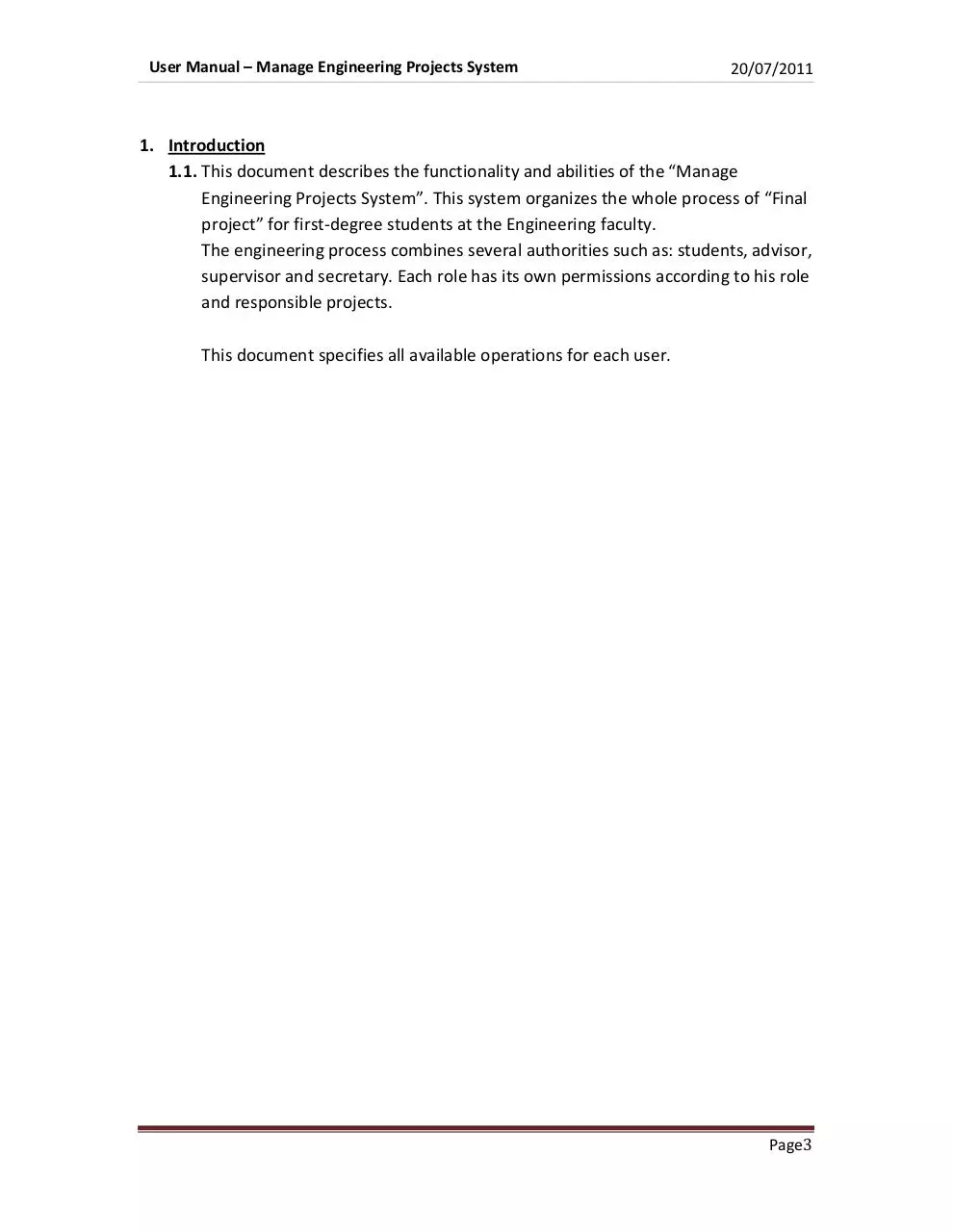
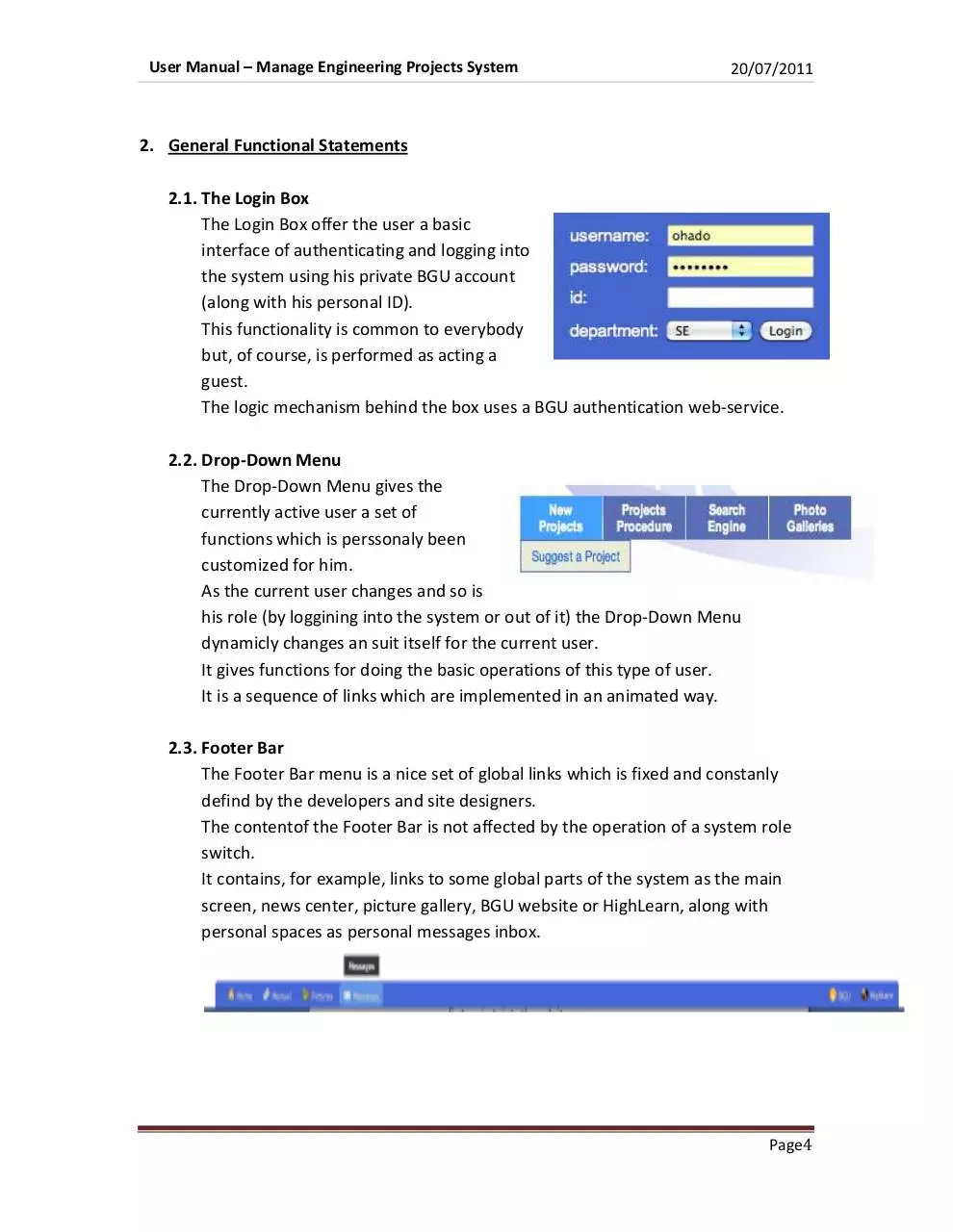

File preview
User Manual – Manage Engineering Projects System
20/07/2011
Team Members:
- Yoni Tserruya
- Ohad Ozer
- Kfir Schindelhaim
Page1
User Manual – Manage Engineering Projects System
20/07/2011
Table of Contents
1. Introduction ................................................................................................................................. 5
1.1. The Actors .............................................................................................................................. 6
1.1.1. Guest .............................................................................................................................. 6
1.2. User Functionality.................................................................................................................. 9
1.1.1. Use Case 1 – Submit New Project Suggestion ................................................................ 9
1.1.2. Use Case 2 – Submit Project Registration ....................................................................10
2. User Functionality ......................................................................................................................19
2.1. User Guests..........................................................................................................................19
2.1.1. Users .............................................................................................................................19
2.1.2. Projects .........................................................................................................................19
2.2
Page2
User Manual – Manage Engineering Projects System
20/07/2011
1. Introduction
1.1. This document describes the functionality and abilities of the “Manage
Engineering Projects System”. This system organizes the whole process of “Final
project” for first-degree students at the Engineering faculty.
The engineering process combines several authorities such as: students, advisor,
supervisor and secretary. Each role has its own permissions according to his role
and responsible projects.
This document specifies all available operations for each user.
Page3
User Manual – Manage Engineering Projects System
20/07/2011
2. General Functional Statements
2.1. The Login Box
The Login Box offer the user a basic
interface of authenticating and logging into
the system using his private BGU account
(along with his personal ID).
This functionality is common to everybody
but, of course, is performed as acting a
guest.
The logic mechanism behind the box uses a BGU authentication web-service.
2.2. Drop-Down Menu
The Drop-Down Menu gives the
currently active user a set of
functions which is perssonaly been
customized for him.
As the current user changes and so is
his role (by loggining into the system or out of it) the Drop-Down Menu
dynamicly changes an suit itself for the current user.
It gives functions for doing the basic operations of this type of user.
It is a sequence of links which are implemented in an animated way.
2.3. Footer Bar
The Footer Bar menu is a nice set of global links which is fixed and constanly
defind by the developers and site designers.
The contentof the Footer Bar is not affected by the operation of a system role
switch.
It contains, for example, links to some global parts of the system as the main
screen, news center, picture gallery, BGU website or HighLearn, along with
personal spaces as personal messages inbox.
Page4
User Manual – Manage Engineering Projects System
20/07/2011
3. User Oriented Functionality
3.1. Guest
3.1.1. Briefings:
The Guest user is the kind of system role which you automatically play as
you first navigate into the website.
As long as you wont log into the system using a given username, password
and personal ID you will keep functioning as a guest.
The set of functions the guest user can perform is pretty basic and is
extended by any other type of user in the system such as Student and
Advisor.
Page5
User Manual – Manage Engineering Projects System
20/07/2011
3.1.2. Functions:
3.1.2.1. Suggest an External Project
On this page an external project initiator (which is played by a Guest
system user) can offer a project for a future group of students to
pick up as their final project.
The initiator has to fill up a form of the basic project info such as
title, abstract (some briefings), contact person information and a
number which represents the maximum number of students which
can be involved in performing this future project.
Before this project can be picked up by students it must be
confirmed by a departmental projects supervisor.
Page6
User Manual – Manage Engineering Projects System
20/07/2011
3.1.2.2. Search For Projects
On this page the Guest user can search for Projects (currently active
projects, or projects from the past, but not ones which have not
made any progress)
The search itself can be based on a complex query of a combination
of different conditions such as Department, Year, Advisor (Primary
or sub advisor) or some description.
As for the search results the user can view and get full information
of any project found.
Page7
User Manual – Manage Engineering Projects System
20/07/2011
3.1.2.3. Watch Old Galleries
This function gives the guest user (and practically everybody else)
the ability to watch photo albums related to past projects from the
faculty, mainly taken from project conferences in the past.
The user can select the desired year and department.
Supervisor has the ability to upload new photos and photo albums
Page8
User Manual – Manage Engineering Projects System
20/07/2011
3.2. Student
3.2.1. The Login Box
The Login Box offer the user a basic
interface of authenticating and logging
into the system using his private BGU
account (along with his personal ID).
This functionality is common to
everybody but, of course, is performed as
acting a guest. The logic mechanism behind the box uses a BGU
authentication web-service.
3.2.2. Create New Group
In order to register to a suggested project, the
student should create new group first, or join
to existing group by another student. In order
to create group, the student should select in
the menu the following option.
Then the student should select the group name in the following screen
3.2.3. Add Student To Group
The creation of new group set only the student
that created the group as a member of the
group. In order to add more students to the
group, the student should select the following
option from the menu.
Then the following screen will appear, the student should select the
student name, and then authenticate the student ID.
Page9
User Manual – Manage Engineering Projects System
20/07/2011
3.2.4. Register To Project
When the group contains all the student
members, the students should register to a
Suggested Project Registration. To do so, the
student should select the following option in
the menu. Then the following screen will
appears with all available suggested projects.
If you want to register to a project, click on the project ID, then the
following screen will appear and show the details of the project.
After click on ‘Post registration request’, the request will send to the
project advisor for approval, after approval the student will may continue
to the next screens.
Page10
User Manual – Manage Engineering Projects System
20/07/2011
3.2.5. Project Status
This screen shows all the events that the
student should submit until the submission
date. In order to view the status the student
should select the following option from the
menu.
Then the following screen will appears:
3.2.6. Submit a File
The group of student may submit files according to
the project events. In order to submit file, the
student should select the following option from
the menu.
Then the following screen will appear and the student should select the
file from his own computer, and upload it to the ststem.
Page11
User Manual – Manage Engineering Projects System
20/07/2011
3.2.7. Update Project Abstract
The system enable to update the project
abstract, this change send to the project advisor
for approval. I order to update the abstract, you
should select the following option from the
menu.
Then a screen with the project details will appear, the student might
change the abstract and press
3.2.8. Update Project URL
The system enable to update project URL link. In
order to update the project URL you should press
on
Page12
User Manual – Manage Engineering Projects System
20/07/2011
3.2.9. Requests
Student may submit request such as: ‘Change
Abstract Request’, ‘Submission extension
request’ and ‘General Request’. To do so select
the following option from the menu.
The following screen will appear, you should select the request type and
then write the description.
3.2.10. Messages
The system contains message screen which
displays all the messages that the student received
from the Advisor, Supervisor and Secretary.
To view all messages, select the following option.
This will load the following screen which displays all the messages that
sent to the logged in student.
Page13
User Manual – Manage Engineering Projects System
20/07/2011
To view a single message, press on the message title and to following screen will
display the details of the message.
Page14
User Manual – Manage Engineering Projects System
20/07/2011
3.3. Advisor
3.3.1. Respond to Registration Requests
The ability of the Advisor to confirm or decline a
given registration request submitted by a group of
students. an Advisor can response only to registration
request related to projects from his department
whom he is advising (as a primary advisor or sub
advisor)
3.3.2. Respond to Students Requests
The ability of the Advisor to respond (approve or
decline) student requests.
The advisor enters a screen which gathers all the
requests related to projects this advisor is advising
(as a primary or sub advisor), on this screen the
advisor gets to know for every request its current status (awaiting,
approved, declined) and he can respond accordingly.
Page15
User Manual – Manage Engineering Projects System
20/07/2011
Page16
User Manual – Manage Engineering Projects System
20/07/2011
3.3.3. Suggest a New Project
The ability of an advisor to add a new
suggested project to the system. Once the
project is added to the system, groups of
students can submit a request for registering to
this project. The suggested project will be
available for students only on the department of the publishing advisor,
which will automatically become the primary advisor of the posted
project.
Page17
User Manual – Manage Engineering Projects System
20/07/2011
3.3.4. Evaluate a Project
The ability of the advisor to grade a projects report or some other
material which has been submitted by a group of students following
some event. The advisor is also able to change the date and time of
submission of some task.
3.3.5. Add/Remove Sub-Advisor
The ability of the advisor to add or remove a sub-advisor for some project
he is advising. Just select an advisor to add from the combo-box and
press the relevant button.
Page18
User Manual – Manage Engineering Projects System
20/07/2011
3.3.6. Send a Message to Project Members
The ability of the advisor to send a global message to all team members
of a given project (some project he is advising).
This is done by going through “Project Management” menu then
“Manage Projects” submenu, selecting one project using the radio
buttons and pressing “Send Message”, then the following dedicated
screen will appear.
Page19
User Manual – Manage Engineering Projects System
20/07/2011
3.4. Supervisor
3.4.1. Respond to Registration Requests
The ability of the supervisor to confirm or decline
a given registration request submitted by a group
of students and passed advisor confirmation. A
supervisor can respond only to registration
request related to projects from his department.
3.4.2. Respond to External Project Suggestion
The ability of the supervisor to approve/decline an
external suggestion. If the suggestion is approved then
it is now on considered as a suggested project which
can be picked up by a group of students. supervior
nabigates there from “Request Responses” and then
selects an external suggestoin to respond to.
Page20
User Manual – Manage Engineering Projects System
20/07/2011
3.4.3. Remove a Suggested Project
The ability of the supervisor to remove a suggested
project from the list of current suggested project now
open for registration by groups of students. navigate
there from the “Request Responses” menu.
Page21
User Manual – Manage Engineering Projects System
20/07/2011
3.4.4. Manage Event Schedules
The ability of the supervisor to manage the whole schedule of
submissions for some year/semester combination.
the supervisor must first go to ”Events” under “Event
Schedule” and select a year and semester, then, on
the popped out table manipulate a desired event, add
a new one or remove an existing one.
3.4.5. Send a Broadcast Message
The ability of the supervisor to send an inbox message to
his whole department, to all students on his department,
or to all staff members on his department. navigate to
“Messages” and then “Broadcast Message”
Page22
User Manual – Manage Engineering Projects System
20/07/2011
3.4.6. Send a Global Message
The ability of the supervisor to send a global message (the
kind of running text messages scrolling horizontally over the
welcome screen) to all system users or to all of his
department users.
navigate to “Messages” and then “Global Message”
Page23
Download User Manual
User_Manual.pdf (PDF, 850 KB)
Download PDF
Share this file on social networks
Link to this page
Permanent link
Use the permanent link to the download page to share your document on Facebook, Twitter, LinkedIn, or directly with a contact by e-Mail, Messenger, Whatsapp, Line..
Short link
Use the short link to share your document on Twitter or by text message (SMS)
HTML Code
Copy the following HTML code to share your document on a Website or Blog
QR Code to this page
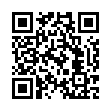
This file has been shared publicly by a user of PDF Archive.
Document ID: 0000032342.