Web Technology by prof.Manikandan (PDF)
File information
Author: College
This PDF 1.5 document has been generated by Microsoft® Word 2010, and has been sent on pdf-archive.com on 23/04/2014 at 08:24, from IP address 117.211.x.x.
The current document download page has been viewed 522 times.
File size: 754.34 KB (17 pages).
Privacy: public file


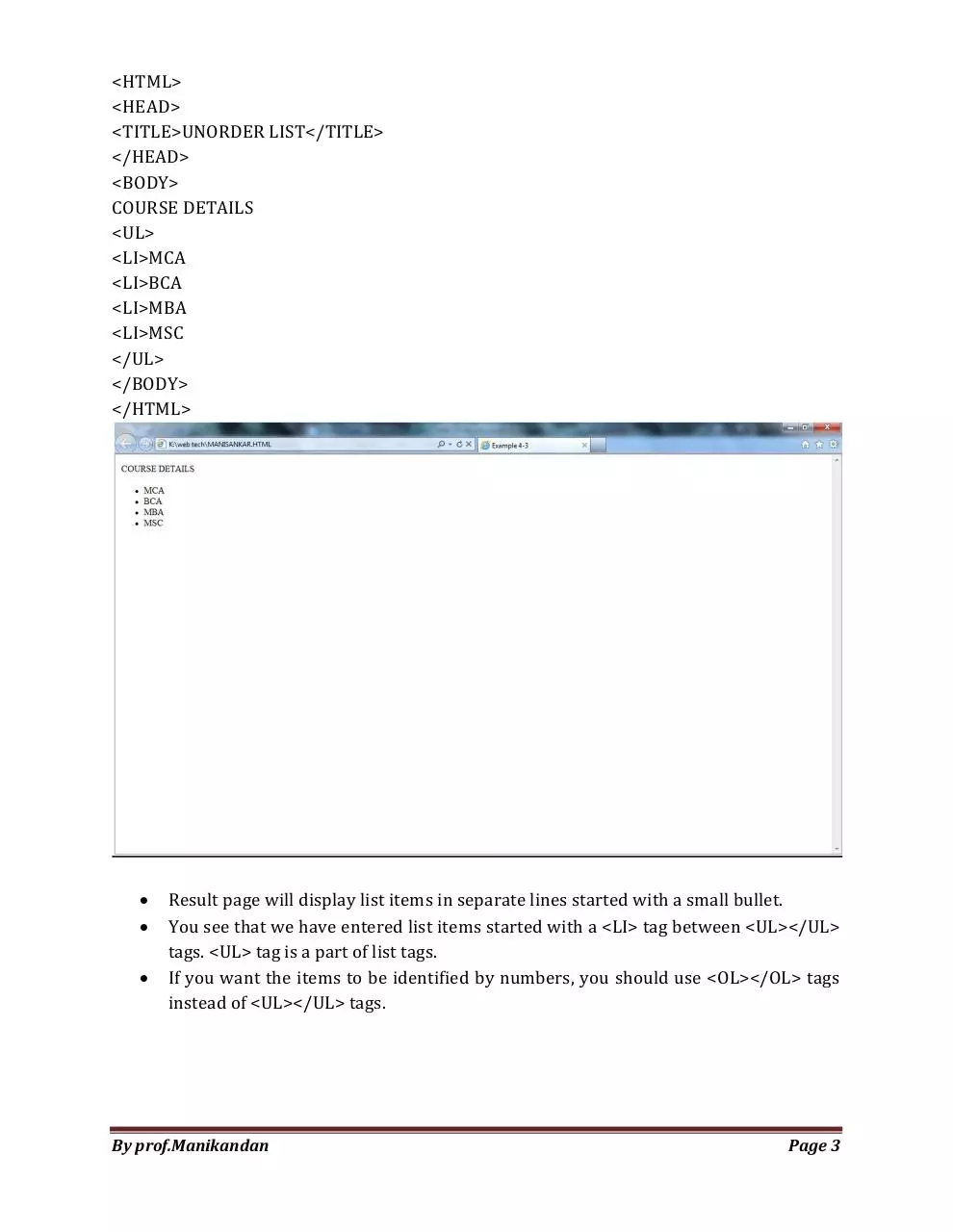
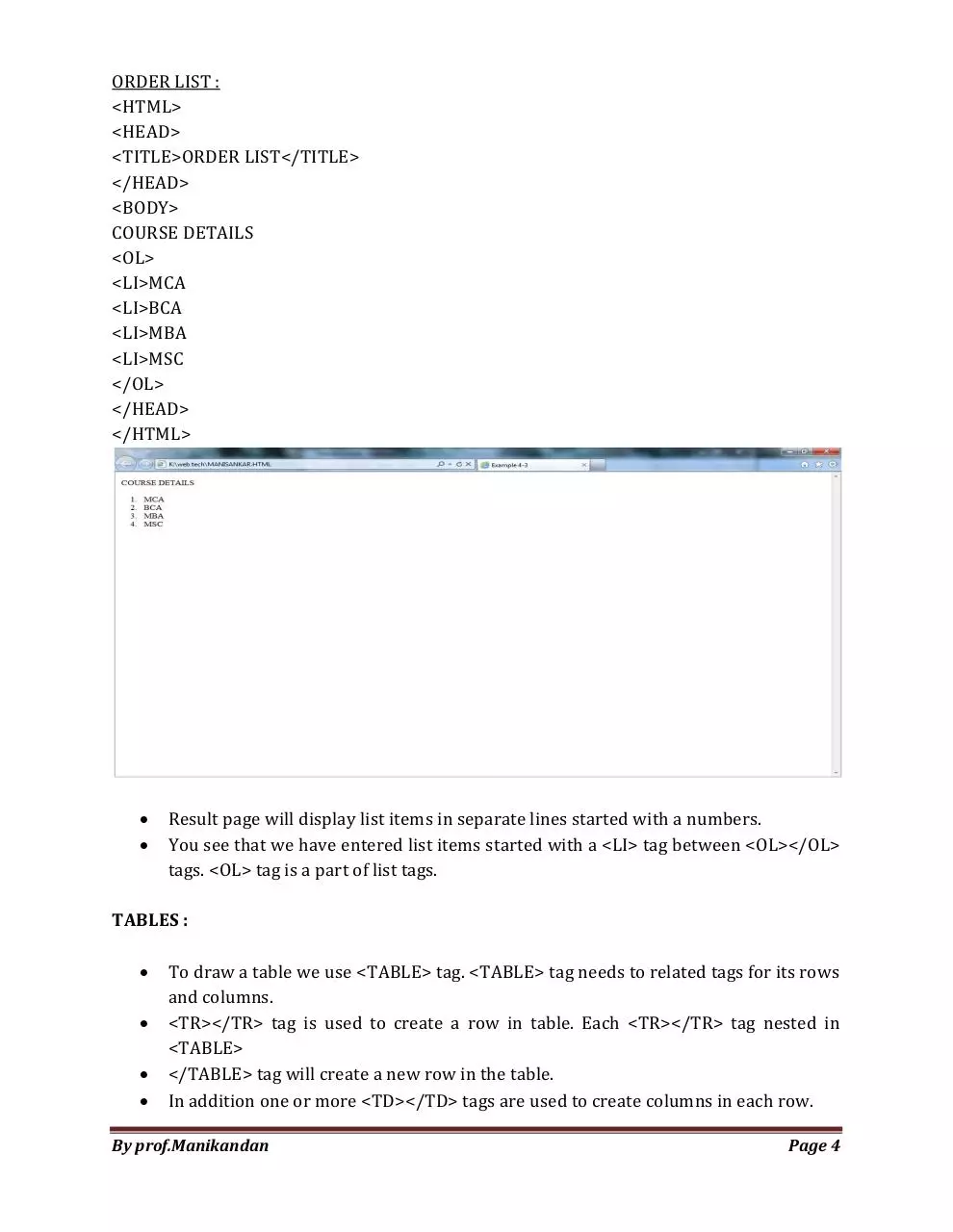
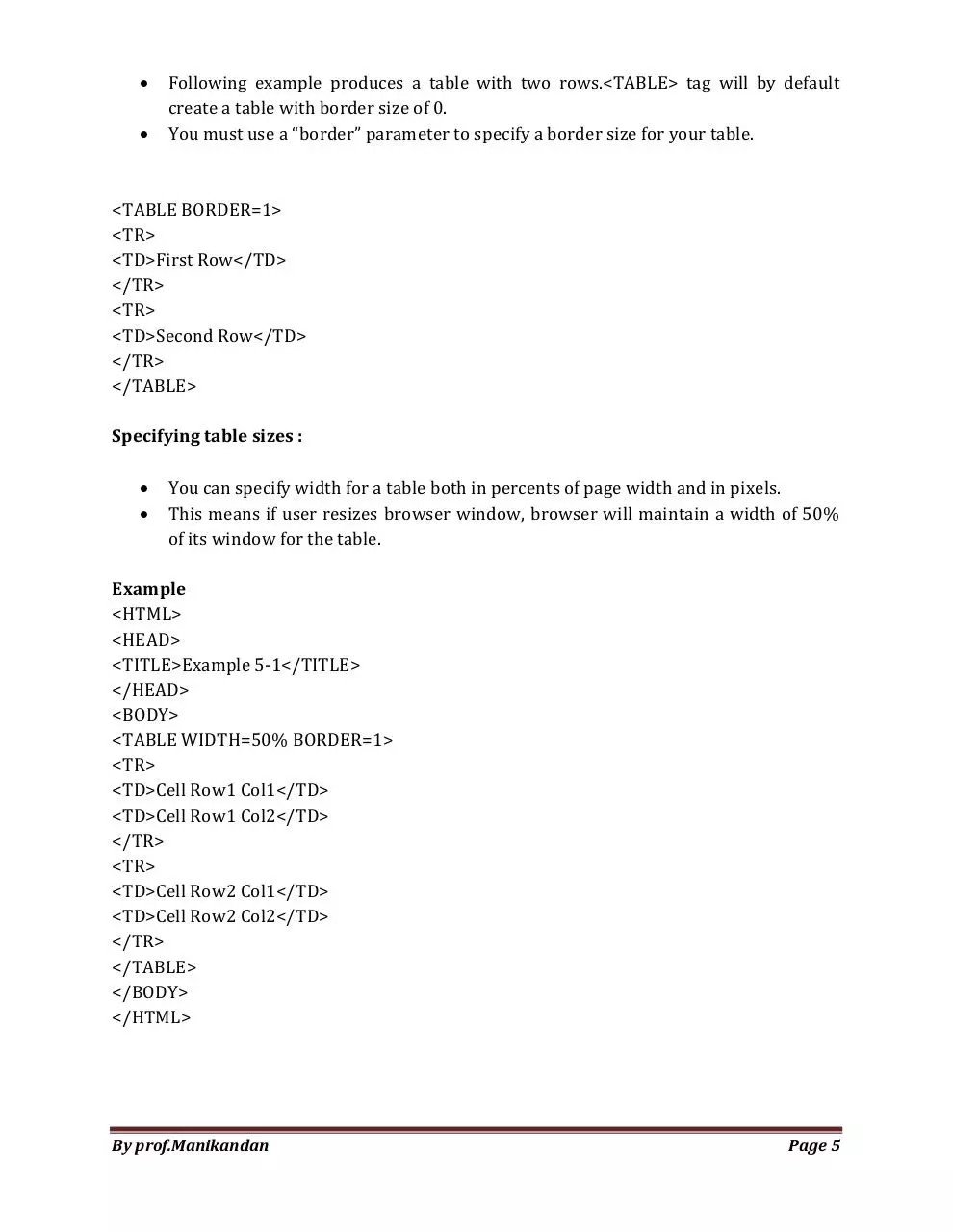
File preview
WEB TECHNOLOGY
UNIT - 1
INTRODUCTION TO HTML
HTML is a simple language used to define and describe the layout of a Web page. It
also supports multimedia and document links. HTML consists of special codes which when
embedded in text, adds formatting. The special characters that separate HTML from
ordinary text are the left and right brackets (<….>). These brackets contain instructions
known as TAGS that are not case sensitive.
BASIC TAGS :
<HTML> </HTML>
It is used to identify a HTML document. The entire document should be written
inside <HTML> …. </HTML> tags.
<HEAD> </HEAD>
Contains descriptions of the HTML page. This meta information is not displayed as
part of the web page.
<TITLE> …. </TITLE>
The Title of the document can be included in these tags.
This description is usually displayed by the browser as the title of the window in
which the web page is displayed.
This information is also used by some search engines to compile an index of web
pages.
<BODY> </BODY>
In the body is the text to be displayed as well as HTML markup tags to hint at the
format of the text.
Almost 80 % of HTML tags will occur within a document's body.
To add images, links (to link other Web pages) to our Web pages we can use <IMG>
and <A> tags well within the document's body.
FORMATTING TAGS
<B> </B>
Displays the enclosed text in a bold typeface.
<I></I>
Displays the enclosed text in a Italic typeface.
<U></U>
Displays the enclosed text in a Underline.
By prof.Manikandan
Page 1
<FONT>...</FONT>
We can change face and size of fonts using <FONT>...</FONT> tags. FONT tag has a
few parameters which specify the font face, size, color etc.
<FONT FACE="Font Name Here">...</FONT>
We can specify different font types by specifying their short name in <FONT> tag.
If your font name is more than one word, you should enclose it in double quotes.
<p>First paragraph</p>
<p>Second paragraph</p>
It is possible to divide text in a page into paragraphs. A paragraph starts on a new
line with a single blank line before it.
You are allowed to nest other tags inside paragraph tag. For example font tag can be
used inside paragraphs.
<BR>
Break Tag.
EXTRA SPACES.
<BODY>
Here we insert 5 &nbsp;&nbsp;&nbsp;&nbsp;&nbsp; extra spaces.
</BODY>
Browser will not show more than one space between two words even if you have
entered a hundred spaces between them in html code.
If you want to enter more than one blank character between two words you will
need to use a specific code for this purpose.
"&nbsp;" without the quotes will appear as spaces in browser.
LISTS
Sometimes you want to organize items related to a subject in list form in your web
page. HTML provides you with tags to do this. <UL></UL> tags are first choice of these tags.
Two types :
1. Unorder List <UL>----- </UL>
2. Order List <OL> ----- </OL>
By prof.Manikandan
Page 2
<HTML>
<HEAD>
<TITLE>UNORDER LIST</TITLE>
</HEAD>
<BODY>
COURSE DETAILS
<UL>
<LI>MCA
<LI>BCA
<LI>MBA
<LI>MSC
</UL>
</BODY>
</HTML>
Result page will display list items in separate lines started with a small bullet.
You see that we have entered list items started with a <LI> tag between <UL></UL>
tags. <UL> tag is a part of list tags.
If you want the items to be identified by numbers, you should use <OL></OL> tags
instead of <UL></UL> tags.
By prof.Manikandan
Page 3
ORDER LIST :
<HTML>
<HEAD>
<TITLE>ORDER LIST</TITLE>
</HEAD>
<BODY>
COURSE DETAILS
<OL>
<LI>MCA
<LI>BCA
<LI>MBA
<LI>MSC
</OL>
</HEAD>
</HTML>
Result page will display list items in separate lines started with a numbers.
You see that we have entered list items started with a <LI> tag between <OL></OL>
tags. <OL> tag is a part of list tags.
TABLES :
To draw a table we use <TABLE> tag. <TABLE> tag needs to related tags for its rows
and columns.
<TR></TR> tag is used to create a row in table. Each <TR></TR> tag nested in
<TABLE>
</TABLE> tag will create a new row in the table.
In addition one or more <TD></TD> tags are used to create columns in each row.
By prof.Manikandan
Page 4
Following example produces a table with two rows.<TABLE> tag will by default
create a table with border size of 0.
You must use a “border” parameter to specify a border size for your table.
<TABLE BORDER=1>
<TR>
<TD>First Row</TD>
</TR>
<TR>
<TD>Second Row</TD>
</TR>
</TABLE>
Specifying table sizes :
You can specify width for a table both in percents of page width and in pixels.
This means if user resizes browser window, browser will maintain a width of 50%
of its window for the table.
Example
<HTML>
<HEAD>
<TITLE>Example 5-1</TITLE>
</HEAD>
<BODY>
<TABLE WIDTH=50% BORDER=1>
<TR>
<TD>Cell Row1 Col1</TD>
<TD>Cell Row1 Col2</TD>
</TR>
<TR>
<TD>Cell Row2 Col1</TD>
<TD>Cell Row2 Col2</TD>
</TR>
</TABLE>
</BODY>
</HTML>
By prof.Manikandan
Page 5
If you want you can determine table width in pixels. In this way width of the table will be
fixed and resizing the browser window will not have any effect on the table size.
<TABLE WIDTH=250 BORDER=1>
<TR>
<TD>Cell Row1 Col1</TD>
<TD>Cell Row1 Col2</TD>
</TR>
<TR>
<TD>Cell Row2 Col1</TD>
<TD>Cell Row2 Col2</TD>
</TR> </TABLE>
You can specify a height for your table too. Width and height of the table will be
divided between cells in rows and columns so if table width is 100 pixels and there are 2
columns then width of each cell will be 50 pixels. Just pay attention that if you put a long
text in a cell which is longer than the cell itself, cell will be expanded to fit the text in it.
Text alignment in table cells :
By default text entered in a cell will appear at the left side of the cell. You can add
either of below options to <TD> tag to specify horizontal alignment of text inside the cell.
By prof.Manikandan
Page 6
<TD ALIGN=CENTER> or
<TD ALIGN=RIGHT> or
<TD ALIGN=LEFT> (this option is the default if you do not specify)
You can also determine vertical alignment of text in a cell by adding VALIGN option
to <TD> tag. There are three values for VALIGN option : TOP, BOTTOM and MIDDLE.
MIDDLE is defaultvalue if you do not use this parameter.
<HTML>
<HEAD>
<TITLE>Example 5-2</TITLE>
</HEAD>
<BODY>
<TABLE WIDTH=50% HEIGHT=100 BORDER=3>
<TR>
<TD ALIGN=LEFT VALIGN=TOP>TOP LEFT</TD>
<TD ALIGN=RIGHT VALIGN=TOP>TOP RIGHT</TD>
</TR>
<TR>
<TD ALIGN=LEFT VALIGN=BOTTOM>BOTTOM LEFT</TD>
<TD ALIGN=RIGHT VALIGN=BOTTOM>BOTTOM RIGHT</TD>
</TR>
</TABLE>
</BODY>
</HTML>
By prof.Manikandan
Page 7
INTRODUCTION TO FRAMES
HTML frames allow authors to present documents in multiple views, which may be
independent windows or sub windows. Multiple views offer designers a way to keep
certain information visible, while other views are scrolled or replaced.
For example, within the same window, one frame might display a static banner, a
second a navigation menu, and a third the main document that can be scrolled through or
replaced by navigating in the second frame.
Attribute Definitions
rows = multi-length-list [CN]
This attribute specifies the layout of horizontal frames. It is a comma-separated list
ofpixels, percentages, and relative lengths. The default value is 100%, meaning one
row.
cols = multi-length-list [CN]
This attribute specifies the layout of vertical frames. It is a comma-separated list
ofpixels, percentages, and relative lengths. The default value is 100%, meaning one
column.
Here is a simple frame document:
<HTML>
<HEAD>
<TITLE>A simple frameset document</TITLE>
</HEAD>
<FRAMESET cols="20%, 80%">
<FRAMESET rows="100, 200">
<FRAME src="contents_of_frame1.html">
<FRAME src="contents_of_frame2.gif">
</FRAMESET>
<FRAME src="contents_of_frame3.html">
<NOFRAMES>
<P>This frameset document contains:
<UL>
<LI><A href="contents_of_frame1.html">Some neat contents</A>
<LI><IMG src="contents_of_frame2.gif" alt="A neat image">
<LI><A href="contents_of_frame3.html">
Some other neat contents</A>
By prof.Manikandan
Page 8
</UL>
</NOFRAMES>
</FRAMESET>
</HTML>
That might create a frame layout something like this:
FRAME 1
FRAME 3
FRAME 2
Layout of Frames
An HTML document that describes frame layout (called a frameset document) has a
different makeup than an HTML document without frames.
A standard document has one HEAD section and one BODY. A frameset document
has a HEAD, and a FRAMESET in place of the BODY.
The FRAMESET section of a document specifies the layout of views in the main user
agent window.
Rows and Columns
Setting the rows attribute defines the number of horizontal subspaces in a frameset.
Setting the cols attribute defines the number of vertical subspaces.
Both attributes may be set simultaneously to create a grid. If the rows attribute is
not set, each column extends the entire length of the page.
If the cols attribute is not set, each row extends the entire width of the page.
If neither attribute is set, the frame takes up exactly the size of the page. Frames are
created left-to-right for columns and top-to-bottom for rows.
When both attributes are specified, views are created left-to-right in the top row,
left-to-right in the second row, etc.
By prof.Manikandan
Page 9
Download Web Technology by prof.Manikandan
Web Technology by prof.Manikandan.pdf (PDF, 754.34 KB)
Download PDF
Share this file on social networks
Link to this page
Permanent link
Use the permanent link to the download page to share your document on Facebook, Twitter, LinkedIn, or directly with a contact by e-Mail, Messenger, Whatsapp, Line..
Short link
Use the short link to share your document on Twitter or by text message (SMS)
HTML Code
Copy the following HTML code to share your document on a Website or Blog
QR Code to this page
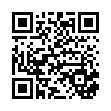
This file has been shared publicly by a user of PDF Archive.
Document ID: 0000158642.