Searching and Adding stamps on Catawiki (PDF)
File information
Title: Microsoft Word - EN Searching and Adding on Catawiki.docx
Author: boss207865
This PDF 1.4 document has been generated by PScript5.dll Version 5.2.2 / GPL Ghostscript 8.15, and has been sent on pdf-archive.com on 14/05/2014 at 17:12, from IP address 194.151.x.x.
The current document download page has been viewed 517 times.
File size: 1.13 MB (3 pages).
Privacy: public file
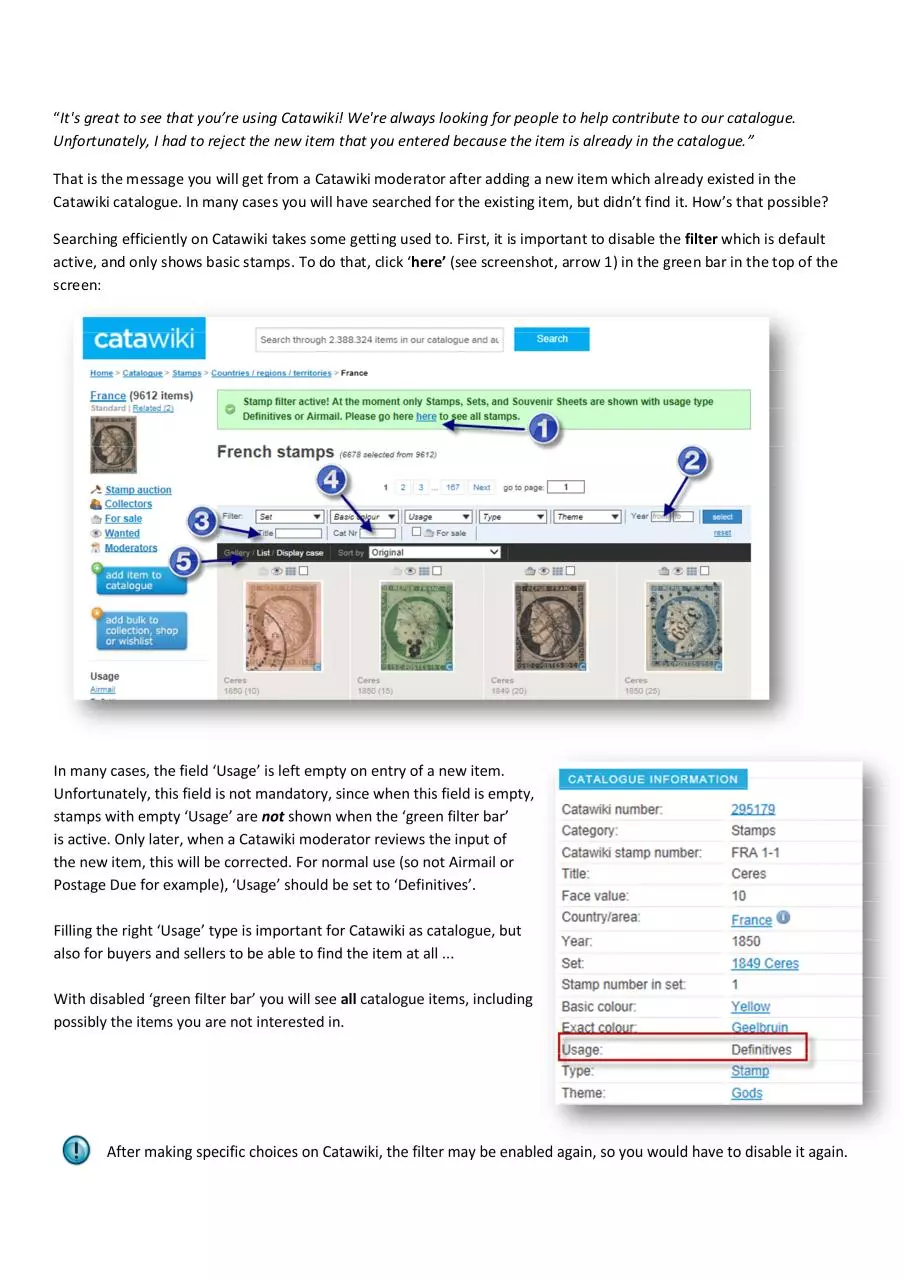

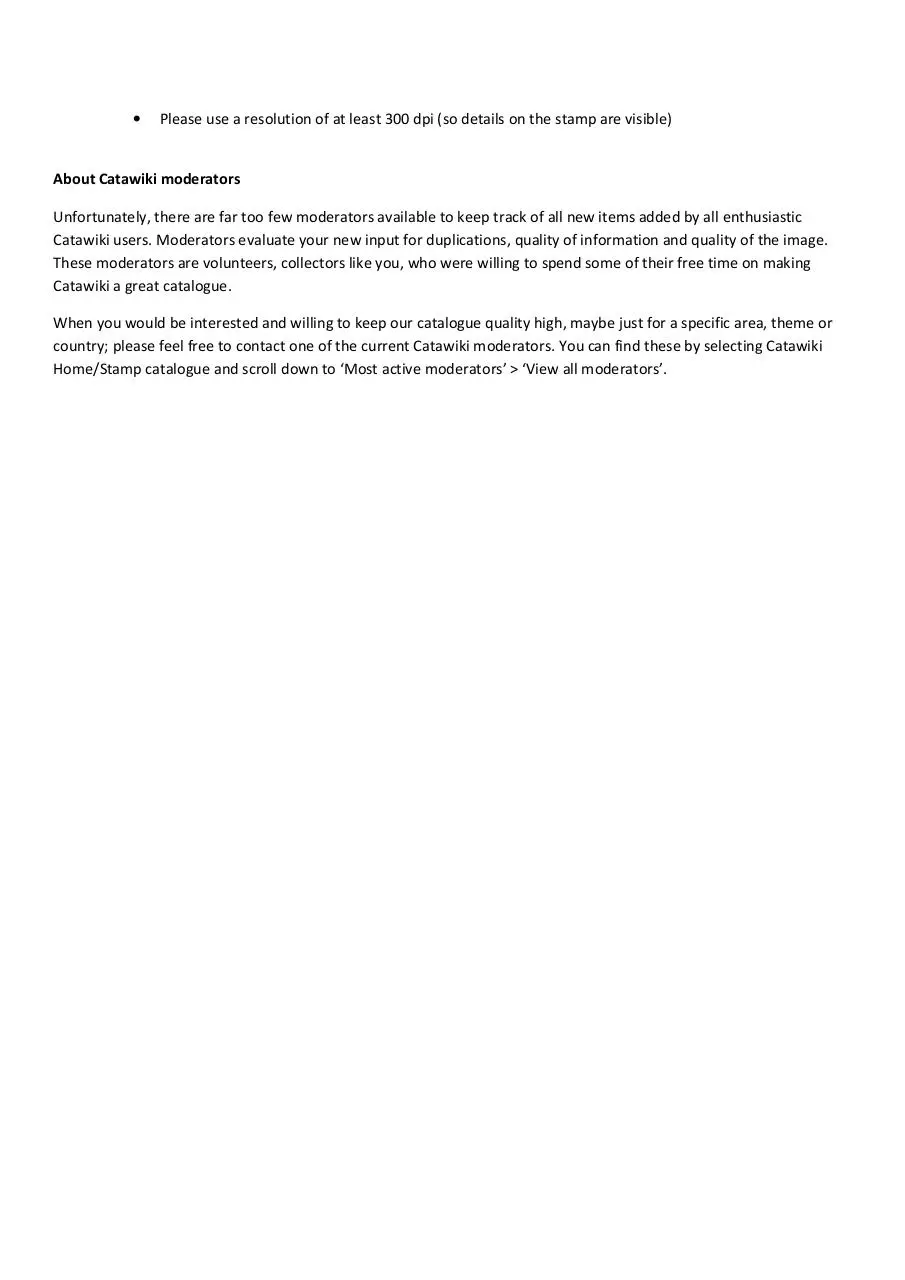
File preview
“It's great to see that you’re using Catawiki! We're always looking for people to help contribute to our catalogue.
Unfortunately, I had to reject the new item that you entered because the item is already in the catalogue.”
That is the message you will get from a Catawiki moderator after adding a new item which already existed in the
Catawiki catalogue. In many cases you will have searched for the existing item, but didn’t find it. How’s that possible?
Searching efficiently on Catawiki takes some getting used to. First, it is important to disable the filter which is default
active, and only shows basic stamps. To do that, click ‘here’ (see screenshot, arrow 1) in the green bar in the top of the
screen:
In many cases, the field ‘Usage’ is left empty on entry of a new item.
Unfortunately, this field is not mandatory, since when this field is empty,
stamps with empty ‘Usage’ are not shown when the ‘green filter bar’
is active. Only later, when a Catawiki moderator reviews the input of
the new item, this will be corrected. For normal use (so not Airmail or
Postage Due for example), ‘Usage’ should be set to ‘Definitives’.
Filling the right ‘Usage’ type is important for Catawiki as catalogue, but
also for buyers and sellers to be able to find the item at all ...
With disabled ‘green filter bar’ you will see all catalogue items, including
possibly the items you are not interested in.
After making specific choices on Catawiki, the filter may be enabled again, so you would have to disable it again.
Searching
Searching for a specific item is possible in some ways. For instance, on keyword (see screenshot, arrow 3) in the title of
the item. However, these titles are not always obvious. If you know a catalogue number for the item (for instance from
Scott), you can try searching for the Scott catalogue number. Which ‘external’ catalogue numbers are available, often
depends on the stamp country. When you only know the year of issue, then you can filter on year (see screenshot,
arrow 2) and view all stamps of a specific year, and scan for your searched item by the available images. When your item
is for example related to Olympic games and issued in 2000, you can combine ‘title’ = ‘Oly’ and year=2000 until 2000.
To show more images on one page, you can switch the view to ‘Display case’ (see screenshot, arrow 5).
Remember; Catawiki depends on input from all users - not just for the primary input but also for later corrections, to be
a complete catalogue as possible. It is a task for both moderators and users to be consistent and complete as possible
when adding new items, and if possible enrich information for existing items.
Adding
When after searching you still did not find your item, you can add your item to the catalogue. Some tips for adding new
items:
1. Please read the Catawiki manual for adding new items to the stamps catalogue, shown when adding a new item:
The Catawiki moderators use this manual as basis to correct or even reject new input.
2. When you add an item which is part of an existing series, please open one of the existing items in that series and
use the option ‘Copy item’ in the right top of the screen. Doing so, most information is already prefilled
correctly. Just change the item specific data, like face value, color, catalogue numbers or values . Please also
remove the suffix ‘ (Copy)’ which was added to all titles automatically.
3. Always fill the field ‘Usage’. The most common usage type is ‘Definitives’. With empty ‘Usage’, the item is not
shown when the ‘green filter bar’ is enabled.
4. It is mandatory to add an image of the item. But since Catawiki is primary a catalogue, please take some effort to
offer a good quality image:
• Use a black background
• The stamp should be as large as possible in the image
• The perforation should be visible on all sides
• The image should be straightened
• It is only permitted to add images from your own collection, images from other sources (other websites)
cannot be used. This is reason for rejecting your input by Catawiki moderators.
• Please make a scan of the item instead of making a photo
•
Please use a resolution of at least 300 dpi (so details on the stamp are visible)
About Catawiki moderators
Unfortunately, there are far too few moderators available to keep track of all new items added by all enthusiastic
Catawiki users. Moderators evaluate your new input for duplications, quality of information and quality of the image.
These moderators are volunteers, collectors like you, who were willing to spend some of their free time on making
Catawiki a great catalogue.
When you would be interested and willing to keep our catalogue quality high, maybe just for a specific area, theme or
country; please feel free to contact one of the current Catawiki moderators. You can find these by selecting Catawiki
Home/Stamp catalogue and scroll down to ‘Most active moderators’ > ‘View all moderators’.
Download Searching and Adding stamps on Catawiki
Searching and Adding stamps on Catawiki.pdf (PDF, 1.13 MB)
Download PDF
Share this file on social networks
Link to this page
Permanent link
Use the permanent link to the download page to share your document on Facebook, Twitter, LinkedIn, or directly with a contact by e-Mail, Messenger, Whatsapp, Line..
Short link
Use the short link to share your document on Twitter or by text message (SMS)
HTML Code
Copy the following HTML code to share your document on a Website or Blog
QR Code to this page
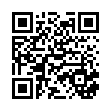
This file has been shared publicly by a user of PDF Archive.
Document ID: 0000162994.