lzxindustries visualcortex basic patches (PDF)
File information
Title: visualcortex_patchbook_00_setup
This PDF 1.4 document has been generated by Adobe Illustrator CS6 (Windows) / 3-Heights(TM) PDF Producer 4.4.36.0 (http://www.pdf-tools.com), and has been sent on pdf-archive.com on 20/02/2015 at 00:59, from IP address 207.76.x.x.
The current document download page has been viewed 537 times.
File size: 2.97 MB (15 pages).
Privacy: public file

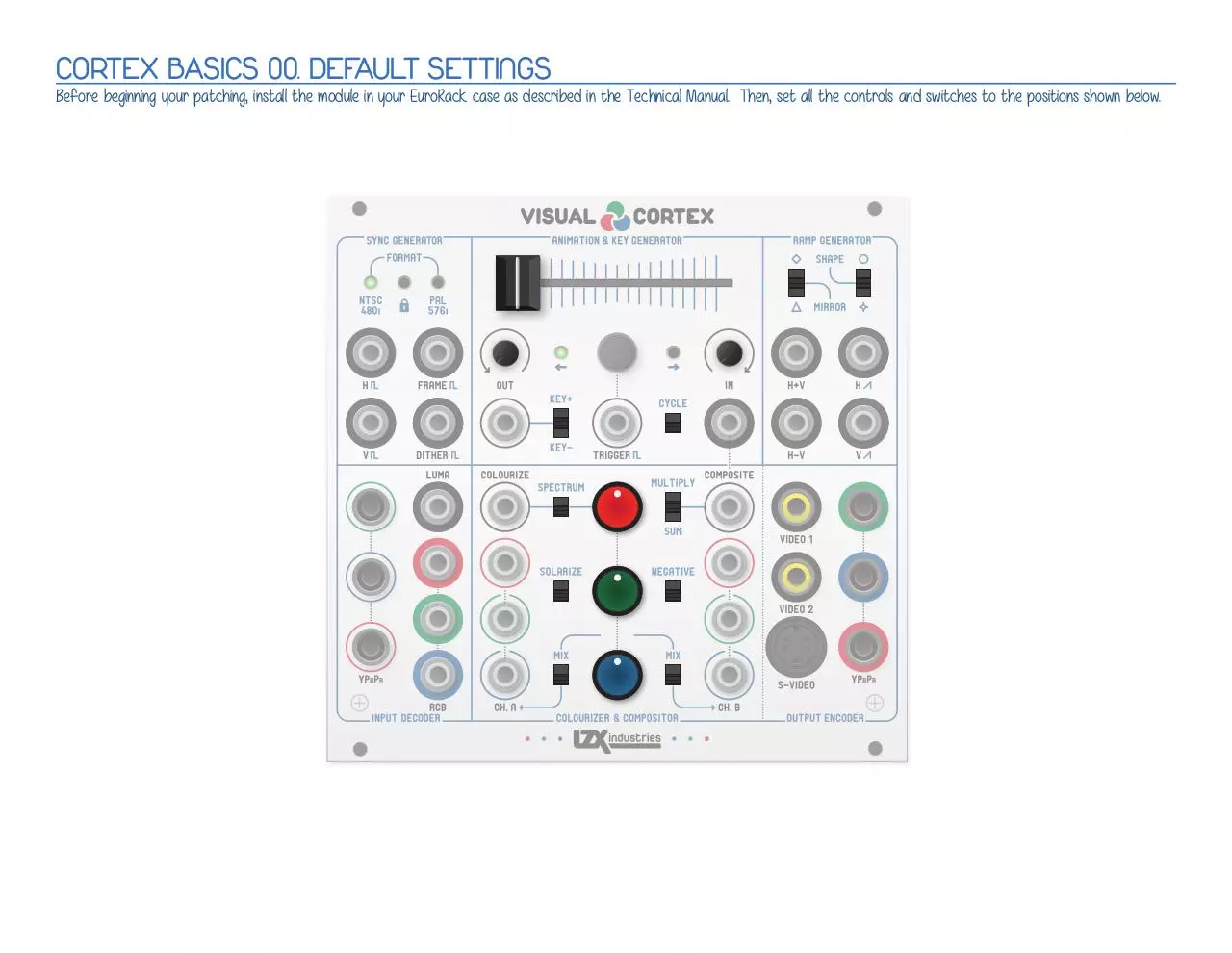
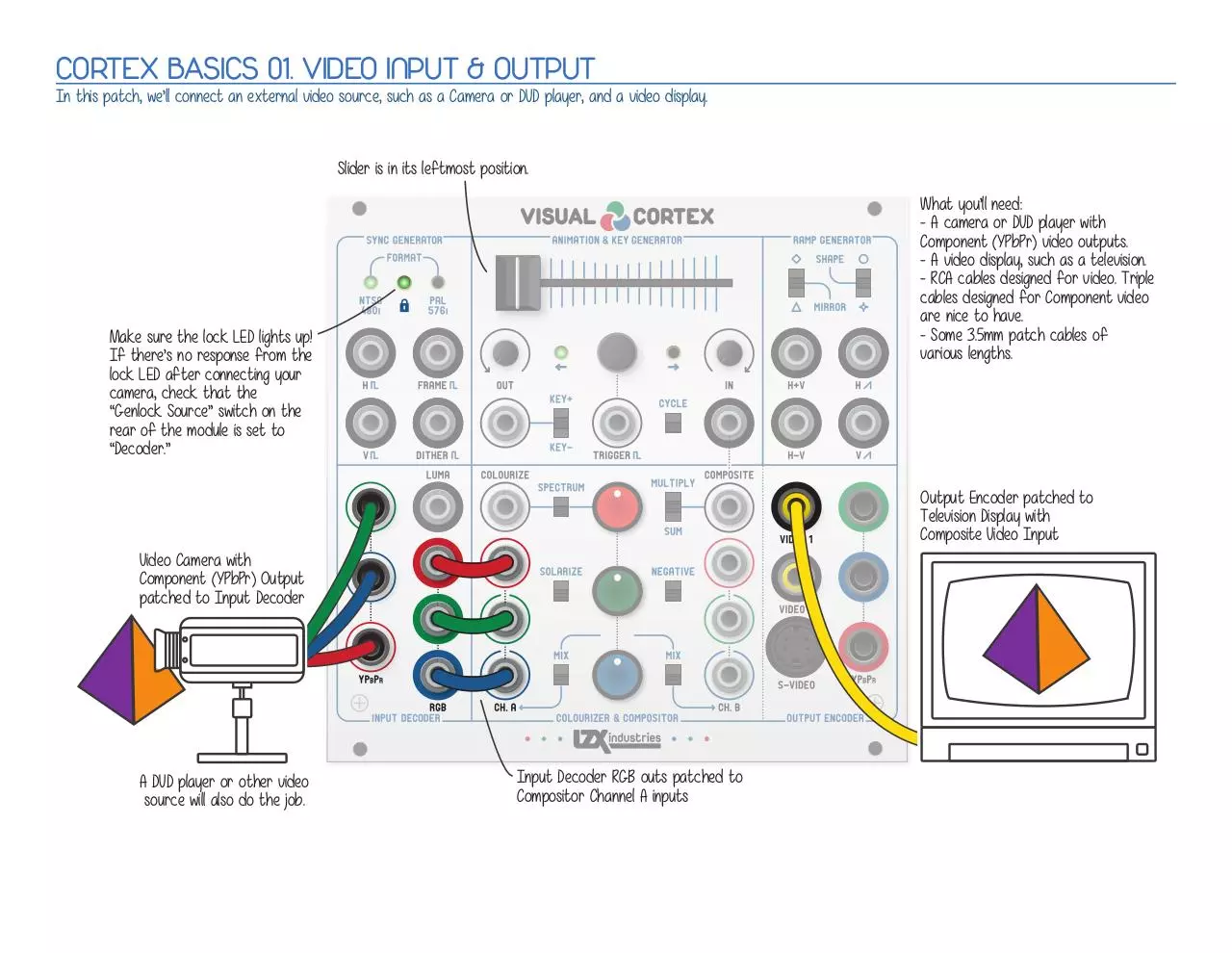
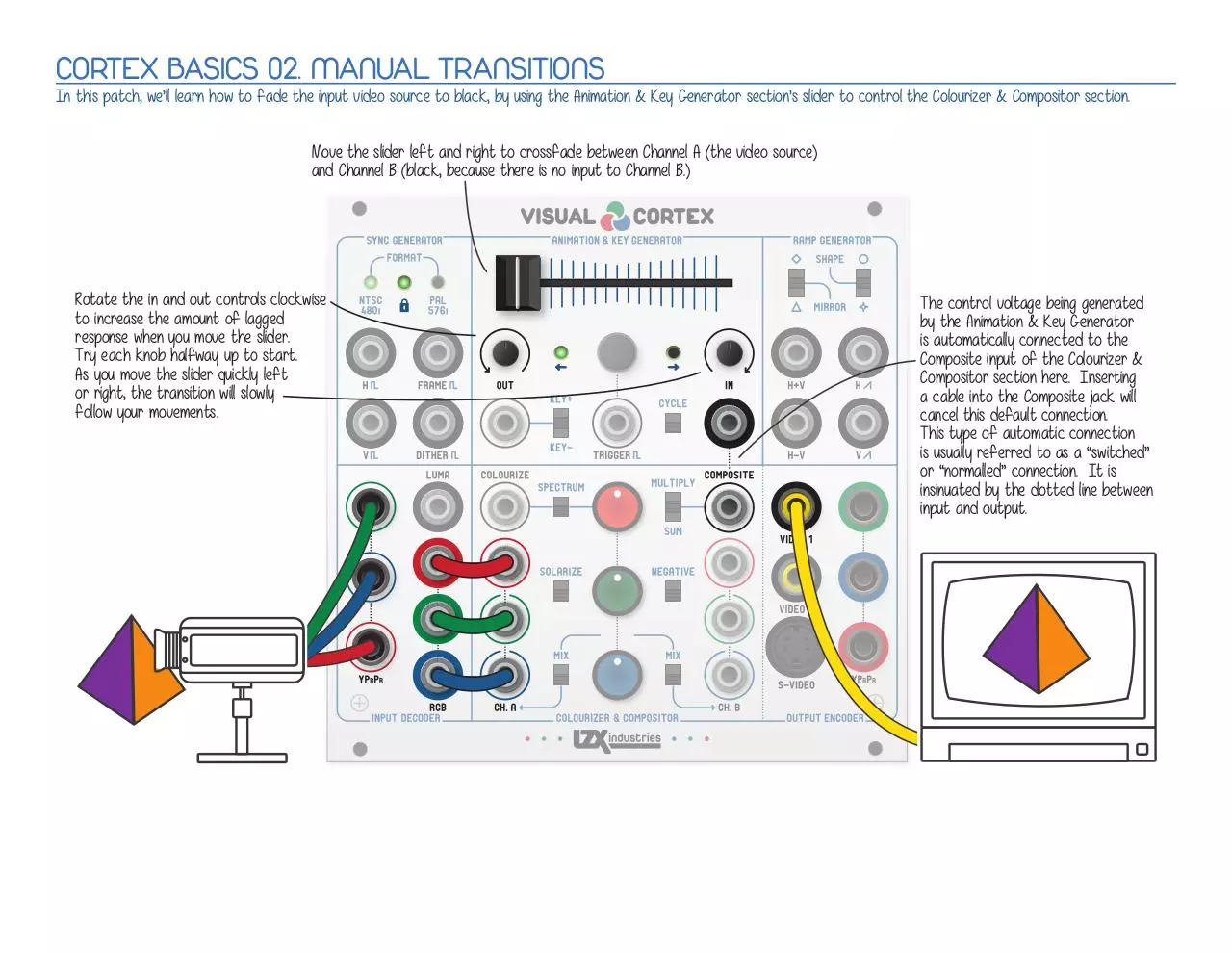

File preview
BY ELIZABETH KAY LARSEN
VERSION 1.0 – DECEMBER 10TH 2014
WWW.LZXINDUSTRIES.NET
CORTEX BASICS 00. DEFAULT SETTINGS
CORTEX BASICS 01. VIDEO INPUT & OUTPUT
CORTEX BASICS 02. MANUAL TRANSITIONS
CORTEX BASICS 03. TRIGGERED TRANSITIONS
CORTEX BASICS 04. AUTOMATED TRANSITIONS
CORTEX BASICS 05. RGB OFFSET
CORTEX BASICS 06. RGB GAIN
CORTEX BASICS 07. MATTE GENERATION
CORTEX BASICS 08. MATTE COLOURIZER
CORTEX BASICS 09. SPECTRUM COLOURIZER
CORTEX BASICS 10. LUMA KEYING
CORTEX BASICS 11. WIPE & SHAPE GENERATION
CORTEX BASICS 12. LINEAR COMPOSITING
CORTEX BASICS 13. SOLARIZE & NEGATIVE EFFECTS
CORTEX BASICS 00. DEFAULT SETTINGS
Before beginning your patching, install the module in your EuroRack case as described in the Technical Manual. Then, set all the controls and switches to the positions shown below.
CORTEX BASICS 01. VIDEO INPUT & OUTPUT
In this patch, we’ll connect an external video source, such as a Camera or DVD player, and a video display.
Slider is in its leftmost position.
What you’ll need:
- A camera or DVD player with
Component (YPbPr) video outputs.
- A video display, such as a television.
- RCA cables designed for video. Triple
cables designed for Component video
are nice to have.
- Some 3.5mm patch cables of
various lengths.
Make sure the lock LED lights up!
If there’s no response from the
lock LED after connecting your
camera, check that the
“Genlock Source” switch on the
rear of the module is set to
“Decoder.”
Output Encoder patched to
Television Display with
Composite Video Input
Video Camera with
Component (YPbPr) Output
patched to Input Decoder
A DVD player or other video
source will also do the job.
Input Decoder RGB outs patched to
Compositor Channel A inputs
CORTEX BASICS 02. MANUAL TRANSITIONS
In this patch, we’ll learn how to fade the input video source to black, by using the Animation & Key Generator section’s slider to control the Colourizer & Compositor section.
Move the slider left and right to crossfade between Channel A (the video source)
and Channel B (black, because there is no input to Channel B.)
Rotate the in and out controls clockwise
to increase the amount of lagged
response when you move the slider.
Try each knob halfway up to start.
As you move the slider quickly left
or right, the transition will slowly
follow your movements.
The control voltage being generated
by the Animation & Key Generator
is automatically connected to the
Composite input of the Colourizer &
Compositor section here. Inserting
a cable into the Composite jack will
cancel this default connection.
This type of automatic connection
is usually referred to as a “switched”
or “normalled” connection. It is
insinuated by the dotted line between
input and output.
CORTEX BASICS 03. TRIGGERED TRANSITIONS
In this patch, we’ll learn how to trigger automatic translations from Channel A to Channel B, and back again -- as well as vary the speed of the transitions.
Leave the slider in its leftmost or rightmost position to start.
Moving the slider towards the center will decrease the output range.
The In control will change the speed of
the transition from A to B.
The Out control will change the speed of
the transition from B to A.
Press the pushbutton to trigger a
transition! Each time this button is
pressed, the slider position is inverted
(or returned to a non-inverted state.)
This toggling behavior is known in
electronics terms as a flip-flop.
A clock or gate signal (or any voltage)
may be connected to the trigger input
jack. When the input rises past the
threshold voltage (0.5V), the
pushbutton action is triggered.
Hint: Send this a pulse from your
audio sequencer, to generate
transitions synchronized to music!
CORTEX BASICS 04. AUTOMATED TRANSITIONS
In this patch, we’ll learn how the Animation & Key Generator section’s Cycle mode works, and how to use it to create automatically cycling transitions.
The slider has a special function while in Cycle mode. It controls the amplitude of the output waveform.
In the center position, the output is at 100% gain. Moving the slider to the left will decrease this gain to 0%.
Moving the slider to the right will increase the gain.
Hint: Higher gain values will create a “rise” . . “pause” . . “fall” . “pause” type of response.
1V
0V
The Out control will change the
speed of the falling voltage.
In Cycle mode, the pushbutton and
trigger input will reset the output
waveform to zero.
Hint: This allows you to synchronize
automated transitions with the start
of a sequencer or similar device.
1V
0V
The In control will change the
speed of the rising voltage.
Turn Cycle mode on by flipping
this switch to its up position!
In Cycle mode, the output will
bounce back and forth without
any need for manual triggering or
slider control.
CORTEX BASICS 05. RGB OFFSET
In this patch we’ll use the Colourizer & Compositor’s red, green and blue controls to adjust the color balance of the Channel A input by adding or subtracting an offset voltage.
Before starting this patch, reset everything to positions found in CORTEX BASICS 01. VIDEO INPUT & OUTPUT.
Don’t forget what you’ve learned about generating transitions, however! Revisit those techniques as you explore the rest of these patches.
Turn the Mix-to-Channel A switch on, in its up position.
Doing this means that the outputs of the RGB knobs
will be added to the Channel A RGB inputs.
Rotating the RGB controls clockwise from center
will add to the brightness of the color channels in question.
Rotating the RGB controls counter-clockwise from center
will subtract from the brightness of the color channels in question.
CORTEX BASICS 06. RGB GAIN & INVERSION
In this patch we’ll use the Colourizer & Compositor’s red, green and blue controls to adjust the gain and inversion of each color channel of the video input.
Set the Composite mode switch to the
upper position, Multiply. In this mode
the values of Channel A are multiplied
by the values of Channel B. In this
particular configuration, that means
the RGB controls will function to
set the color levels of the incoming
video feed.
Rotating the RGB controls clockwise from center
will increase the contrast of the color channels in question.
Rotating the RGB controls counter-clockwise from center
will increase the contrast of the color channels in question,
and also subtract them. Since the signal is now below black,
you won’t see it. But it’s still there.. keep that in mind later,
when we’re discussing the solarize effect.
Turn the Mix-to-Channel B switch on, and make sure the
Mix-to-Channel A switch is now off. This means we’ll have the
camera input on Channel A, and the RGB control values on Channel B.
CORTEX BASICS 07. MATTE GENERATION
In this patch we’ll use the Colourizer & Compositor’s red, green and blue controls to create a flat color field.
Slider in rightmost position (Channel B.)
Set the Composite mode back to its
center position (fade mode.)
Elaborating on this patch:
With the video input reconnected, you
can fade the video source to the matte
color, instead of just fading out to black.
Rotating the RGB controls clockwise from center
will increase the brightness of the color channel in question.
Turn the Mix-to-Channel B switch on, and make sure the
Mix-to-Channel A switch is now off. This means Channel B
will consist of the RGB control outputs.
Download lzxindustries visualcortex basic patches
lzxindustries_visualcortex_basic_patches.pdf (PDF, 2.97 MB)
Download PDF
Share this file on social networks
Link to this page
Permanent link
Use the permanent link to the download page to share your document on Facebook, Twitter, LinkedIn, or directly with a contact by e-Mail, Messenger, Whatsapp, Line..
Short link
Use the short link to share your document on Twitter or by text message (SMS)
HTML Code
Copy the following HTML code to share your document on a Website or Blog
QR Code to this page
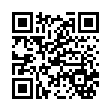
This file has been shared publicly by a user of PDF Archive.
Document ID: 0000210434.