FU LOGOS retrieval (PDF)
File information
Title: FU LOGOS retrieval
This PDF 1.3 document has been generated by Pages / Mac OS X 10.10 Quartz PDFContext, and has been sent on pdf-archive.com on 12/07/2015 at 06:00, from IP address 71.35.x.x.
The current document download page has been viewed 442 times.
File size: 2.99 MB (9 pages).
Privacy: public file

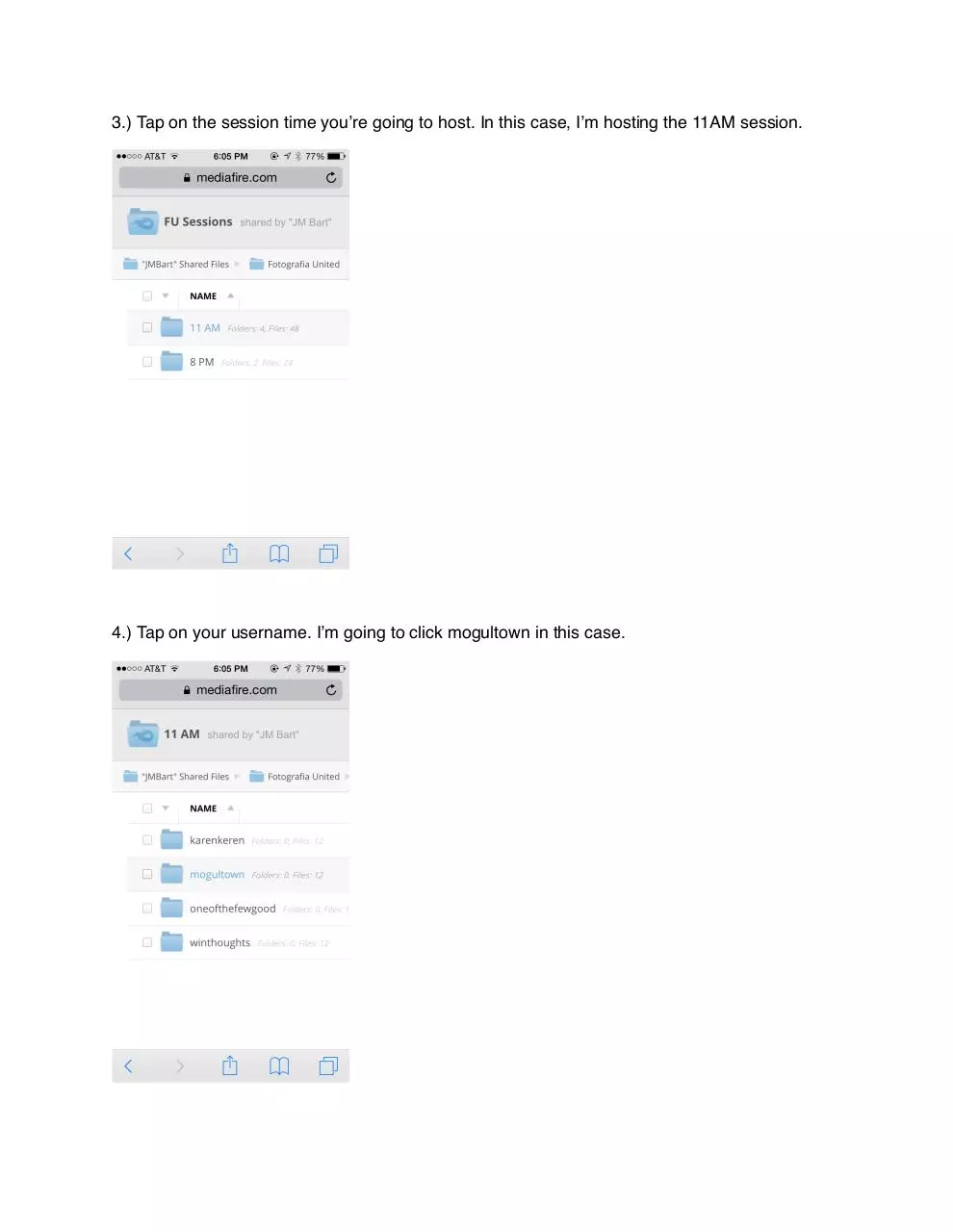

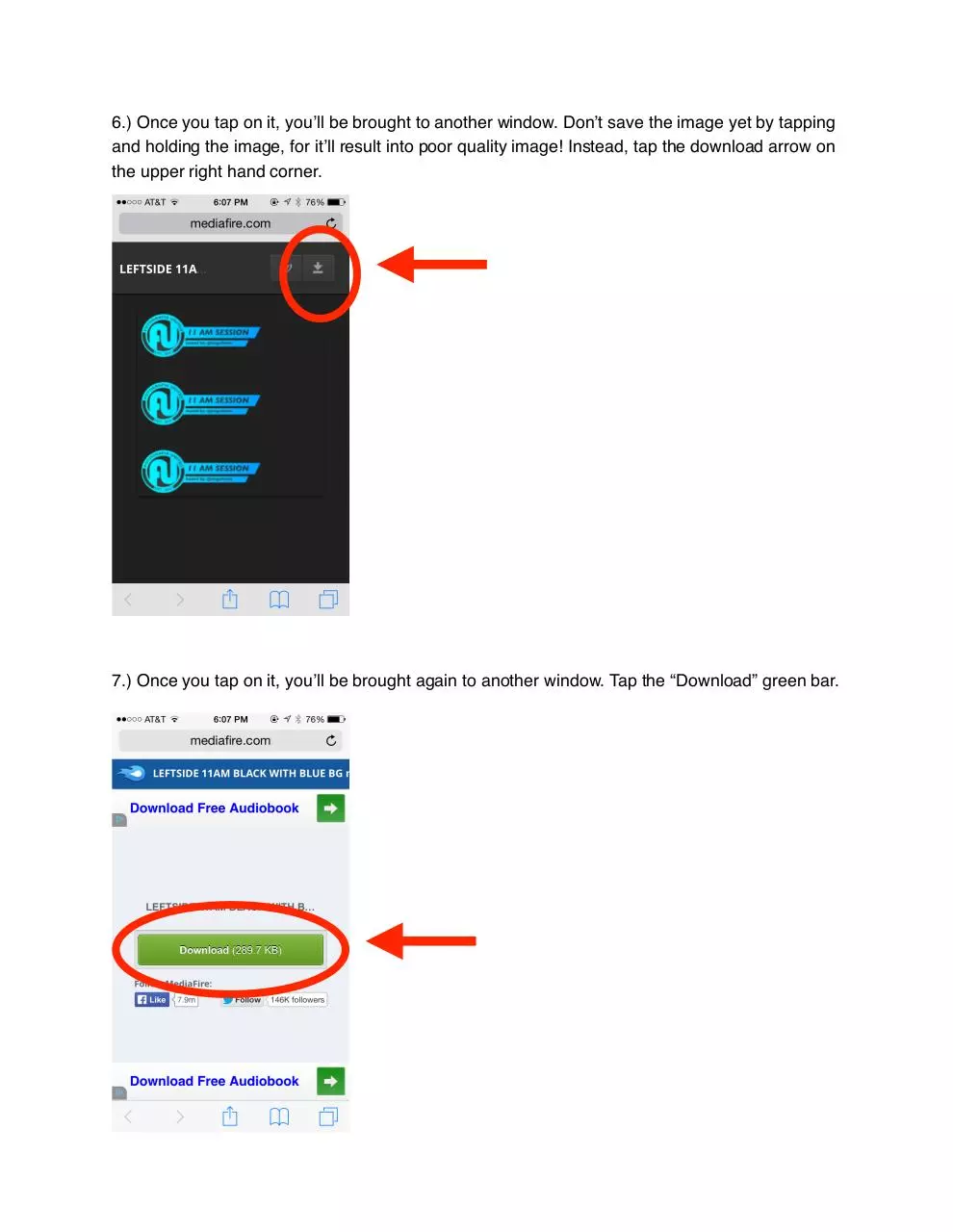
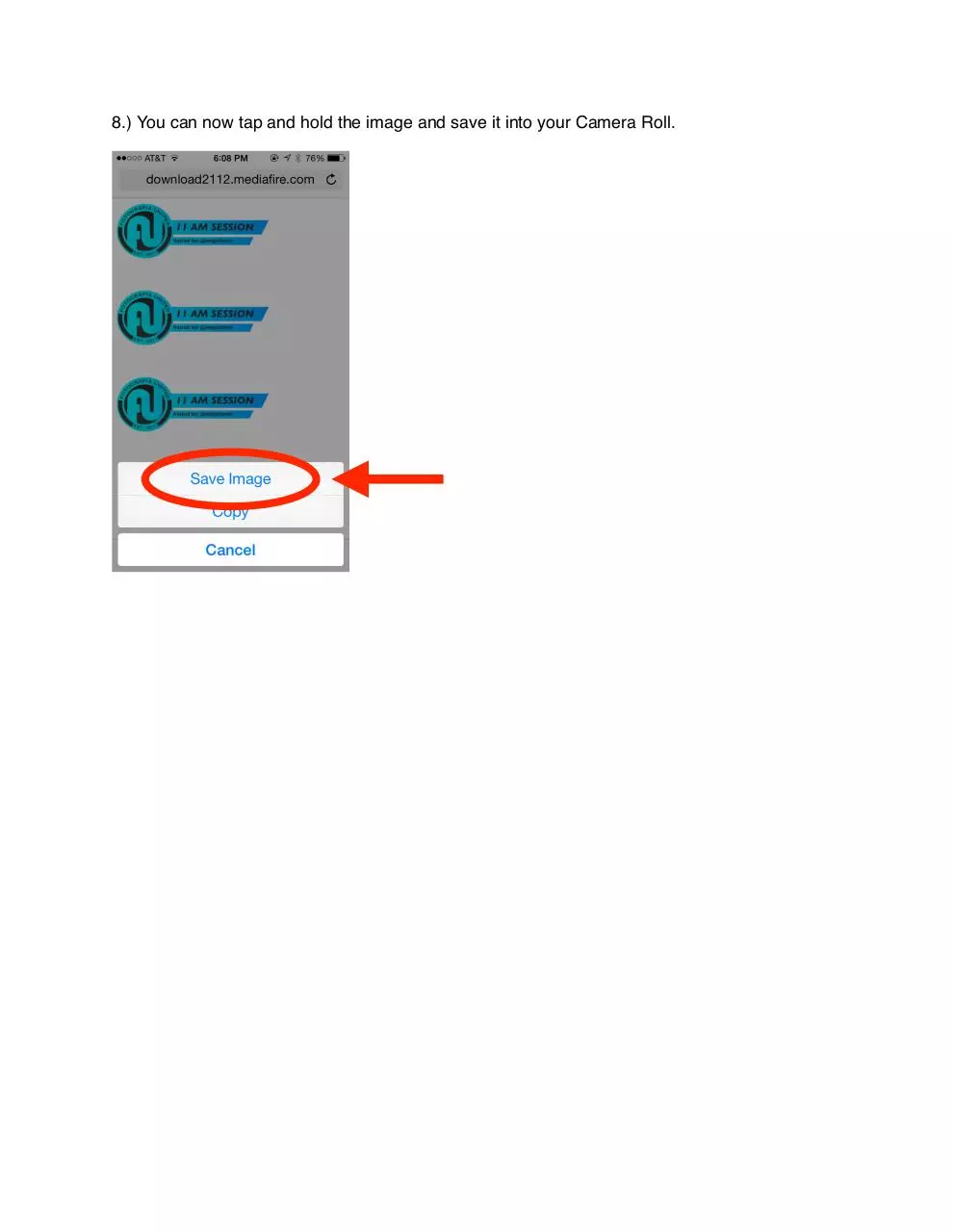
File preview
Hello, FU! This is Mogs @mogultown.
I’m going to teach you about the session logos and how to access them.
The session logos are the logos you place on your beautiful announcement photos (“AP”). Since
we are thriving to have a beautiful feed in our Instagram account, I figured we should have a
common size of the logo and it should be placed aesthetically in our APs at the same time, With
that said, I already made them into square templates so that you can mask/blend them on your
APs with ease.
DOWNLOADING SESSION LOGOS
So, here are the steps to access your session badges:
1.) Go to: www.tinyURL.com/FotografiaUnited.
2.) Tap “FU Sessions”. Sometimes, you might want to double-tap the link by waiting for like 1
second between two taps.
3.) Tap on the session time you’re going to host. In this case, I’m hosting the 11AM session.
4.) Tap on your username. I’m going to click mogultown in this case.
5.) As you can see, there are different templates you can use for your AP. Again, there are 6
different types of logos. Each one has a corresponding LEFTSIDE or RIGHTSIDE, depending
on which portion of the AP you’re going to put it. Tap the one you like.
6.) Once you tap on it, you’ll be brought to another window. Don’t save the image yet by tapping
and holding the image, for it’ll result into poor quality image! Instead, tap the download arrow on
the upper right hand corner.
7.) Once you tap on it, you’ll be brought again to another window. Tap the “Download” green bar.
8.) You can now tap and hold the image and save it into your Camera Roll.
9.) When you check the image on your Camera Roll, the background will be black. Don’t fret; it
is just like that because it’s a PNG file, meaning there’s no background in it. So that when you
mask/blend the logo in your AP, you will just be blending the logo, no background included.
(WARNING: Some photo editing apps treat PNG files as JPG files. What it means is that when
you import the logo, it has a literal black background into it. It’ll be hard for you to mask. Do not
use those kind of photo editing apps. Recommended photo editing apps are Filterstorm,
Filterstorm Neue, Art Studio and some other else). There’s a tutorial made by @gianimated in
the FU Admin board regarding on how to use Art Studio.
9. I suggest to download all kinds of templates for your future use and make a folder in your
Photo app and name it something like “FU 11AM Logos”. So that you won’t be having a hard
time looking for that certain logo on your pool of photos in your Camera Roll when you’re editing
your AP.
USAGE OF SESSION LOGOS
I made 6 different types of logos using the colors of FU (blue, black, and white).
- The FU logo on 3 of them are see-throughs, so that you can put them in a single-colordominated AP (i.e. sky, water, sunset, grass).
- While the FU logo on the other 3 have a background, so that you can put them in an AP that
has abstract or too much color going on.
You will notice too that each logo has your username.
Choose which template you’re going to place into your AP, and mask the position you like. It’s
either top, center, or bottom.
Be wise and creative on using the logos with respect to the aesthetic design of your AP and the
logo. For example, take a look on my AP:
In the above photo, it’s a better idea to place the transparent logo in the sky, to make it more
visible, than placing it on one the buildings.
If you would really like to place the logo in the building, then you would use a logo that has a
background on it.
But as for this photo, the logo covers the lower part of downtown Seattle. So, I didn’t place it
there.
FU CHAMPIONS
Under the “FU Logos” folder in www.tinyURL.com/FotografiaUnited, I also uploaded the logo for
FU Champions. And it is also in a template. So, just mask it in perfect square altogether with
your 3 photopicks. I suggest don’t put any borders in your frames.
There you go, folks!
Thank you for reading and I hope you enjoy hosting a session this time!
If you have ay questions, ask me in LINE.
I will do a tutorial for Filterstorm Neue on how to mask things.
Have a nice day! One FU!
Download FU LOGOS retrieval
FU LOGOS retrieval.pdf (PDF, 2.99 MB)
Download PDF
Share this file on social networks
Link to this page
Permanent link
Use the permanent link to the download page to share your document on Facebook, Twitter, LinkedIn, or directly with a contact by e-Mail, Messenger, Whatsapp, Line..
Short link
Use the short link to share your document on Twitter or by text message (SMS)
HTML Code
Copy the following HTML code to share your document on a Website or Blog
QR Code to this page
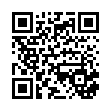
This file has been shared publicly by a user of PDF Archive.
Document ID: 0000286180.