Widget Config (PDF)
File information
Title: Microsoft Word - Widget Manual
This PDF 1.5 document has been generated by / PDF Complete 4.1.50.2002, and has been sent on pdf-archive.com on 08/09/2015 at 20:19, from IP address 93.105.x.x.
The current document download page has been viewed 600 times.
File size: 294.68 KB (5 pages).
Privacy: public file


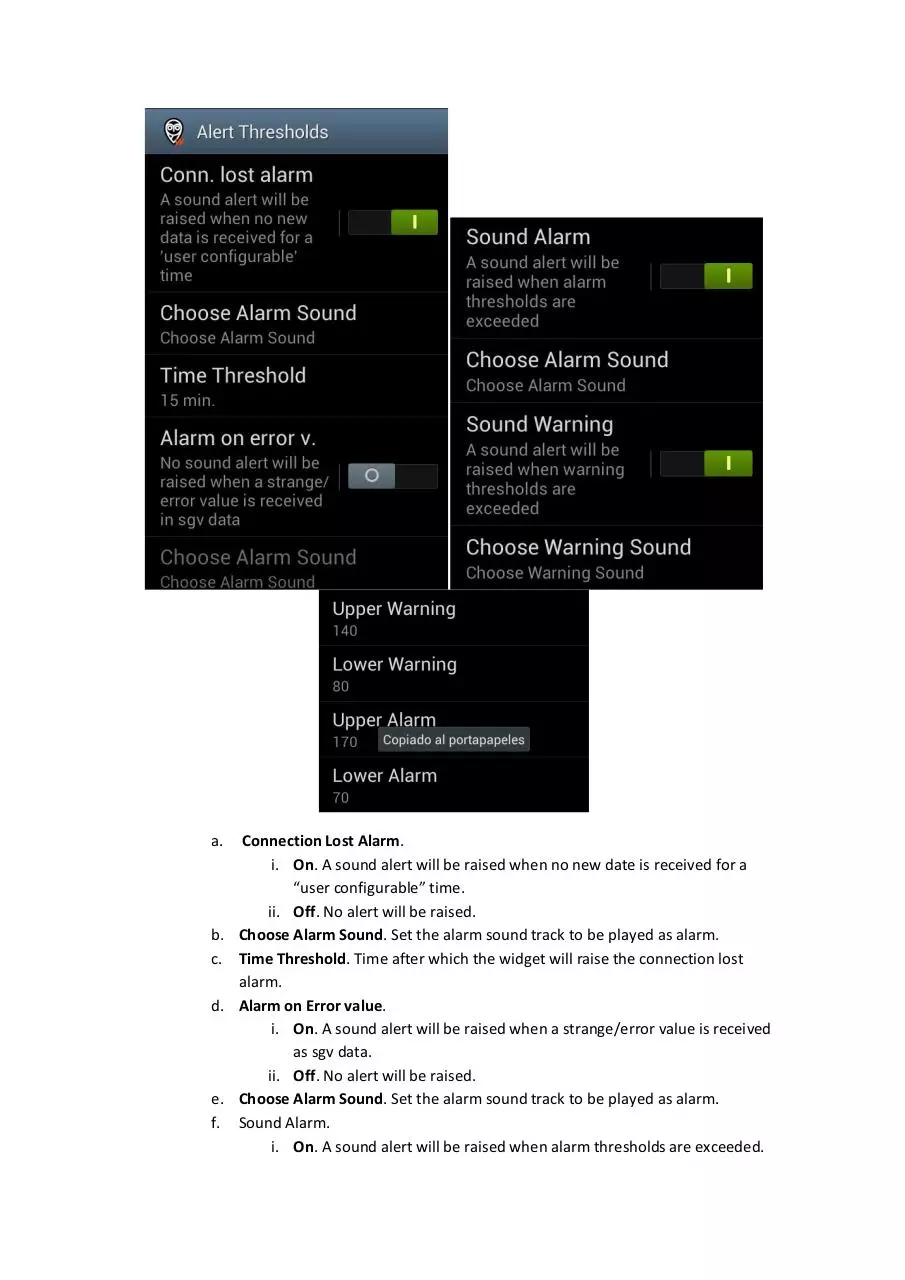
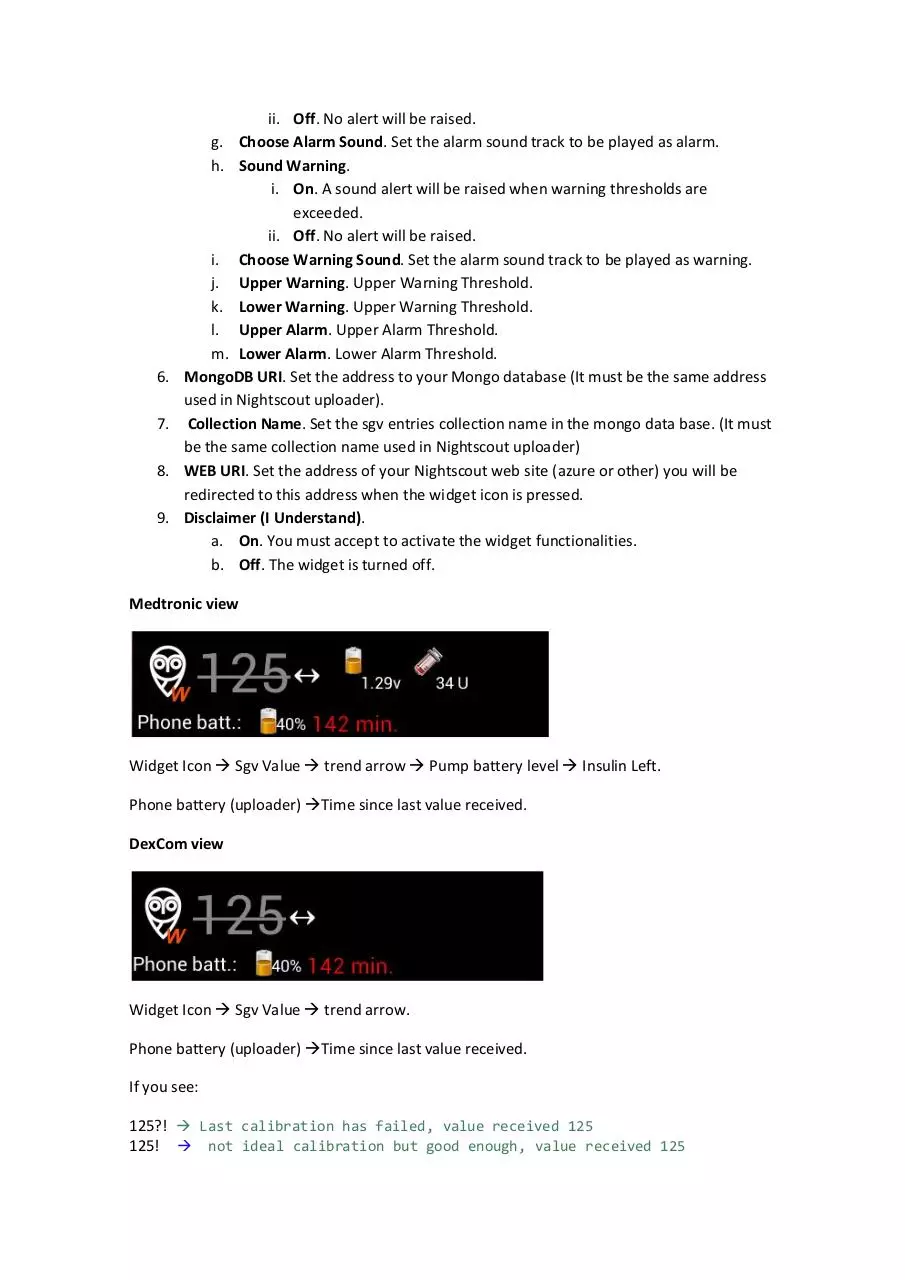
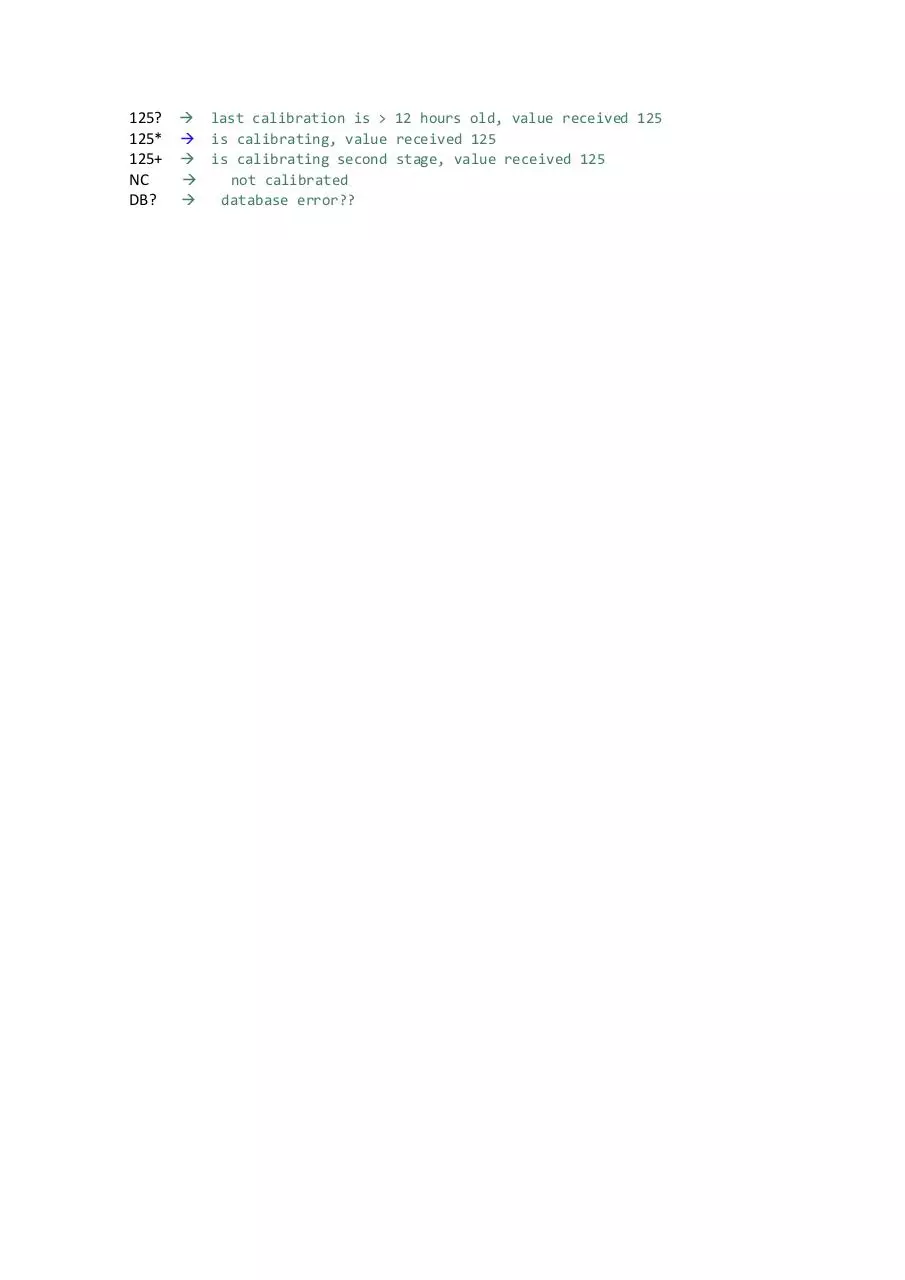
File preview
First of all,
If you do not have an Android version over 4.2 and you want to see this widget from the lock
screen you will need DoDol Locker (it is free) or a similar app (look for it in your play store).
This widget was created to have a direct view of the azure data without accessing the website.
Install
-
Download the apk (https://github.com/arbox0/NightWidget/releases) or download
the source code and compile your own apk.
Use your file browser on your phone to install the apk.
Config
The first time you install the widget it will show a preference screen:
1. Type. Select your device type:
a. Medtronic
b. Dexcom
2. Medtronic CGM ID. ONLY if you have selected Medtronic Type. You must set the ID of
your Medtronic pump to get access to Medtronic additional info.
a. Widget Refresh Period. The widget will be refreshed each: 1 Min., 2 Min., 3
Min., 4 Min., 5 Min., 10 Min., 15 Min., 20 Min., 30 Min., 60 Min.
3. Max Insulin Units. ONLY if you have selected Medtronic Type. You must set capacity of
insulin units in the pump.
4. Activate Alarms.
a. Off. No alarms will be raised
b. On. Widget alarms are active, a sound alert will be raised on customizable
conditions.
5. Alert Thresholds (Submenu). Enabled if Activate Alarms is On, Disabled otherwise.
a.
b.
c.
d.
e.
f.
Connection Lost Alarm.
i. On. A sound alert will be raised when no new date is received for a
“user configurable” time.
ii. Off. No alert will be raised.
Choose Alarm Sound. Set the alarm sound track to be played as alarm.
Time Threshold. Time after which the widget will raise the connection lost
alarm.
Alarm on Error value.
i. On. A sound alert will be raised when a strange/error value is received
as sgv data.
ii. Off. No alert will be raised.
Choose Alarm Sound. Set the alarm sound track to be played as alarm.
Sound Alarm.
i. On. A sound alert will be raised when alarm thresholds are exceeded.
6.
7.
8.
9.
ii. Off. No alert will be raised.
g. Choose Alarm Sound. Set the alarm sound track to be played as alarm.
h. Sound Warning.
i. On. A sound alert will be raised when warning thresholds are
exceeded.
ii. Off. No alert will be raised.
i. Choose Warning Sound. Set the alarm sound track to be played as warning.
j. Upper Warning. Upper Warning Threshold.
k. Lower Warning. Upper Warning Threshold.
l. Upper Alarm. Upper Alarm Threshold.
m. Lower Alarm. Lower Alarm Threshold.
MongoDB URI. Set the address to your Mongo database (It must be the same address
used in Nightscout uploader).
Collection Name. Set the sgv entries collection name in the mongo data base. (It must
be the same collection name used in Nightscout uploader)
WEB URI. Set the address of your Nightscout web site (azure or other) you will be
redirected to this address when the widget icon is pressed.
Disclaimer (I Understand).
a. On. You must accept to activate the widget functionalities.
b. Off. The widget is turned off.
Medtronic view
Widget Icon à Sgv Value à trend arrow à Pump battery level à Insulin Left.
Phone battery (uploader) àTime since last value received.
DexCom view
Widget Icon à Sgv Value à trend arrow.
Phone battery (uploader) àTime since last value received.
If you see:
125?! à Last calibration has failed, value received 125
125! à not ideal calibration but good enough, value received 125
125? à last calibration is > 12 hours old, value received 125
125* à is calibrating, value received 125
125+ à is calibrating second stage, value received 125
NC
à
not calibrated
DB? à database error??
Download Widget Config
Widget_Config.pdf (PDF, 294.68 KB)
Download PDF
Share this file on social networks
Link to this page
Permanent link
Use the permanent link to the download page to share your document on Facebook, Twitter, LinkedIn, or directly with a contact by e-Mail, Messenger, Whatsapp, Line..
Short link
Use the short link to share your document on Twitter or by text message (SMS)
HTML Code
Copy the following HTML code to share your document on a Website or Blog
QR Code to this page
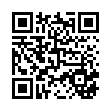
This file has been shared publicly by a user of PDF Archive.
Document ID: 0000300317.