Vagrant:VM Installation Notes (PDF)
File information
This PDF 1.4 document has been generated by / iText 2.1.7 by 1T3XT, and has been sent on pdf-archive.com on 14/07/2016 at 20:55, from IP address 104.13.x.x.
The current document download page has been viewed 823 times.
File size: 75.97 KB (3 pages).
Privacy: public file
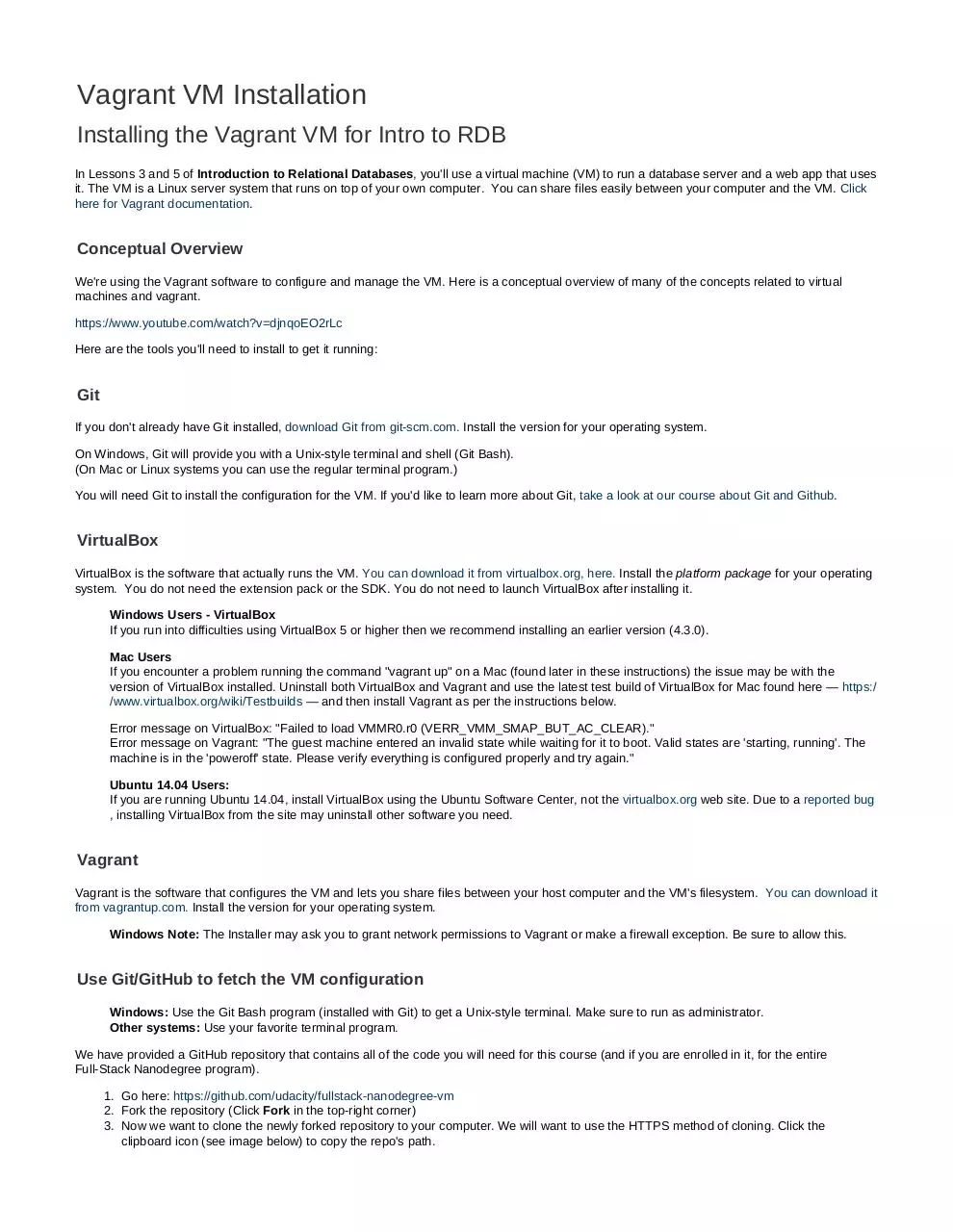

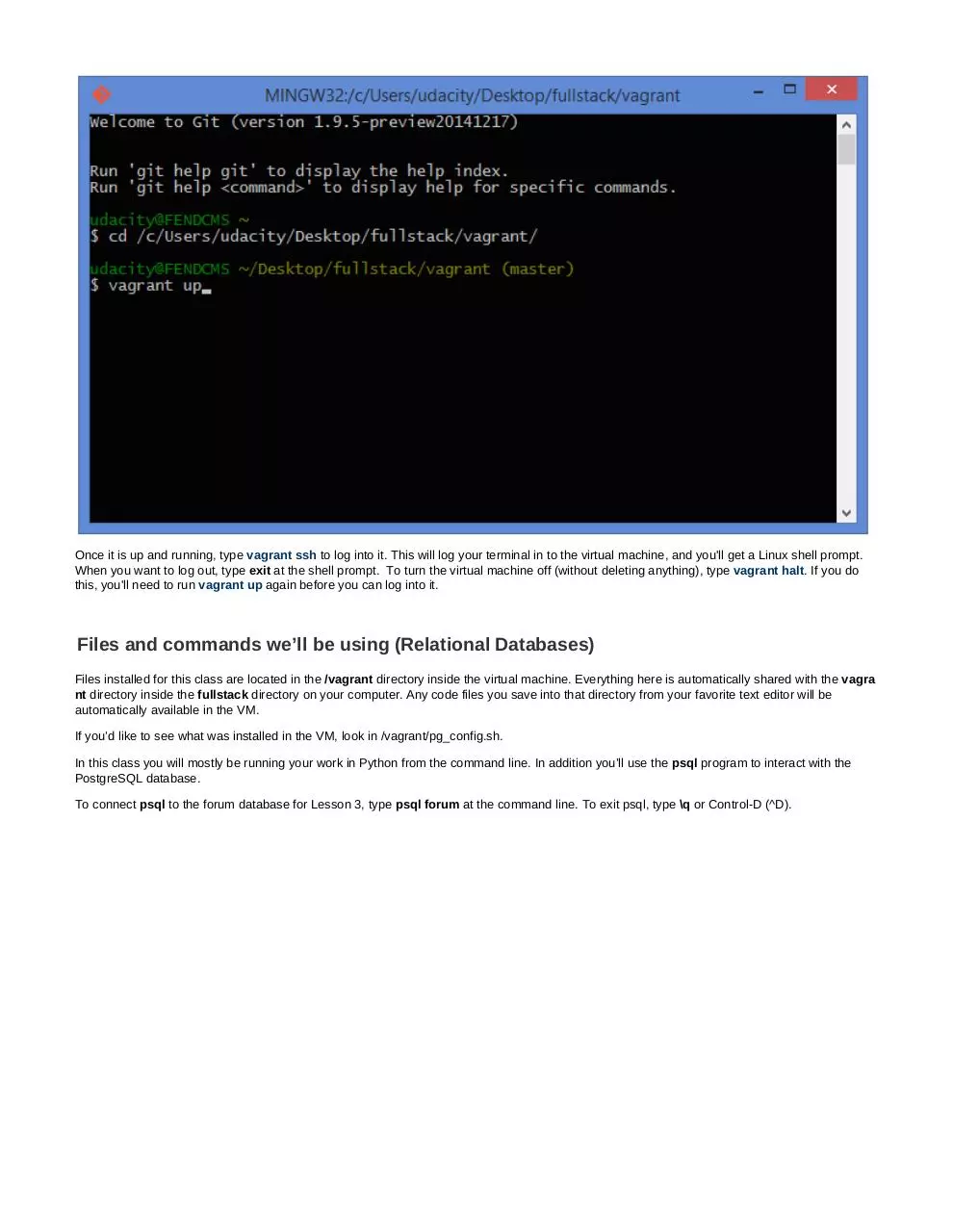
File preview
Vagrant VM Installation
Installing the Vagrant VM for Intro to RDB
In Lessons 3 and 5 of Introduction to Relational Databases, you'll use a virtual machine (VM) to run a database server and a web app that uses
it. The VM is a Linux server system that runs on top of your own computer. You can share files easily between your computer and the VM. Click
here for Vagrant documentation.
Conceptual Overview
We're using the Vagrant software to configure and manage the VM. Here is a conceptual overview of many of the concepts related to virtual
machines and vagrant.
https://www.youtube.com/watch?v=djnqoEO2rLc
Here are the tools you'll need to install to get it running:
Git
If you don't already have Git installed, download Git from git-scm.com. Install the version for your operating system.
On Windows, Git will provide you with a Unix-style terminal and shell (Git Bash).
(On Mac or Linux systems you can use the regular terminal program.)
You will need Git to install the configuration for the VM. If you'd like to learn more about Git, take a look at our course about Git and Github.
VirtualBox
VirtualBox is the software that actually runs the VM. You can download it from virtualbox.org, here. Install the platform package for your operating
system. You do not need the extension pack or the SDK. You do not need to launch VirtualBox after installing it.
Windows Users - VirtualBox
If you run into difficulties using VirtualBox 5 or higher then we recommend installing an earlier version (4.3.0).
Mac Users
If you encounter a problem running the command "vagrant up" on a Mac (found later in these instructions) the issue may be with the
version of VirtualBox installed. Uninstall both VirtualBox and Vagrant and use the latest test build of VirtualBox for Mac found here — https:/
/www.virtualbox.org/wiki/Testbuilds — and then install Vagrant as per the instructions below.
Error message on VirtualBox: "Failed to load VMMR0.r0 (VERR_VMM_SMAP_BUT_AC_CLEAR)."
Error message on Vagrant: "The guest machine entered an invalid state while waiting for it to boot. Valid states are 'starting, running'. The
machine is in the 'poweroff' state. Please verify everything is configured properly and try again."
Ubuntu 14.04 Users:
If you are running Ubuntu 14.04, install VirtualBox using the Ubuntu Software Center, not the virtualbox.org web site. Due to a reported bug
, installing VirtualBox from the site may uninstall other software you need.
Vagrant
Vagrant is the software that configures the VM and lets you share files between your host computer and the VM's filesystem. You can download it
from vagrantup.com. Install the version for your operating system.
Windows Note: The Installer may ask you to grant network permissions to Vagrant or make a firewall exception. Be sure to allow this.
Use Git/GitHub to fetch the VM configuration
Windows: Use the Git Bash program (installed with Git) to get a Unix-style terminal. Make sure to run as administrator.
Other systems: Use your favorite terminal program.
We have provided a GitHub repository that contains all of the code you will need for this course (and if you are enrolled in it, for the entire
Full-Stack Nanodegree program).
1. Go here: https://github.com/udacity/fullstack-nanodegree-vm
2. Fork the repository (Click Fork in the top-right corner)
3. Now we want to clone the newly forked repository to your computer. We will want to use the HTTPS method of cloning. Click the
clipboard icon (see image below) to copy the repo's path.
3.
4. Then from the terminal, run:
git clone PASTE_PATH_TO_REPO_HERE fullstack
This will give you a directory named fullstack. Note: you will want to paste the path you copied from step 3 into PASTE_PATH_TO_REPO_HERE.
Run the virtual machine!
Using the terminal, change directory to fullstack/vagrant (cd fullstack/vagrant), then type vagrant up to launch your virtual machine.
OS X Example:
Windows Example:
Once it is up and running, type vagrant ssh to log into it. This will log your terminal in to the virtual machine, and you'll get a Linux shell prompt.
When you want to log out, type exit at the shell prompt. To turn the virtual machine off (without deleting anything), type vagrant halt. If you do
this, you'll need to run vagrant up again before you can log into it.
Files and commands we’ll be using (Relational Databases)
Files installed for this class are located in the /vagrant directory inside the virtual machine. Everything here is automatically shared with the vagra
nt directory inside the fullstack directory on your computer. Any code files you save into that directory from your favorite text editor will be
automatically available in the VM.
If you’d like to see what was installed in the VM, look in /vagrant/pg_config.sh.
In this class you will mostly be running your work in Python from the command line. In addition you’ll use the psql program to interact with the
PostgreSQL database.
To connect psql to the forum database for Lesson 3, type psql forum at the command line. To exit psql, type \q or Control-D (^D).
Download Vagrant:VM Installation Notes
Vagrant:VM Installation Notes.pdf (PDF, 75.97 KB)
Download PDF
Share this file on social networks
Link to this page
Permanent link
Use the permanent link to the download page to share your document on Facebook, Twitter, LinkedIn, or directly with a contact by e-Mail, Messenger, Whatsapp, Line..
Short link
Use the short link to share your document on Twitter or by text message (SMS)
HTML Code
Copy the following HTML code to share your document on a Website or Blog
QR Code to this page

This file has been shared publicly by a user of PDF Archive.
Document ID: 0000400604.