Android sony set up guide UA (PDF)
File information
Author: Administrator
This PDF 1.6 document has been generated by Acrobat PDFMaker 15 for Word / Adobe PDF Library 15.0, and has been sent on pdf-archive.com on 09/08/2016 at 21:24, from IP address 50.205.x.x.
The current document download page has been viewed 338 times.
File size: 266.19 KB (10 pages).
Privacy: public file

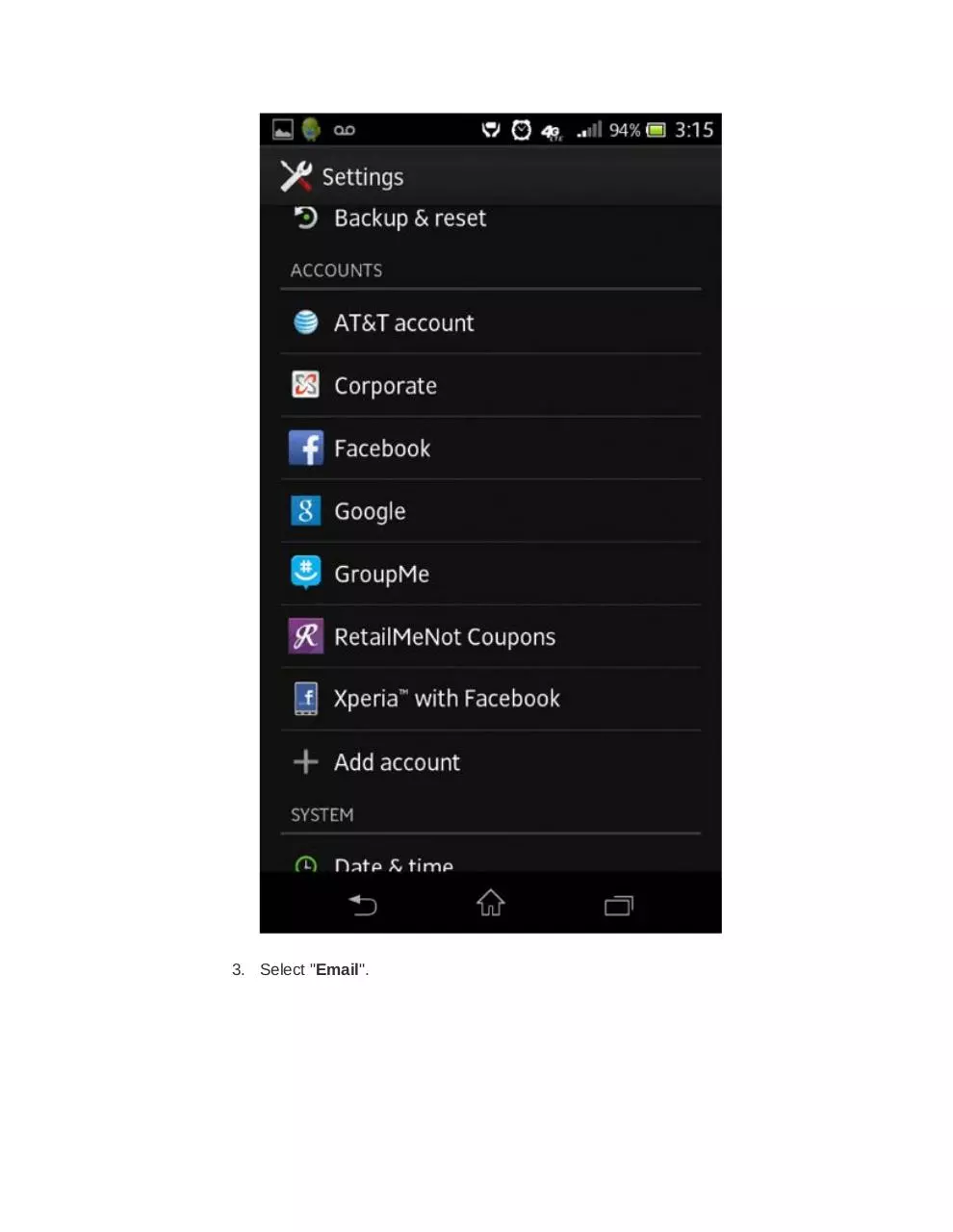
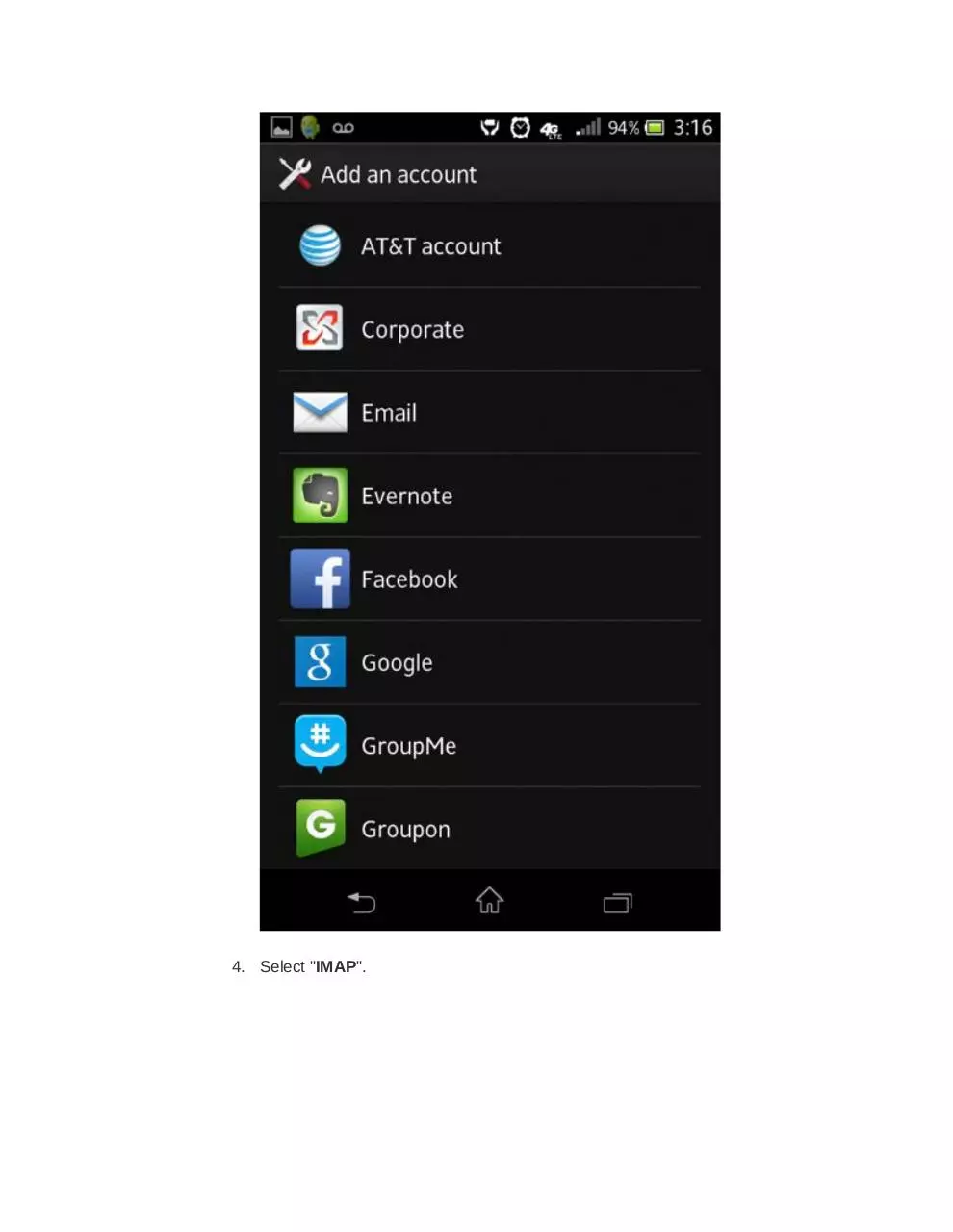
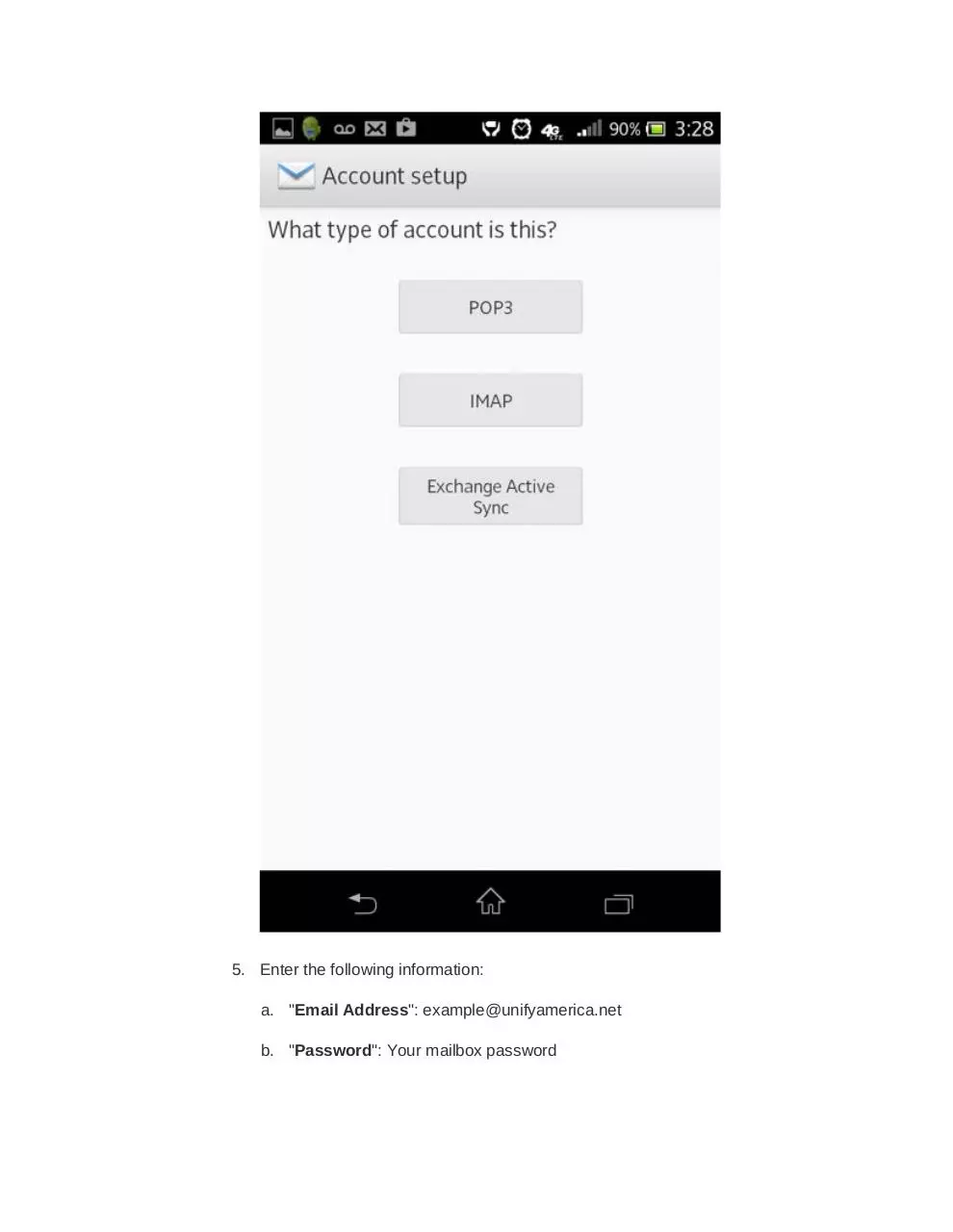

File preview
Android: Sony (IMAP)
This is a setup guide that will assist you in setting up your Hosted Mailbox on Sony Experia mobile
and tablet devices using IMAP.
1. Locate the "Settings" icon within your Apps Drawer.
2. Within Settings, scroll down to "Accounts" and select "Add account".
3. Select "Email".
4. Select "IMAP".
5. Enter the following information:
a. "Email Address": example@unifyamerica.net
b. "Password": Your mailbox password
6. Tap "Next".
7. Enter the following information:
a. "Username": example@unifyamerica.net
b. "Password": Your mailbox password
c. "IMAP server": secure.emailsrvr.com
d. "Port": 993
e. "Security type": SSL/TLS (Accept all certificates)
8. Tap "Next".
9. Enter the following information:
a. "SMTP server": secure.emailsrvr.com
b. "Port": 465
c. "Security type": SSL/TLS (Accept all certificates)
d. "Require sign-in": Checked
e. "Username": example@unifyamerica.net
f.
"Password": Your mailbox password
10. Tap "Next".
11. Within the "Account Settings" screen, adjust the items you wish to sync.
12. Finally, enter your name in the "Your name" field. Outgoing messages will
include this name in the "From" field.
Download Android sony set up guide UA
Android sony set up guide UA.pdf (PDF, 266.19 KB)
Download PDF
Share this file on social networks
Link to this page
Permanent link
Use the permanent link to the download page to share your document on Facebook, Twitter, LinkedIn, or directly with a contact by e-Mail, Messenger, Whatsapp, Line..
Short link
Use the short link to share your document on Twitter or by text message (SMS)
HTML Code
Copy the following HTML code to share your document on a Website or Blog
QR Code to this page

This file has been shared publicly by a user of PDF Archive.
Document ID: 0000412079.