PRG Guidelines (PDF)
File information
Author: DaveP
This PDF 1.5 document has been generated by Acrobat PDFMaker 10.1 for Word / Adobe PDF Library 10.0, and has been sent on pdf-archive.com on 13/09/2016 at 21:01, from IP address 65.207.x.x.
The current document download page has been viewed 380 times.
File size: 81.08 KB (3 pages).
Privacy: public file

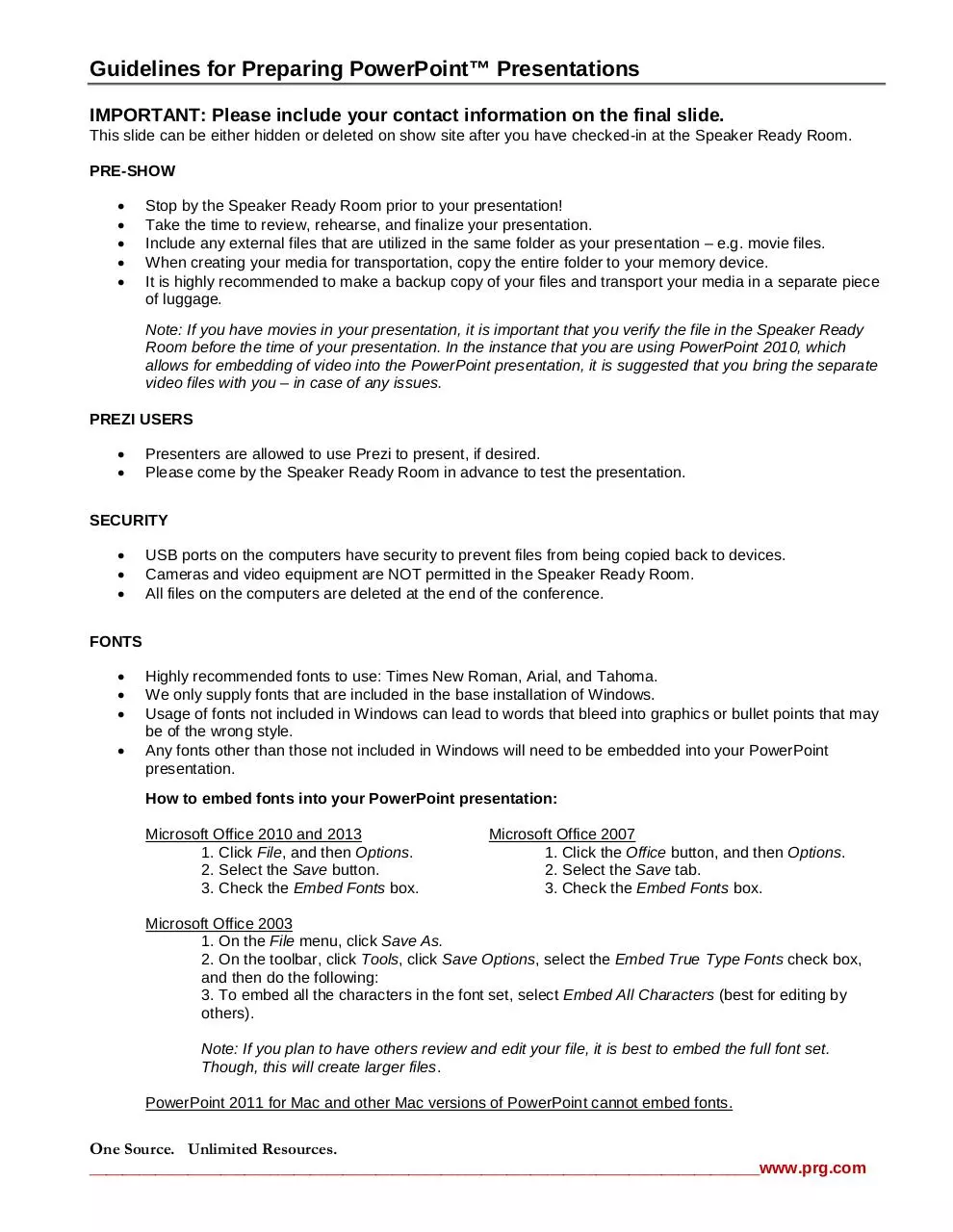
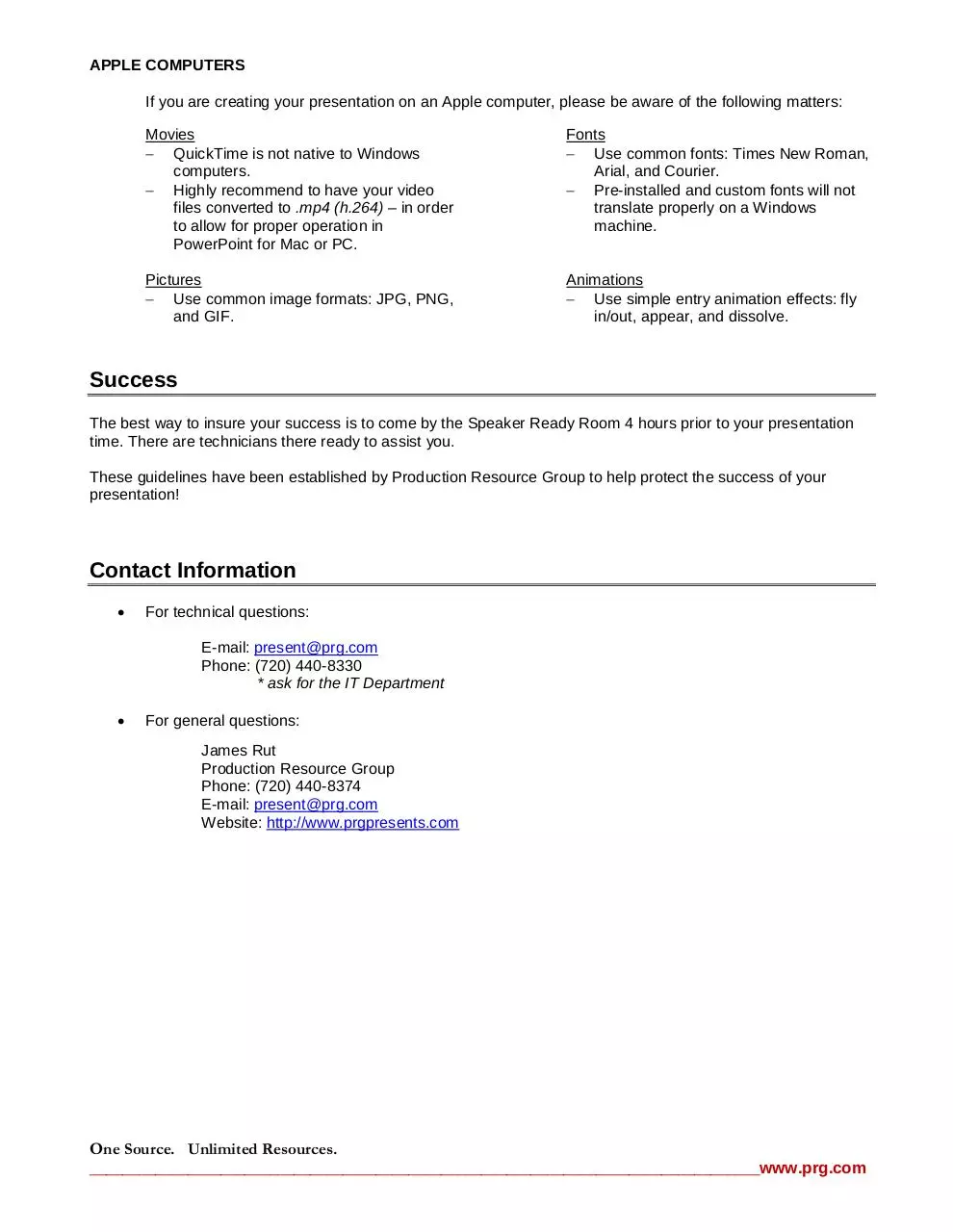
File preview
PRESENTATION GUIDELINES
Please take a moment to read the following information completely, even if you are an experienced presenter.
If you do have any technical questions after you have finished, please contact James Rut with Production
Resource Group at (720) 440-8374 or call (720) 440-8330 and ask for the IT Department.
Prior to Your Presentation
Each speaker can bring their presentation to the Speaker Ready Room with a:
•
•
•
•
•
•
CD-ROM
Compact flash card
Memory stick (or USB flash drive)
Multi-media card
SD card
Laptop
In addition, speakers can also submit their presentation through the Production Resource Group (PRG) Upload
Center website at https://presents.prg.com/events/NAHC prior to the meeting.
For technical questions, please contact:
E-mail: present@prg.com
Phone: (720) 440-8330
* ask for the IT Department
Speaker Ready Room
Check-in is REQUIRED for all presenters!
If possible, please check-in at the Speaker Ready Room 4 hours BEFORE your presentation!
Production Resource Group requests that all presenters use PowerPoint™ Presentations. All meeting rooms will
be provided with presentation computers and will be networked to a central server located in the Speaker Ready
Room.
Presenters are encouraged and expected to bring their own memory device or CD-ROM to the Speaker Ready
Room; whereas, they will have the opportunity to review their presentations or make any last minute changes.
During this time, you are able to edit your presentation. However, please identify that all fonts appear as expected,
and that all sound or video clips are working properly as well.
When the presentation is to be given, the file will be accessed via the conference menu on the computer in the
meeting room. Once the presentation is launched, you (the speaker) will control the program from the podium
using a computer mouse.
One Source. Unlimited Resources.
__________________________________________________________________________________www.prg.com
Guidelines for Preparing PowerPoint™ Presentations
IMPORTANT: Please include your contact information on the final slide.
This slide can be either hidden or deleted on show site after you have checked-in at the Speaker Ready Room.
PRE-SHOW
•
•
•
•
•
Stop by the Speaker Ready Room prior to your presentation!
Take the time to review, rehearse, and finalize your presentation.
Include any external files that are utilized in the same folder as your presentation – e.g. movie files.
When creating your media for transportation, copy the entire folder to your memory device.
It is highly recommended to make a backup copy of your files and transport your media in a separate piece
of luggage.
Note: If you have movies in your presentation, it is important that you verify the file in the Speaker Ready
Room before the time of your presentation. In the instance that you are using PowerPoint 2010, which
allows for embedding of video into the PowerPoint presentation, it is suggested that you bring the separate
video files with you – in case of any issues.
PREZI USERS
•
•
Presenters are allowed to use Prezi to present, if desired.
Please come by the Speaker Ready Room in advance to test the presentation.
SECURITY
•
•
•
USB ports on the computers have security to prevent files from being copied back to devices.
Cameras and video equipment are NOT permitted in the Speaker Ready Room.
All files on the computers are deleted at the end of the conference.
FONTS
•
•
•
•
Highly recommended fonts to use: Times New Roman, Arial, and Tahoma.
We only supply fonts that are included in the base installation of Windows.
Usage of fonts not included in Windows can lead to words that bleed into graphics or bullet points that may
be of the wrong style.
Any fonts other than those not included in Windows will need to be embedded into your PowerPoint
presentation.
How to embed fonts into your PowerPoint presentation:
Microsoft Office 2010 and 2013
1. Click File, and then Options.
2. Select the Save button.
3. Check the Embed Fonts box.
Microsoft Office 2007
1. Click the Office button, and then Options.
2. Select the Save tab.
3. Check the Embed Fonts box.
Microsoft Office 2003
1. On the File menu, click Save As.
2. On the toolbar, click Tools, click Save Options, select the Embed True Type Fonts check box,
and then do the following:
3. To embed all the characters in the font set, select Embed All Characters (best for editing by
others).
Note: If you plan to have others review and edit your file, it is best to embed the full font set.
Though, this will create larger files.
PowerPoint 2011 for Mac and other Mac versions of PowerPoint cannot embed fonts.
One Source. Unlimited Resources.
__________________________________________________________________________________www.prg.com
APPLE COMPUTERS
If you are creating your presentation on an Apple computer, please be aware of the following matters:
Movies
− QuickTime is not native to Windows
computers.
− Highly recommend to have your video
files converted to .mp4 (h.264) – in order
to allow for proper operation in
PowerPoint for Mac or PC.
Fonts
− Use common fonts: Times New Roman,
Arial, and Courier.
− Pre-installed and custom fonts will not
translate properly on a Windows
machine.
Pictures
− Use common image formats: JPG, PNG,
and GIF.
Animations
− Use simple entry animation effects: fly
in/out, appear, and dissolve.
Success
The best way to insure your success is to come by the Speaker Ready Room 4 hours prior to your presentation
time. There are technicians there ready to assist you.
These guidelines have been established by Production Resource Group to help protect the success of your
presentation!
Contact Information
•
For technical questions:
E-mail: present@prg.com
Phone: (720) 440-8330
* ask for the IT Department
•
For general questions:
James Rut
Production Resource Group
Phone: (720) 440-8374
E-mail: present@prg.com
Website: http://www.prgpresents.com
One Source. Unlimited Resources.
__________________________________________________________________________________www.prg.com
Download PRG Guidelines
PRG_Guidelines.pdf (PDF, 81.08 KB)
Download PDF
Share this file on social networks
Link to this page
Permanent link
Use the permanent link to the download page to share your document on Facebook, Twitter, LinkedIn, or directly with a contact by e-Mail, Messenger, Whatsapp, Line..
Short link
Use the short link to share your document on Twitter or by text message (SMS)
HTML Code
Copy the following HTML code to share your document on a Website or Blog
QR Code to this page

This file has been shared publicly by a user of PDF Archive.
Document ID: 0000482894.