User Guide (South Ayrshire) Your Priorities (PDF)
File information
Title: Microsoft Word - User Guide (South Ayrshire) - Your Priorities.docx
This PDF 1.3 document has been generated by Word / Mac OS X 10.11.6 Quartz PDFContext, and has been sent on pdf-archive.com on 07/01/2017 at 01:38, from IP address 89.160.x.x.
The current document download page has been viewed 445 times.
File size: 3.24 MB (11 pages).
Privacy: public file

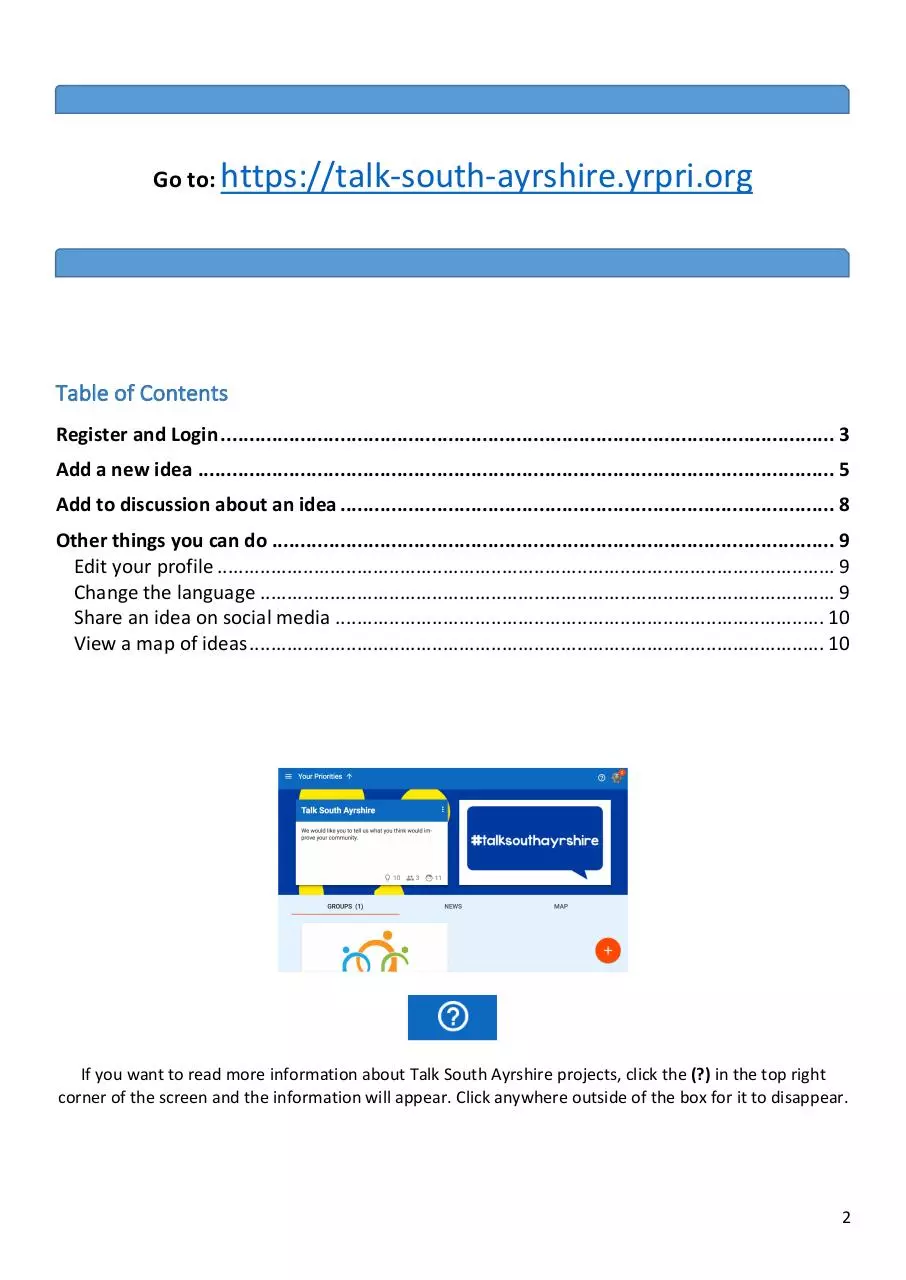



File preview
User Guide
January 2017 – Version 1
Guide produced by The Democratic Society
Website developed by Citizens Foundation
Go to: https://talk-south-ayrshire.yrpri.org
Table of Contents
Register and Login ............................................................................................................ 3
Add a new idea ................................................................................................................ 5
Add to discussion about an idea ....................................................................................... 8
Other things you can do ................................................................................................... 9
Edit your profile ................................................................................................................... 9
Change the language ........................................................................................................... 9
Share an idea on social media ........................................................................................... 10
View a map of ideas ........................................................................................................... 10
If you want to read more information about Talk South Ayrshire projects, click the (?) in the top right
corner of the screen and the information will appear. Click anywhere outside of the box for it to disappear.
2
REGISTER & LOGIN
To create an account or to log in, select the ’LOGIN’ button in the right corner of the blue bar at the top of
the page. You will then get a pop up box giving you the option to either login or register as a new user.
Steps to register:
1. Create an account using either an email address or a Facebook account. Enter the details requested
under the ‘NEW USER’ tab. This is your name (which will appear on the website), email address and
a password you can remember.
2. Press ‘CREATE’ when you are happy with the details you’ve entered. You’re then good to go!
3
Steps to login:
1. Enter the email address and password you registered with under the ‘LOGIN’ tab. You can also login
using an existing Facebook account.
2. If you forget the password, a new one can be requested by clicking ‘NEW PASSWORD’ and entering
the email address you registered with. A link to create a new password will then be emailed to you.
Notes:
4
ADD A NEW IDEA
Steps to add a new idea:
1. Ensure that you are in the correct group. For example, the direct link to P.A.R North Carrick Group
is: https://talk-south-ayrshire.yrpri.org/group/920
A full list of active groups can be found on the homepage: https://talk-south-ayrshire.yrpri.org
2. Click ‘Add new idea’ – a pop up box will appear.
3. Go through each tab to fill in information about the idea. Click ‘NEXT’ when you have completed
the required info to progress to the next tab. Start by giving the idea a clear title and description.
5
Next, write your POINT FOR – why do you think this is a good idea? Make the argument here. You
have 500 character. You can click the icon of the person to add an emoji.
LOCATION – enter the specific address or general location of the geographical area this idea relates
to. You might need to scroll down within the popup box for the address search bar to appear. Press
the + and – buttons to zoom in and out. Press the orange person icon to change to street view.
PHOTO – click ‘upload image’ and this will allow you to choose an image saved on your computer.
You can opt to not have an image, or to use the map or street view selected in the ‘location’ tab.
When you are happy with the information you have provided for your idea, click ‘CREATE’.
6
When you have completed all of the new idea tabs and clicked ‘CREATE’, the idea should then appear on
the group page under the ‘OPEN’ tab. You can search for ideas on the page or reorganise the order of the
posts for your personal view. You can also view all of the ideas by their location on the ‘MAP’ tab.
Tip: You can read the ideas without registering as a user, but you must be a registered user to post a new
idea, or rate or comment on existing ideas.
Notes:
7
ADD TO DISCUSSION ABOUT AN IDEA
This section shows you how to add to the discussion – points for and against - on each idea.
1. Firstly, click on the idea you would like to discuss. This will take you to the page with all of the
details about that idea. You should land on a page that looks like the picture below.
2. After reading the information, you can add a point for the idea (why you think it is a good idea), or
a point against (why you think it is a bad idea). You can add a point to both sides of the discussion,
but you must click ‘POST COMMENT’ for each point before you can add another.
3. Registered users can vote each point up or down, using the arrows displayed on each individual
point. They can also click the heart/thumbs up if they like the idea overall. This is just an indicative
display of the support for each point.
8
OTHER THINGS YOU CAN DO
Edit your profile
In the top right hand corner of the page, you will see a circle with a silhouette of a person. Click this,
and a sidebar will appear (see pic ‘A’ below). Click the pencil to be taken to the profile edit page. You
can also click the arrow button to logout of the website.
The box displayed in picture ‘B’ will then appear.
A.
B.
Click the ‘INFO’ tab to change your name, email address, add a profile image, or to select a language. Click
‘UPDATE’ to save any changes.
Change the language
9
Download User Guide (South Ayrshire) - Your Priorities
User Guide (South Ayrshire) - Your Priorities.pdf (PDF, 3.24 MB)
Download PDF
Share this file on social networks
Link to this page
Permanent link
Use the permanent link to the download page to share your document on Facebook, Twitter, LinkedIn, or directly with a contact by e-Mail, Messenger, Whatsapp, Line..
Short link
Use the short link to share your document on Twitter or by text message (SMS)
HTML Code
Copy the following HTML code to share your document on a Website or Blog
QR Code to this page
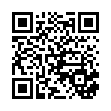
This file has been shared publicly by a user of PDF Archive.
Document ID: 0000532727.