ScorpBotGuide (PDF)
File information
This PDF 1.5 document has been generated by / Skia/PDF m57, and has been sent on pdf-archive.com on 19/01/2017 at 12:27, from IP address 99.7.x.x.
The current document download page has been viewed 554 times.
File size: 1.89 MB (41 pages).
Privacy: public file
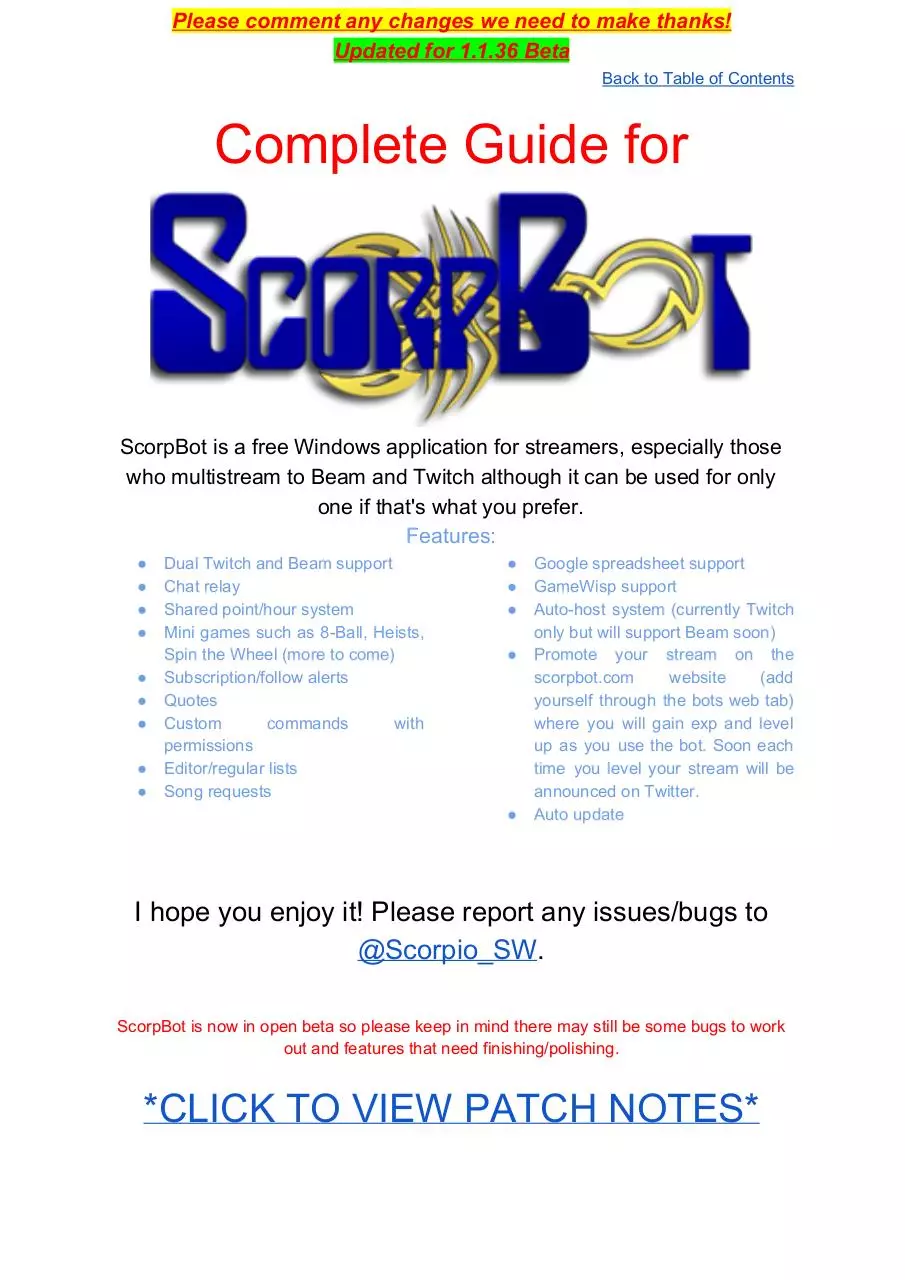
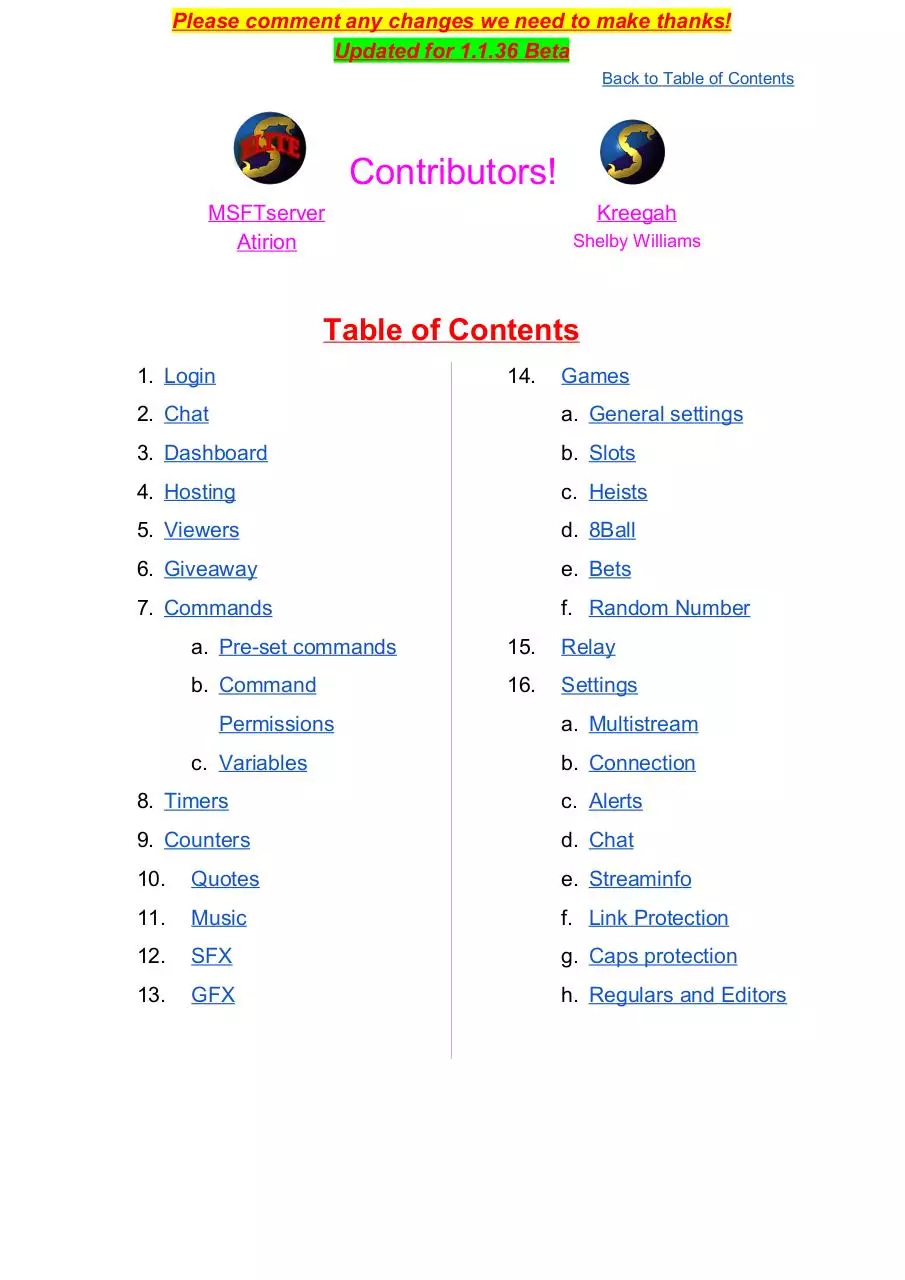


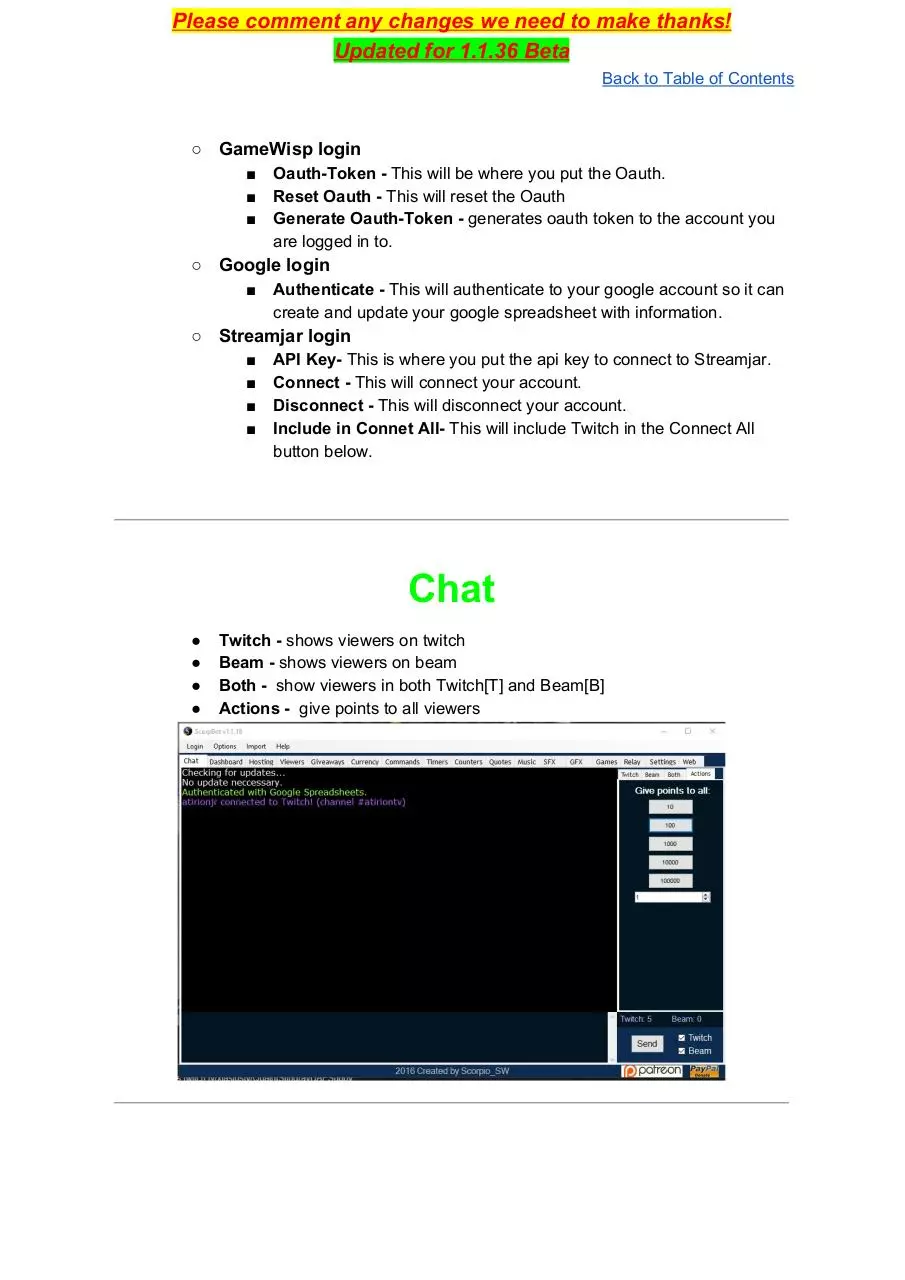
File preview
Please comment any changes we need to make thanks!
Updated for 1.1.36 Beta
Back to Table of Contents
Complete Guide for
ScorpBot is a free Windows application for streamers, especially those
who multistream to Beam and Twitch although it can be used for only
one if that's what you prefer.
Features:
●
●
●
●
●
●
●
●
●
Dual Twitch and Beam support
Chat relay
Shared point/hour system
Mini games such as 8-Ball, Heists,
Spin the Wheel (more to come)
Subscription/follow alerts
Quotes
Custom
commands
with
permissions
Editor/regular lists
Song requests
●
●
●
●
●
Google spreadsheet support
GameWisp support
Auto-host system (currently Twitch
only but will support Beam soon)
Promote your stream on the
scorpbot.com
website
(add
yourself through the bots web tab)
where you will gain exp and level
up as you use the bot. Soon each
time you level your stream will be
announced on Twitter.
Auto update
I hope you enjoy it! Please report any issues/bugs to
@Scorpio_SW.
ScorpBot is now in open beta so please keep in mind there may still be some bugs to work
out and features that need finishing/polishing.
*CLICK TO VIEW PATCH NOTES*
Please comment any changes we need to make thanks!
Updated for 1.1.36 Beta
Back to Table of Contents
Contributors!
MSFTserver
Atirion
Kreegah
Shelby Williams
Table of Contents
1. Login
14.
Games
2. Chat
a. General settings
3. Dashboard
b. Slots
4. Hosting
c. Heists
5. Viewers
d. 8Ball
6. Giveaway
e. Bets
7. Commands
f. Random Number
a. Pre-set commands
15.
Relay
b. Command
16.
Settings
Permissions
c. Variables
a. Multistream
b. Connection
8. Timers
c. Alerts
9. Counters
d. Chat
10.
Quotes
e. Streaminfo
11.
Music
f. Link Protection
12.
SFX
g. Caps protection
13.
GFX
h. Regulars and Editors
Please comment any changes we need to make thanks!
Updated for 1.1.36 Beta
Back to Table of Contents
Login
Connect All - This will connect all that has I nclude in Connect All.
Disconnect All - This will disconnect all that has I nclude in Connect All.
○ Twitch bot login
■
■
■
■
■
■
■
Bot Name - This is the username of your bot you have created on
Twitch.
Oauth-Token - This is the auth-token generated while you were
logged in as your bot on twitch and clicking the button below the fields.
Channel - This is the channel you will be streaming to. Remember #
at the beginning.
Port - This is the port, leave it at 6667.
Server - irc.twitch.tv - this is the server it listen to. Just leave it.
Generate Oauth Token - T
his will open Twitch website and generate
an oauth token to the currently logged in account.
Reset - r esets the current Oauth-token.
Yours should now look similar to the one below!
Please comment any changes we need to make thanks!
Updated for 1.1.36 Beta
Back to Table of Contents
■ Beam bot login
●
●
●
●
●
Bot Name - T
his will be the username of your bot you have
created on Beam.
Oauth- token - T
his is the auth-token generated while you
were logged in as your bot on beam a
nd clicking the button
below the fields.
Channel - T
his will be the channel you are streaming to.
Reset Oauth - r esets Oauth-Token
Generate Oauth-Token - T
his will open Beam website and
generate an oauth token to the currently logged in account.(bot
account)
■ Beam Streaming account login
●
●
●
●
Name - T
his is the username of your stream account.
Oauth Token - T
his will be where you put the oauth token for
your Beam streaming account.
Generate Oauth-Token - T
his will open Beam website and
generate an oauth token to the currently logged in
account.(main account)
Reset Oauth - T
his will reset the Oauth.
Please comment any changes we need to make thanks!
Updated for 1.1.36 Beta
Back to Table of Contents
○ GameWisp login
■
■
■
Oauth-Token - This will be where you put the Oauth.
Reset Oauth - This will reset the Oauth
Generate Oauth-Token - generates oauth token to the account you
are logged in to.
○ Google login
■
Authenticate - This will authenticate to your google account so it can
create and update your google spreadsheet with information.
○ Streamjar login
■
■
■
■
API Key- This is where you put the api key to connect to Streamjar.
Connect - This will connect your account.
Disconnect - T
his will disconnect your account.
Include in Connet All- T
his will include Twitch in the Connect All
button below.
Chat
●
●
●
●
Twitch - shows viewers on twitch
Beam - shows viewers on beam
Both - show viewers in both Twitch[T] and Beam[B]
Actions - give points to all viewers
Please comment any changes we need to make thanks!
Updated for 1.1.36 Beta
Back to Table of Contents
Dashboard
●
In this tab it’s all about updating things on your stream.
The first window called C
onnection Status you can see what accounts it’s
connected to.
●
Next little section you can change the T
itle a
nd Game Name of your stream
●
Next up is the event list. This can show you the latest followers, subs, raiders and
hosts. As well as donations.
●
At the bottom is a few quick links for the different places that files are stored
Please comment any changes we need to make thanks!
Updated for 1.1.36 Beta
Back to Table of Contents
Hosting
●
This is for auto-hosting people.
At the very top you can switch between Twitch and Beam.
Priority Switch - This will automatically look at the streamers you have in your list
and switch to one that is higher on the list if that person goes live.
●
Auto Unhost - This will automatically unhost any channel that is currently hosted
when you go live.
●
At the bottom you have a few options
○ /\ - Makes the highlighted streamer higher on the list
○ V - Lowers the position of the highlighted streamer in the list
○ Set - This will ignore the list and host the highlighted streamer you have in the
list.
○ Remove - Removes the highlighted streamer from the list.
Viewers
Here you can see the full list of your viewers.
**Quick Reference: (G/A=partakes in giveaways)($$=gains points)(G/H=gains hours)**
● You can use the Search at the top to quickly by typing in the name and clicking G
o
or Next.
● Only online - when checked, will show only online viewers
● Right Click - If you right click a user, you can manually change the user's details
○ Twitch Name - The user's twitch name
(can be linked with MultiStream command)
○ Beam Name - The user's beam name
(can be linked with Multistream command)
○ Rank - The users current rank. Can set a manual rank to the right of it.
Please comment any changes we need to make thanks!
Updated for 1.1.36 Beta
Back to Table of Contents
○
○
○
○
○
○
○
○
○
○
○
Hours - This shows the amount of hours the viewer has watched.
Points1 - Shows the amount of Points1 the viewer has.
Points2 - Shows the amount of Points2 the viewer has.
Gains Currency/Points($$) - This will disable the user from gaining points.
Usually used for bots or the streamer itself so you don’t show up on top lists.
Gains Hours(G/H) - This will disable the user from gaining hours. Usually
used for bots or the streamer itself so you don’t show up on top lists.
Participates in Giveaway(G/A) - This will remove the user from your
giveaways so the user can not win.
Manual Sub - This will give the user subscriber privileges
Entrance Message - H
ere you can type in a custom welcome message to
the user. When your bot notices the user it will write the message.
Entrance SFX - This will play a sound effect when your bot notices your
viewer.
On Enter - This will say the E
ntrance Message when the bot lists the user
and starts giving points. Sometimes it can take a few more seconds after they
start speaking. (8 hour cooldown)
On Speak - It will instantly display the entrance message when the bot sees
your viewer speaks. (8 hour cooldown)
Please comment any changes we need to make thanks!
Updated for 1.1.36 Beta
Back to Table of Contents
Giveaway
This section is used for giveaways. As of current guide it’s only Q
uick Giveaways.
●
●
●
●
●
●
Giveaway for - This is the title/item/thing you are giving away.
Permission to start giveaway from chat - This will be the option to change who
can start the giveaway.
Select from Everyone Online - E
veryone that is viewing will be in for the giveaway
Viewers must enter - This forces the users to type the command you pick in the
Command box
Subscribers Only (Beam Only) - This will check if the user is subscribing your
channel and will only pick from the subscribers.
Followers Only - This will check if the user is following your channel and will only
pick from the followers.
● Settings tab
○
○
○
Command - You can pick what the viewers has to write to join the giveaway.
Cost - You can pick how many points it will take to join the giveaway
Max Entries - You can pick how many entries the viewers can have. This can
be set so viewers with more points can enter multiple times for increased
chance to win.
Download ScorpBotGuide
ScorpBotGuide.pdf (PDF, 1.89 MB)
Download PDF
Share this file on social networks
Link to this page
Permanent link
Use the permanent link to the download page to share your document on Facebook, Twitter, LinkedIn, or directly with a contact by e-Mail, Messenger, Whatsapp, Line..
Short link
Use the short link to share your document on Twitter or by text message (SMS)
HTML Code
Copy the following HTML code to share your document on a Website or Blog
QR Code to this page
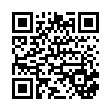
This file has been shared publicly by a user of PDF Archive.
Document ID: 0000539105.