Broomstick Bass v1.0.0 (PDF)
File information
Title: BroomstickBass_DEMOdoc
Author: Sven Bornemark
This PDF 1.2 document has been generated by Adobe PageMaker 6.5 / Acrobat Distiller 3.0 f r Windows, and has been sent on pdf-archive.com on 25/03/2017 at 02:53, from IP address 189.102.x.x.
The current document download page has been viewed 481 times.
File size: 941.45 KB (22 pages).
Privacy: public file
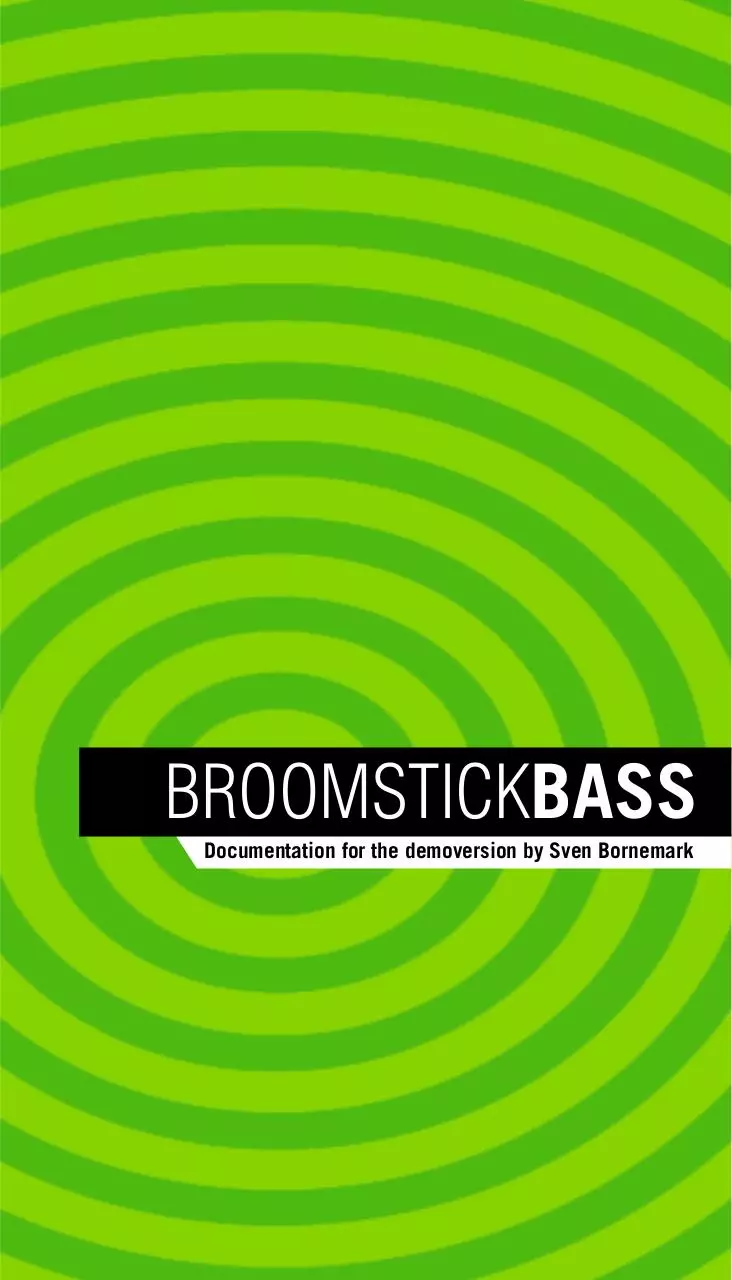
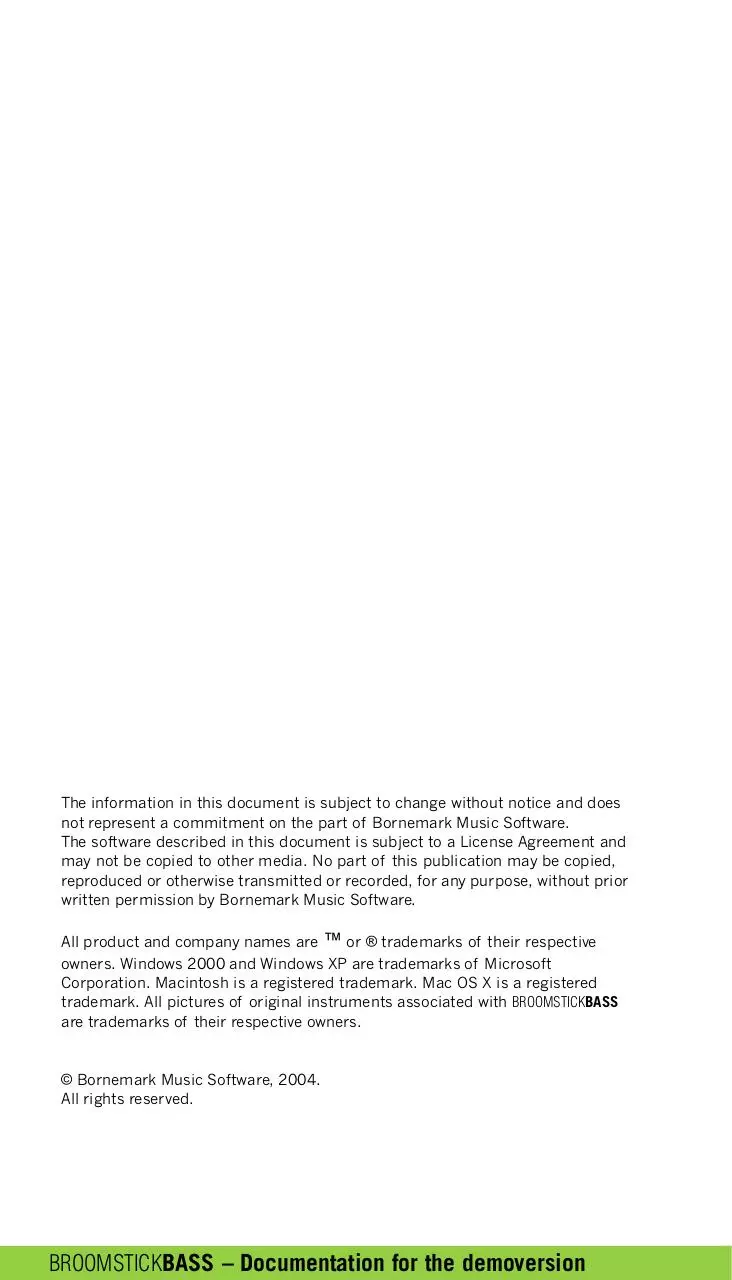


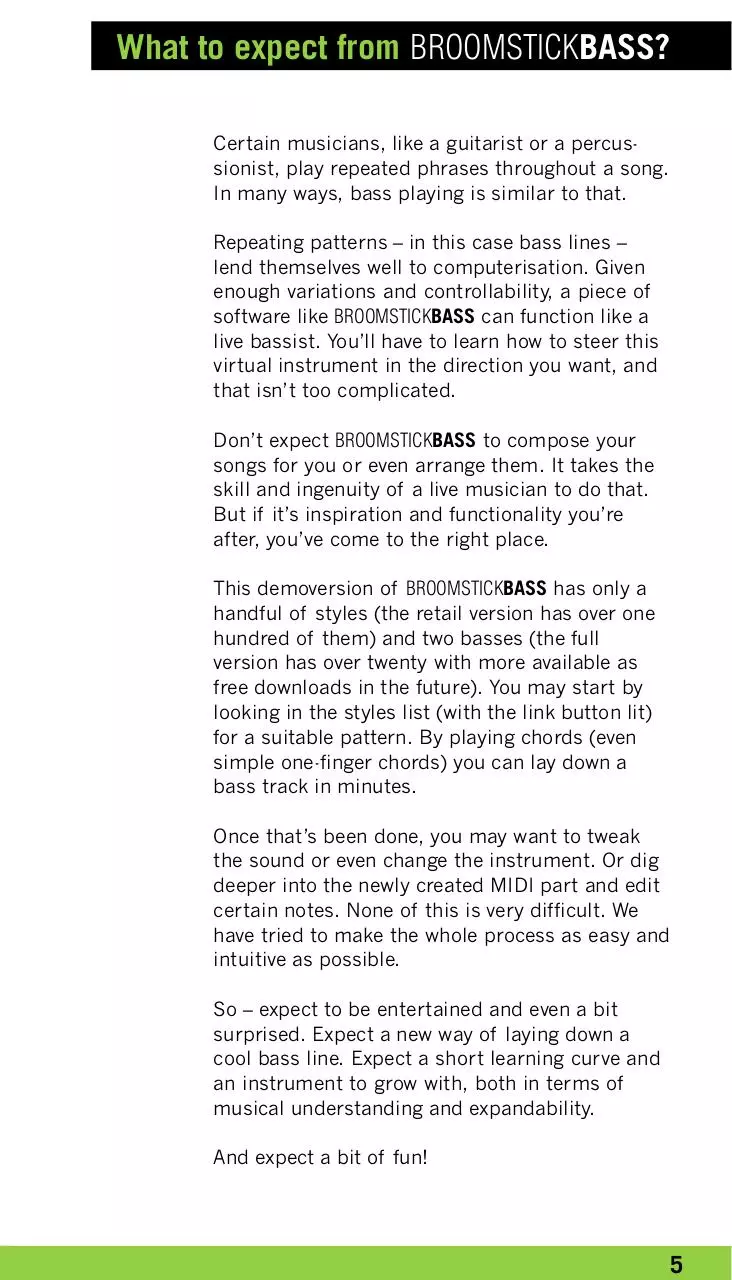
File preview
BROOMSTICKBASS
Documentation for the demoversion by Sven Bornemark
The information in this document is subject to change without notice and does
not represent a commitment on the part of Bornemark Music Software.
The software described in this document is subject to a License Agreement and
may not be copied to other media. No part of this publication may be copied,
reproduced or otherwise transmitted or recorded, for any purpose, without prior
written permission by Bornemark Music Software.
All product and company names are ™ or ® trademarks of their respective
owners. Windows 2000 and Windows XP are trademarks of Microsoft
Corporation. Macintosh is a registered trademark. Mac OS X is a registered
trademark. All pictures of original instruments associated with BROOMSTICKBASS
are trademarks of their respective owners.
© Bornemark Music Software, 2004.
All rights reserved.
BROOMSTICKBASS – Documentation for the demoversion
Welcome!
I wish to thank you for your interest in this
demoversion of our software. I’m Sven
Bornemark, musician and creator of
BROOMSTICKBASS. I dreamt up this virtual
instrument and my gifted colleagues helped
me realise it. We all hope you’ll find it useful.
Please take your time and check out the
possibilities. Don’t expect to fully understand
every aspect of our instrument after only two
minutes – it may take three.
If you run into problems – either computer
related or if you’re having problems getting the
most out of our product – don’t hesitate to call
for assistance at one of these two places:
www.mi7.com
www.bornemark.se
Welcome to my world of musical tools!
3
What is BROOMSTICKBASS?
BROOMSTICKBASS is a virtual instrument that’s split
into three sections:
• The Auto player, where you can use any of the
over 100 musical styles included. Play chords
that suit your song and BROOMSTICKBASS will
deliver bass lines.
• The Instrument vault, where you can choose
from a vast amount of sampled bass instruments
in four categories: acoustic, electric, keyboard
and pedal.
• The DSP section, with fine effects specially
tuned for bass, that let you enhance your bass
sounds and even go a bit over the top.
BROOMSTICKBASS – Documentation for the demoversion
What to expect from BROOMSTICKBASS?
Certain musicians, like a guitarist or a percussionist, play repeated phrases throughout a song.
In many ways, bass playing is similar to that.
Repeating patterns – in this case bass lines –
lend themselves well to computerisation. Given
enough variations and controllability, a piece of
software like BROOMSTICKBASS can function like a
live bassist. You’ll have to learn how to steer this
virtual instrument in the direction you want, and
that isn’t too complicated.
Don’t expect BROOMSTICKBASS to compose your
songs for you or even arrange them. It takes the
skill and ingenuity of a live musician to do that.
But if it’s inspiration and functionality you’re
after, you’ve come to the right place.
This demoversion of BROOMSTICKBASS has only a
handful of styles (the retail version has over one
hundred of them) and two basses (the full
version has over twenty with more available as
free downloads in the future). You may start by
looking in the styles list (with the link button lit)
for a suitable pattern. By playing chords (even
simple one-finger chords) you can lay down a
bass track in minutes.
Once that’s been done, you may want to tweak
the sound or even change the instrument. Or dig
deeper into the newly created MIDI part and edit
certain notes. None of this is very difficult. We
have tried to make the whole process as easy and
intuitive as possible.
So – expect to be entertained and even a bit
surprised. Expect a new way of laying down a
cool bass line. Expect a short learning curve and
an instrument to grow with, both in terms of
musical understanding and expandability.
And expect a bit of fun!
5
First test
After installation, it is a good idea to make sure
that BROOMSTICKBASS is properly set up and ready
to play:
1. Load BROOMSTICKBASS as a VST Instrument.
Make sure BROOMSTICKBASS is chosen as an output
from a MIDI track and that the MIDI channel is
set to channel 1. If required, make sure your
external MIDI keyboard is routed to this track.
2. Open the BROOMSTICKBASS window. Make sure
the Auto button is pressed and that the Link
button is active (the small, green triangular light
should be on). Now, click in the Style window to
load a Style.
3. Adjust the tempo of your sequencer so that it
falls into the BPM range given in the Range
window. (You don’t have to do this, but it probably
helps you appreciate the styles if you do).
4. Click on one of the lower keys (anywhere in the
range C1–C3) in the on-screen virtual keyboard.
You should now hear a cool bass line pumping
out of your speakers. Press the metronome
button (the one with the drum kit) to hear this
bass in a musical context.
5. Make sure your external MIDI keyboard is
properly connected by playing a key.
BROOMSTICKBASS should play the same way it did
when you played it from the on-screen keyboard.
Now you are free to learn more about our virtual
instrument by turning every knob and pushing
every switch. Happy hunting!
BROOMSTICKBASS – Documentation for the demoversion
A few words about the main page
Auto mode
Style selector and Link button
When in Auto mode, you may want to start by
selecting a style. Clicking on a style name
displays a pop-up list of genres, and each genre
contains a number of individual styles.
Please note! There are over 100 styles in the full
version!
With the Link button activated (indicated by the
little triangular green light), BROOMSTICKBASS will
load a bass instrument that suits the style. This is
practical when browsing the archive for suitable
bass lines and sounds. After loading a style with
an instrument, you can load any other instrument
(only two basses available in this demoversion)
by clicking on the instrument selector. By turning
the Link button off, loading new styles will leave
the choice of instrument unchanged.
7
A few words about the main page
The Reference chart in Auto mode
You can do several things with the control octave
in Auto mode. Perhaps the most obvious task
here is to choose variations with (control octave)
keys C–G. G# restarts any 2 or 4 bar pattern
from bar 1 and A stops BROOMSTICKBASS from
playing.
Please also note, that you can move the control
octave into other positions with the switches in
the Settings section on the Edit page.
Chord display
In Auto mode, you can enter chords for your song
by playing either the on-screen keyboard or using
an external MIDI keyboard. The keyboard layout
for musical entry and control octave are always
identical for the on-screen keyboard and your
external keyboard.
You may enter “one-finger chords” or “fully
fingered chords”. Here’s a quick guide. One finger
chords (in the example key of C):
C key only = major chord
C + any white key to the left = 7th chord
C + any black key to the left = minor chord
This scheme is identical to that of many home
keyboards.
The Metronome button
Adding a simple drum pattern to the Auto bass
lines helps clarifying the musical usefulness of
the styles and variations. Use the Metronome to
get into the right mood while arranging and
composing, but please use another drum module
for the drum sounds of your song; the metronome drums are for rhythmical guidance only.
BROOMSTICKBASS – Documentation for the demoversion
A few words about the main page
The Modulation Wheel modes
There are two really cool functions in Auto mode,
both of which are related to the modulation
wheel. The first is a “connecting” mode, accessed
by pushing the modulation wheel up to the
position between 10 and 90% of full travel. This
plays a special variation, suitable for moving
between chords.
Example: You may want to go from C to F in a
song. On many occasions, a live bass player
would play a small connecting passage like C-DD#-E-F (or similar) instead of just “jumping“
abruptly from C to F. In Connecting mode the
bass still pumps out its rhythm but (usually) only
the root note, so you are supposed to play the
actual passage. You return to normal Auto mode
by moving the mod wheel back again.
The second function is accessed by pushing the
modulation wheel up all the way. This invokes
“temporary manual mode”, where you take over
the playing. To return to “normal” Auto mode
from either of these special modes, simply return
the modulation wheel to its initial position.
9
Download Broomstick Bass v1.0.0
Broomstick Bass v1.0.0.pdf (PDF, 941.45 KB)
Download PDF
Share this file on social networks
Link to this page
Permanent link
Use the permanent link to the download page to share your document on Facebook, Twitter, LinkedIn, or directly with a contact by e-Mail, Messenger, Whatsapp, Line..
Short link
Use the short link to share your document on Twitter or by text message (SMS)
HTML Code
Copy the following HTML code to share your document on a Website or Blog
QR Code to this page
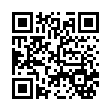
This file has been shared publicly by a user of PDF Archive.
Document ID: 0000574429.