Amazon Account Pt 2 (PDF)
File information
Author: blamo
This PDF 1.5 document has been generated by Microsoft® Word 2010, and has been sent on pdf-archive.com on 31/03/2017 at 02:10, from IP address 24.170.x.x.
The current document download page has been viewed 260 times.
File size: 197.2 KB (4 pages).
Privacy: public file

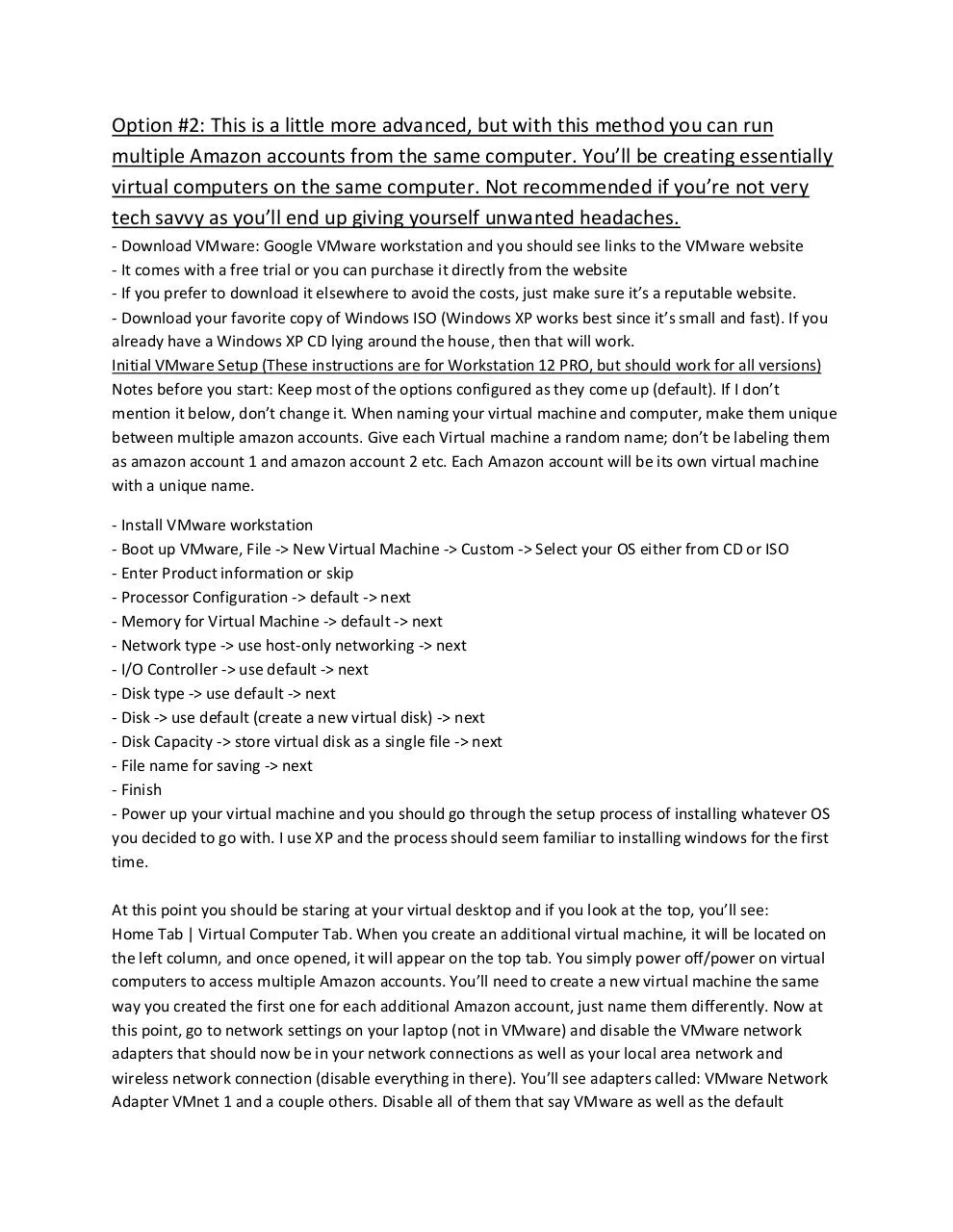
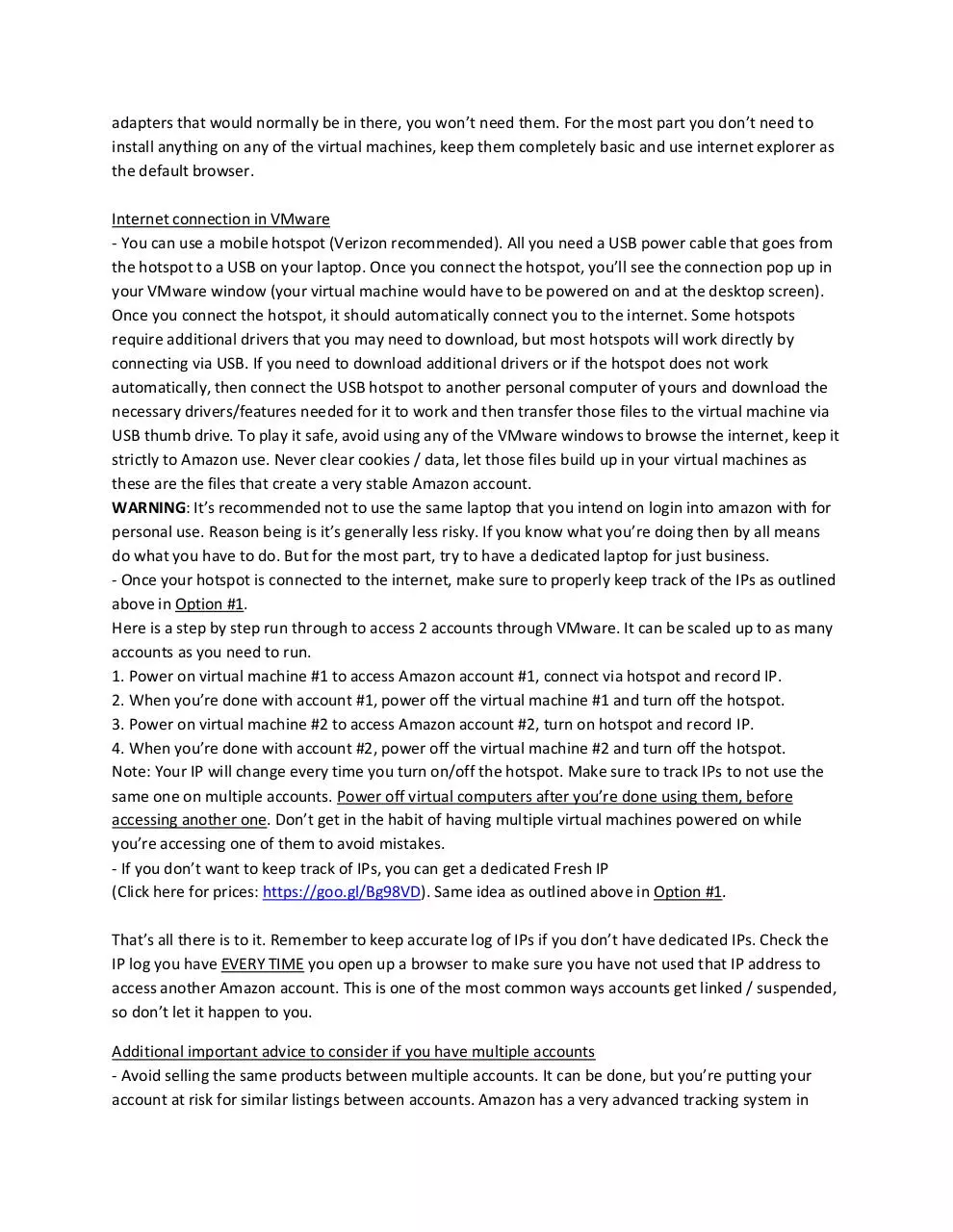
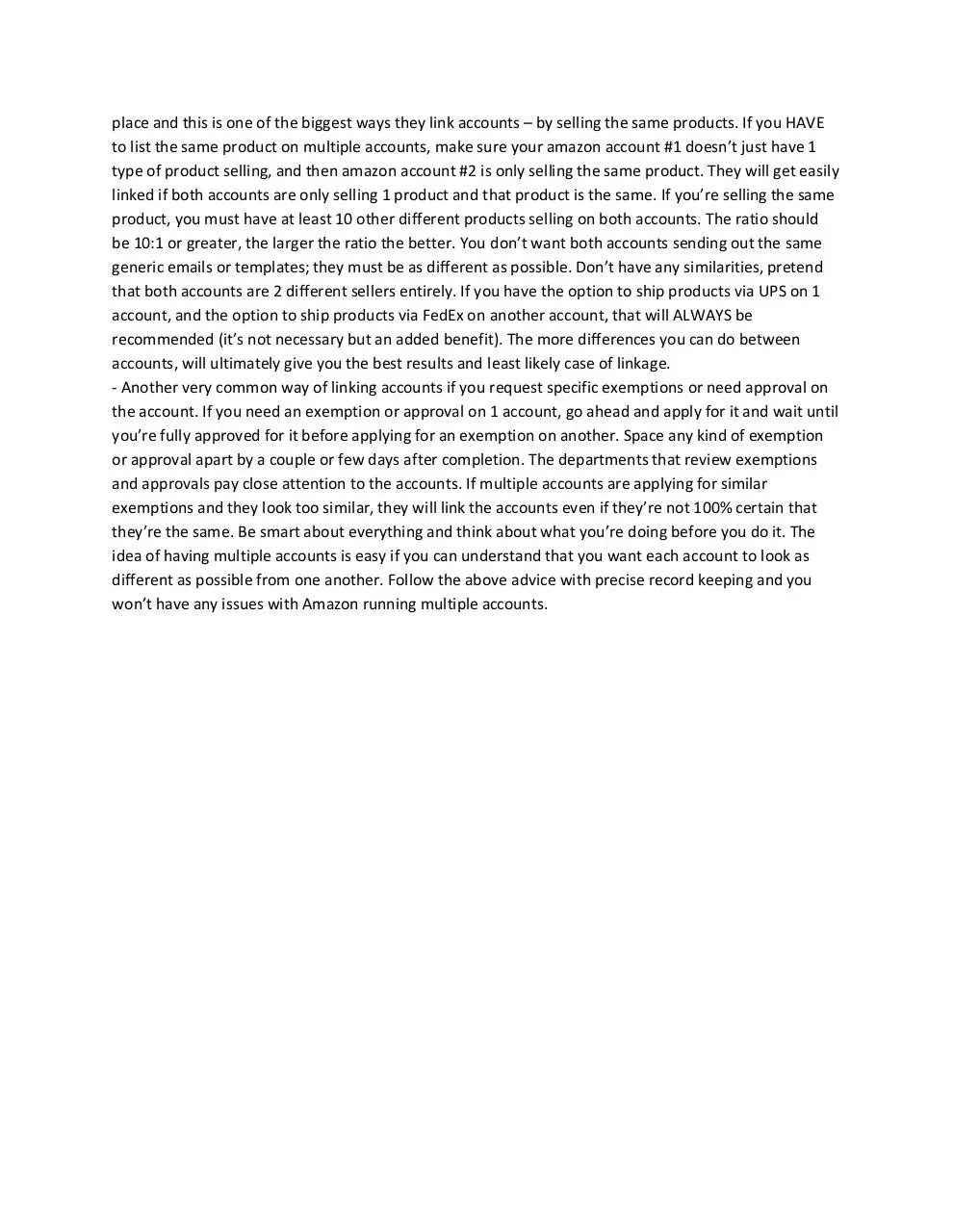
File preview
elmono’s US Amazon Accounts
Part 2: Accessing multiple Amazon accounts
There are a couple ways you can run multiple Amazon accounts on the same laptop/computer.
If you’re not very tech savvy, the easiest solution is having dedicated laptops for each Amazon account.
This guide will cover my personal recommendations and give you a couple options.
Option #1. Designed for the not so tech savvy:
- Get a dedicated laptop for each Amazon account
- Create a User Account on the new laptop and keep all access to the Amazon account in this User
Account. Do not log in to Amazon account #1, from laptop #2 etc. Linking accounts will get them closed.
Internet Connection
- You can use a mobile hotspot (Verizon recommended)
WARNING: You must keep perfect track of the IPs in a document to avoid using the same IP on multiple
accounts. You can use the same hotspot on multiple laptops to access multiple Amazon accounts, as
long as you properly keep track of every IP that you use to sign into Amazon. Here is how to do it. Every
time you connect to the hotspot, the first thing you should do is open up your browser and go to
www.ipchicken.com. You’ll need to write this IP address down in a document (excel works well). Now
this IP address will be the IP address you use to log into Amazon. Every time you turn off the hotspot
and turn it back on (wait at least a minute before turning it back on), you’ll get a new IP address.
Eventually you will have a long list of IP addresses in this file of yours, and each time you’re about to
connect to Amazon, you need to search this list of IPs and make sure you have not already used that IP
address to access Amazon. If you run into an IP that you have already used to sign into Amazon, all you
have to do is disconnect from the hotspot and turn it off / turn it back on and check again. It’s crucial
you do this every time you access Amazon, because if you use the same IP address to access multiple
accounts you will get them linked and closed. Verizon hotspots work best because the IP address pools
are the largest. Hotspots work very well but you must keep a very accurate log of the IPs to avoid
linkage.
- You can get a dedicated Fresh IP (Click here for prices: https://goo.gl/Bg98VD).
This is a solution for international customers that cannot get a hotspot or are not in the US.
This is also a solution if you do not want to keep track of IPs. You’ll essentially have a dedicated IP that
never changes. The setup process is very straight forward / easy and you can find tutorials on the
website from the link above. Takes less than 5 minutes to initially setup and you won’t have to log IPs
every time you access Amazon.
Option #2: This is a little more advanced, but with this method you can run
multiple Amazon accounts from the same computer. You’ll be creating essentially
virtual computers on the same computer. Not recommended if you’re not very
tech savvy as you’ll end up giving yourself unwanted headaches.
- Download VMware: Google VMware workstation and you should see links to the VMware website
- It comes with a free trial or you can purchase it directly from the website
- If you prefer to download it elsewhere to avoid the costs, just make sure it’s a reputable website.
- Download your favorite copy of Windows ISO (Windows XP works best since it’s small and fast). If you
already have a Windows XP CD lying around the house, then that will work.
Initial VMware Setup (These instructions are for Workstation 12 PRO, but should work for all versions)
Notes before you start: Keep most of the options configured as they come up (default). If I don’t
mention it below, don’t change it. When naming your virtual machine and computer, make them unique
between multiple amazon accounts. Give each Virtual machine a random name; don’t be labeling them
as amazon account 1 and amazon account 2 etc. Each Amazon account will be its own virtual machine
with a unique name.
- Install VMware workstation
- Boot up VMware, File -> New Virtual Machine -> Custom -> Select your OS either from CD or ISO
- Enter Product information or skip
- Processor Configuration -> default -> next
- Memory for Virtual Machine -> default -> next
- Network type -> use host-only networking -> next
- I/O Controller -> use default -> next
- Disk type -> use default -> next
- Disk -> use default (create a new virtual disk) -> next
- Disk Capacity -> store virtual disk as a single file -> next
- File name for saving -> next
- Finish
- Power up your virtual machine and you should go through the setup process of installing whatever OS
you decided to go with. I use XP and the process should seem familiar to installing windows for the first
time.
At this point you should be staring at your virtual desktop and if you look at the top, you’ll see:
Home Tab | Virtual Computer Tab. When you create an additional virtual machine, it will be located on
the left column, and once opened, it will appear on the top tab. You simply power off/power on virtual
computers to access multiple Amazon accounts. You’ll need to create a new virtual machine the same
way you created the first one for each additional Amazon account, just name them differently. Now at
this point, go to network settings on your laptop (not in VMware) and disable the VMware network
adapters that should now be in your network connections as well as your local area network and
wireless network connection (disable everything in there). You’ll see adapters called: VMware Network
Adapter VMnet 1 and a couple others. Disable all of them that say VMware as well as the default
adapters that would normally be in there, you won’t need them. For the most part you don’t need to
install anything on any of the virtual machines, keep them completely basic and use internet explorer as
the default browser.
Internet connection in VMware
- You can use a mobile hotspot (Verizon recommended). All you need a USB power cable that goes from
the hotspot to a USB on your laptop. Once you connect the hotspot, you’ll see the connection pop up in
your VMware window (your virtual machine would have to be powered on and at the desktop screen).
Once you connect the hotspot, it should automatically connect you to the internet. Some hotspots
require additional drivers that you may need to download, but most hotspots will work directly by
connecting via USB. If you need to download additional drivers or if the hotspot does not work
automatically, then connect the USB hotspot to another personal computer of yours and download the
necessary drivers/features needed for it to work and then transfer those files to the virtual machine via
USB thumb drive. To play it safe, avoid using any of the VMware windows to browse the internet, keep it
strictly to Amazon use. Never clear cookies / data, let those files build up in your virtual machines as
these are the files that create a very stable Amazon account.
WARNING: It’s recommended not to use the same laptop that you intend on login into amazon with for
personal use. Reason being is it’s generally less risky. If you know what you’re doing then by all means
do what you have to do. But for the most part, try to have a dedicated laptop for just business.
- Once your hotspot is connected to the internet, make sure to properly keep track of the IPs as outlined
above in Option #1.
Here is a step by step run through to access 2 accounts through VMware. It can be scaled up to as many
accounts as you need to run.
1. Power on virtual machine #1 to access Amazon account #1, connect via hotspot and record IP.
2. When you’re done with account #1, power off the virtual machine #1 and turn off the hotspot.
3. Power on virtual machine #2 to access Amazon account #2, turn on hotspot and record IP.
4. When you’re done with account #2, power off the virtual machine #2 and turn off the hotspot.
Note: Your IP will change every time you turn on/off the hotspot. Make sure to track IPs to not use the
same one on multiple accounts. Power off virtual computers after you’re done using them, before
accessing another one. Don’t get in the habit of having multiple virtual machines powered on while
you’re accessing one of them to avoid mistakes.
- If you don’t want to keep track of IPs, you can get a dedicated Fresh IP
(Click here for prices: https://goo.gl/Bg98VD). Same idea as outlined above in Option #1.
That’s all there is to it. Remember to keep accurate log of IPs if you don’t have dedicated IPs. Check the
IP log you have EVERY TIME you open up a browser to make sure you have not used that IP address to
access another Amazon account. This is one of the most common ways accounts get linked / suspended,
so don’t let it happen to you.
Additional important advice to consider if you have multiple accounts
- Avoid selling the same products between multiple accounts. It can be done, but you’re putting your
account at risk for similar listings between accounts. Amazon has a very advanced tracking system in
place and this is one of the biggest ways they link accounts – by selling the same products. If you HAVE
to list the same product on multiple accounts, make sure your amazon account #1 doesn’t just have 1
type of product selling, and then amazon account #2 is only selling the same product. They will get easily
linked if both accounts are only selling 1 product and that product is the same. If you’re selling the same
product, you must have at least 10 other different products selling on both accounts. The ratio should
be 10:1 or greater, the larger the ratio the better. You don’t want both accounts sending out the same
generic emails or templates; they must be as different as possible. Don’t have any similarities, pretend
that both accounts are 2 different sellers entirely. If you have the option to ship products via UPS on 1
account, and the option to ship products via FedEx on another account, that will ALWAYS be
recommended (it’s not necessary but an added benefit). The more differences you can do between
accounts, will ultimately give you the best results and least likely case of linkage.
- Another very common way of linking accounts if you request specific exemptions or need approval on
the account. If you need an exemption or approval on 1 account, go ahead and apply for it and wait until
you’re fully approved for it before applying for an exemption on another. Space any kind of exemption
or approval apart by a couple or few days after completion. The departments that review exemptions
and approvals pay close attention to the accounts. If multiple accounts are applying for similar
exemptions and they look too similar, they will link the accounts even if they’re not 100% certain that
they’re the same. Be smart about everything and think about what you’re doing before you do it. The
idea of having multiple accounts is easy if you can understand that you want each account to look as
different as possible from one another. Follow the above advice with precise record keeping and you
won’t have any issues with Amazon running multiple accounts.
Download Amazon Account Pt 2
Amazon Account Pt 2.pdf (PDF, 197.2 KB)
Download PDF
Share this file on social networks
Link to this page
Permanent link
Use the permanent link to the download page to share your document on Facebook, Twitter, LinkedIn, or directly with a contact by e-Mail, Messenger, Whatsapp, Line..
Short link
Use the short link to share your document on Twitter or by text message (SMS)
HTML Code
Copy the following HTML code to share your document on a Website or Blog
QR Code to this page
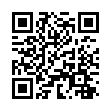
This file has been shared publicly by a user of PDF Archive.
Document ID: 0000576284.