Twitter Guide 2017 (PDF)
File information
This PDF 1.4 document has been generated by Adobe InDesign CC 2017 (Windows) / Adobe PDF Library 15.0, and has been sent on pdf-archive.com on 04/07/2017 at 14:11, from IP address 137.44.x.x.
The current document download page has been viewed 365 times.
File size: 985.99 KB (5 pages).
Privacy: public file
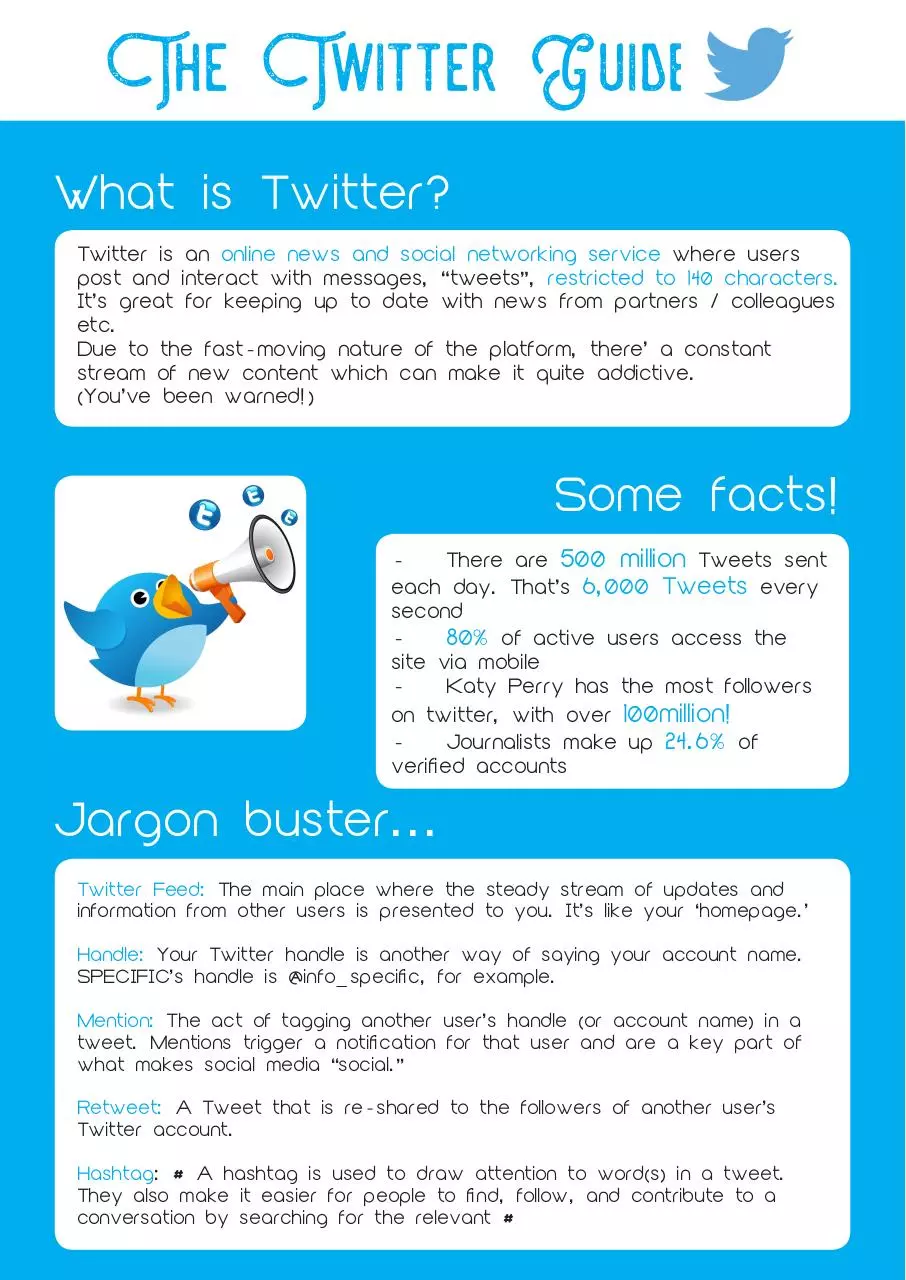
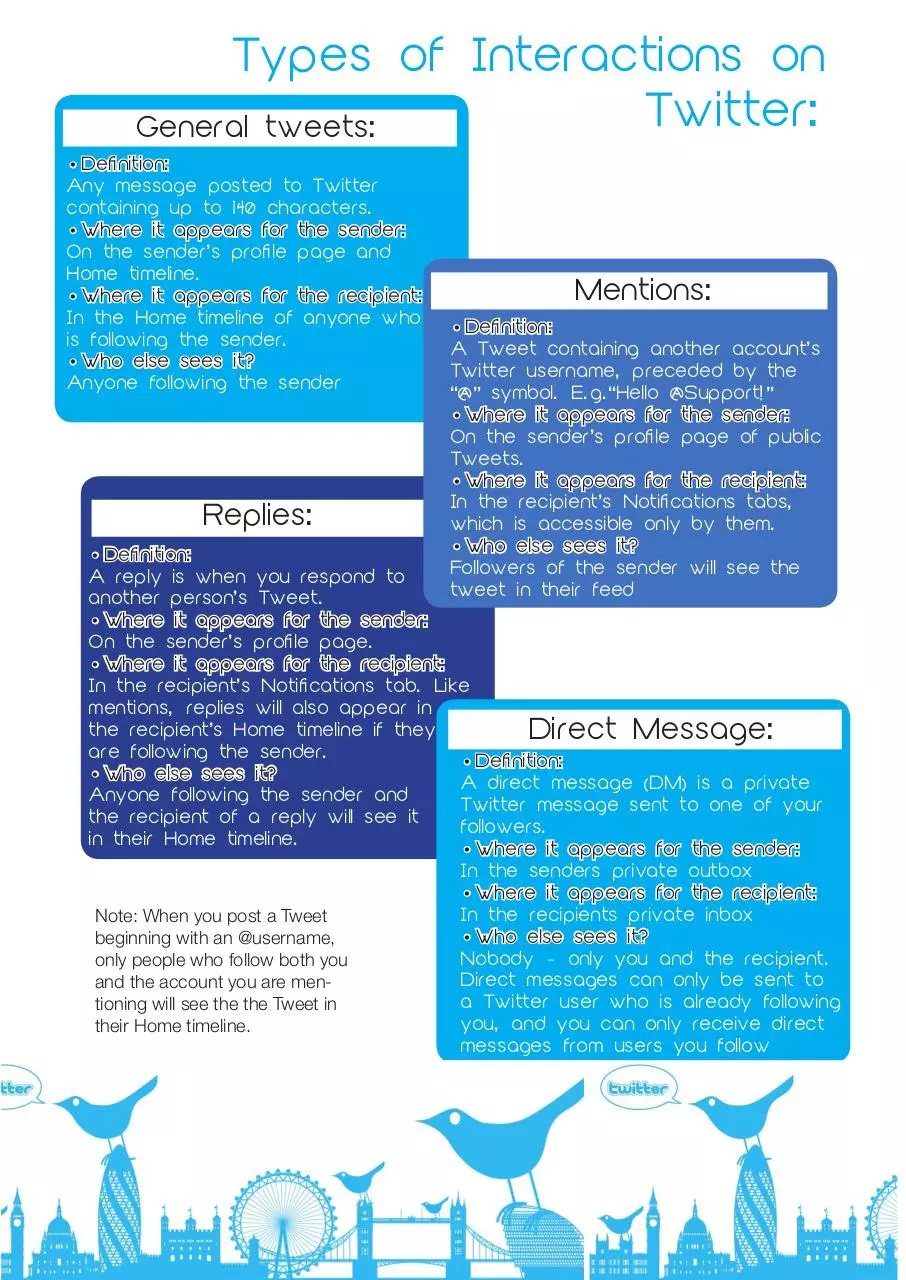

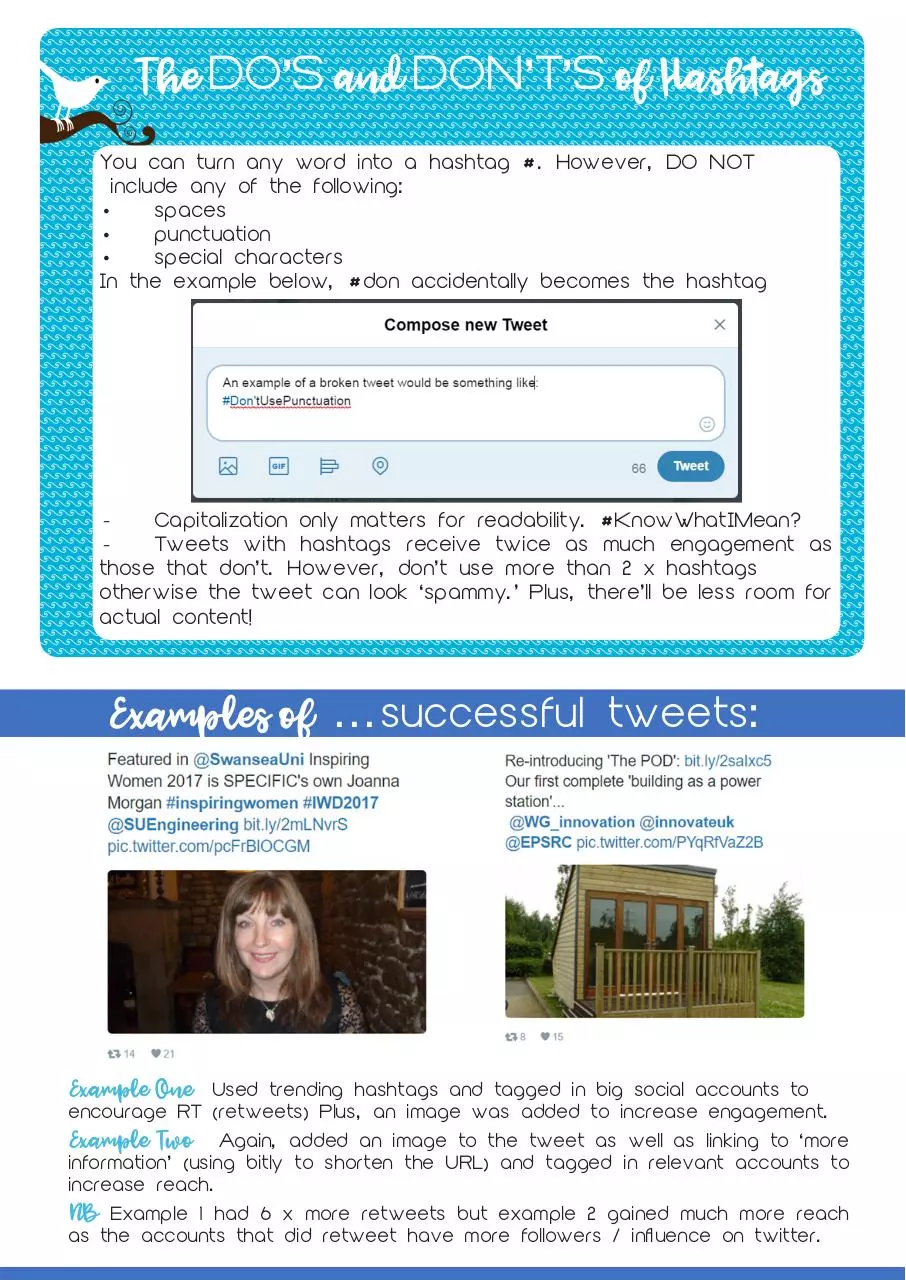

File preview
The Twitter Guide
What is Twitter?
Twitter is an online news and social networking service where users
post and interact with messages, “tweets”, restricted to 140 characters.
It’s great for keeping up to date with news from partners / colleagues
etc.
Due to the fast-moving nature of the platform, there’ a constant
stream of new content which can make it quite addictive.
(You’ve been warned!)
Some facts!
- There are 500 million Tweets sent
each day. That’s 6,000 Tweets every
second
- 80% of active users access the
site via mobile
- Katy Perry has the most followers
on twitter, with over 100million!
- Journalists make up 24.6% of
verified accounts
Jargon buster...
Twitter Feed: The main place where the steady stream of updates and
information from other users is presented to you. It’s like your ‘homepage.’
Handle: Your Twitter handle is another way of saying your account name.
SPECIFIC’s handle is @info_specific, for example.
Mention: The act of tagging another user’s handle (or account name) in a
tweet. Mentions trigger a notification for that user and are a key part of
what makes social media “social.”
Retweet: A Tweet that is re-shared to the followers of another user’s
Twitter account.
Hashtag: # A hashtag is used to draw attention to word(s) in a tweet.
They also make it easier for people to find, follow, and contribute to a
conversation by searching for the relevant #
Types of Interactions on
Twitter:
General tweets:
•Definition:
Any message posted to Twitter
containing up to 140 characters.
•Where it appears for the sender:
On the sender’s profile page and
Home timeline.
•Where it appears for the recipient:
In the Home timeline of anyone who
is following the sender.
•Who else sees it?
Anyone following the sender
Replies:
Mentions:
•Definition:
A Tweet containing another account’s
Twitter username, preceded by the
“@” symbol. E.g.“Hello @Support!”
•Where it appears for the sender:
On the sender’s profile page of public
Tweets.
•Where it appears for the recipient:
In the recipient’s Notifications tabs,
which is accessible only by them.
•Who else sees it?
Followers of the sender will see the
tweet in their feed
•Definition:
A reply is when you respond to
another person’s Tweet.
•Where it appears for the sender:
On the sender’s profile page.
•Where it appears for the recipient:
In the recipient’s Notifications tab. Like
mentions, replies will also appear in
the recipient’s Home timeline if they
Direct Message:
are following the sender.
•Definition:
•Who else sees it?
A direct message (DM) is a private
Anyone following the sender and
Twitter message sent to one of your
the recipient of a reply will see it
followers.
in their Home timeline.
•Where it appears for the sender:
In the senders private outbox
•Where it appears for the recipient:
In the recipients private inbox
Note: When you post a Tweet
•Who else sees it?
beginning with an @username,
Nobody - only you and the recipient.
only people who follow both you
Direct messages can only be sent to
and the account you are mena Twitter user who is already following
tioning will see the the Tweet in
you, and you can only receive direct
their Home timeline.
messages from users you follow
t
Top Tips
for Tweeting!
1
2
3
4
5
6
7
Use keywords
In order to attract a specific audience, include discoverable
keywords, with links to highly valuable content, in your Tweets.
Target influencers
It’s a smart idea to follow companies, influencers and like-minded
individuals that you plan to engage with in the future on Twitter. ‘Tag’
twitter accounts in images to encourage retweets as this will not
count towards your 140 characters.
Give credit
If you see content that adds value, give credit where it is due. Share
the love. Favourite, quote, and retweet Tweets that you find helpful
to gain potential followers and build online relationships.
Use Hashtags
Hashtags are a no-brainer as they ensure that your content is as
discoverable as possible, and enable you to connect with likeminded users
Optimize your profile
Your Twitter profile is where other users get their first impressions of
you, so it’s important that you take advantage of this part of your
online presence. Ensure your Twitter profile has a good image /
description that’s consistent with what you are using on other social
networks.
Use images
It’s a fact that Tweets including images receive more engagement
(313% more!), which is reason enough to make sharing images and
videos on Twitter a priority.
Shorten your URLS
You only have 140 characters in each tweet so make them count! Use
APP’s such as Bitly to shorten long URLs into short/snappy links.
The DO'S and DON'T'S of Hashtags
You can turn any word into a hashtag #. However, DO NOT
include any of the following:
• spaces
• punctuation
• special characters
In the example below, #don accidentally becomes the hashtag
- Capitalization only matters for readability. #KnowWhatIMean?
- Tweets with hashtags receive twice as much engagement as
those that don’t. However, don’t use more than 2 x hashtags
otherwise the tweet can look ‘spammy.’ Plus, there’ll be less room for
actual content!
Examples of ...successful tweets:
Example One
Used trending hashtags and tagged in big social accounts to
encourage RT (retweets) Plus, an image was added to increase engagement.
Example Two
Again, added an image to the tweet as well as linking to ‘more
information’ (using bitly to shorten the URL) and tagged in relevant accounts to
increase reach.
NB
Example 1 had 6 x more retweets but example 2 gained much more reach
as the accounts that did retweet have more followers / influence on twitter.
Sending a Tweet via Email:
This feature is only available when using the twitter APP from your mobile – it’s not
available from desktop.
1.
Click the drop-down arrow on the tweet you’d like to share (top right-hand side)
2.
Select ‘share tweet via…’
3.
Select ‘mail’
Using Twitter Search:
You can search areas of interest in order to engage in conversation and find new
accounts to follow. Example below: #solarenergy
1.
Enter your search term into the box on the top right of the page
2.
Your results will show a combination of Tweets, photos, accounts, and more.
3.
Filter your results by clicking Top, Latest, People, Photos etc. (in orange box)
4.
Click the Search filters drop-down to filter your results ‘From anyone’ or ‘People
you follow’ plus other advanced options.
Download Twitter Guide 2017
Twitter_Guide_2017.pdf (PDF, 985.99 KB)
Download PDF
Share this file on social networks
Link to this page
Permanent link
Use the permanent link to the download page to share your document on Facebook, Twitter, LinkedIn, or directly with a contact by e-Mail, Messenger, Whatsapp, Line..
Short link
Use the short link to share your document on Twitter or by text message (SMS)
HTML Code
Copy the following HTML code to share your document on a Website or Blog
QR Code to this page
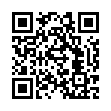
This file has been shared publicly by a user of PDF Archive.
Document ID: 0000619439.