Troubleshooting BI Security Issues (PDF)
File information
This PDF 1.7 document has been generated by Soda PDF Online, and has been sent on pdf-archive.com on 19/07/2017 at 13:49, from IP address 204.136.x.x.
The current document download page has been viewed 465 times.
File size: 409.88 KB (6 pages).
Privacy: public file

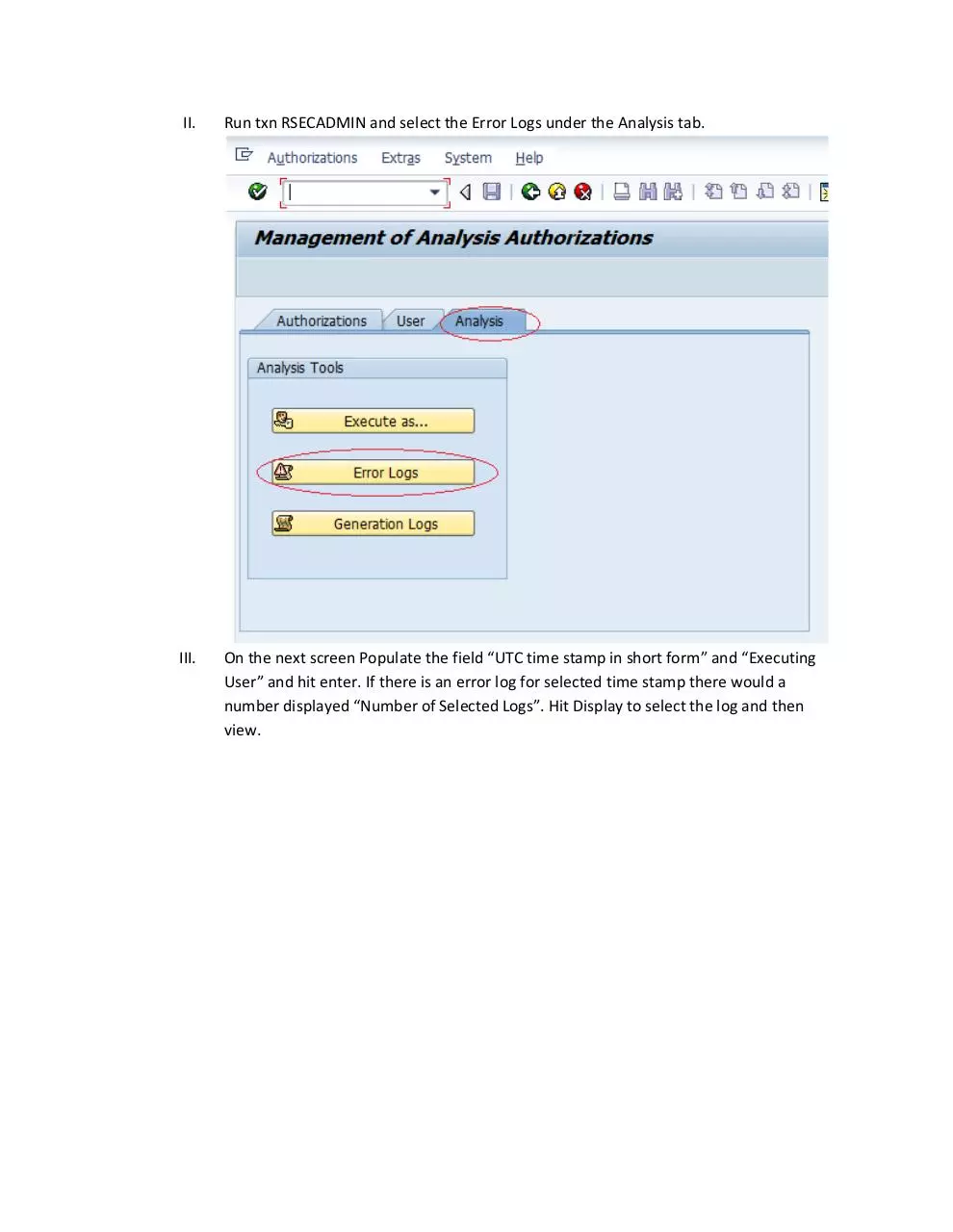
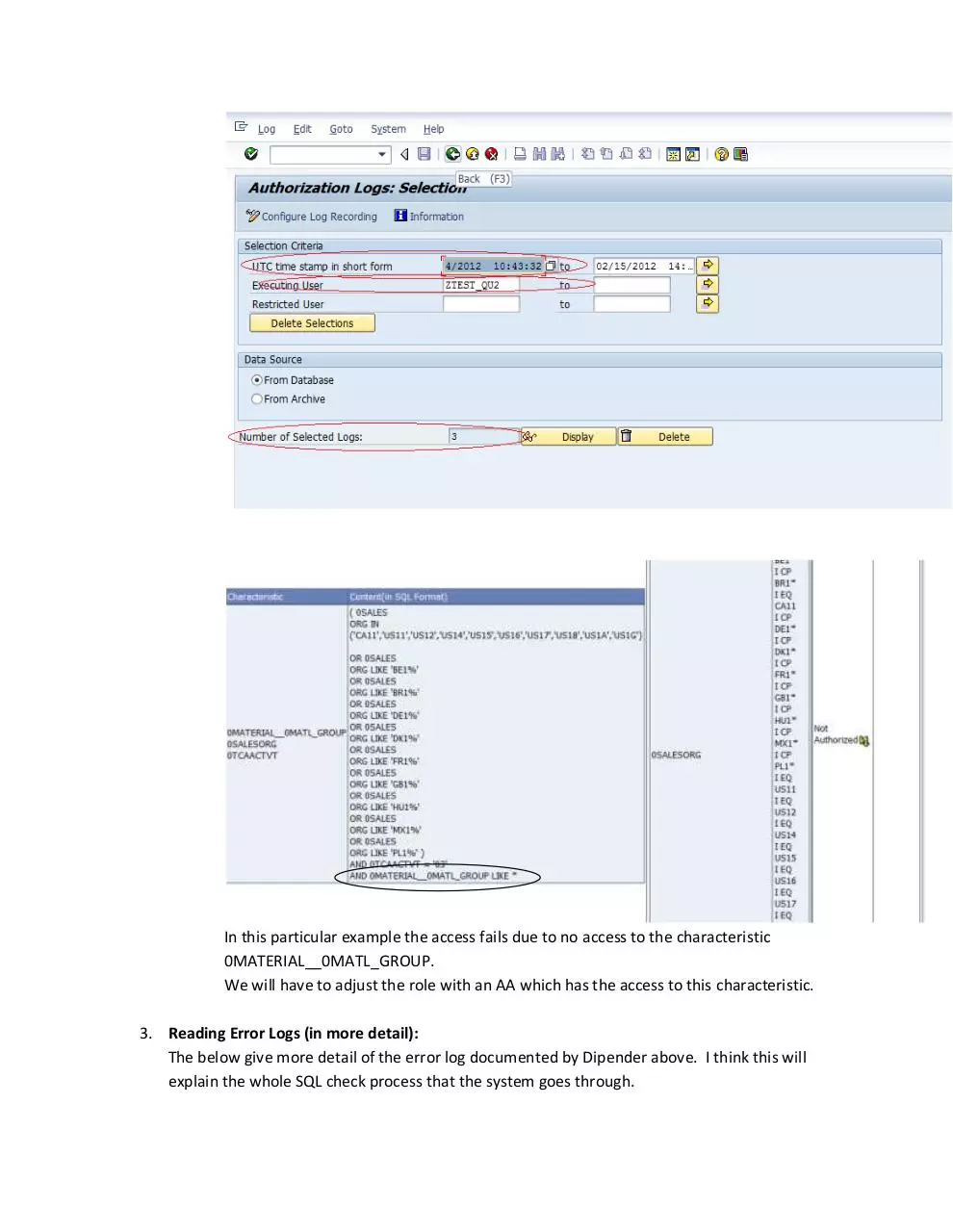
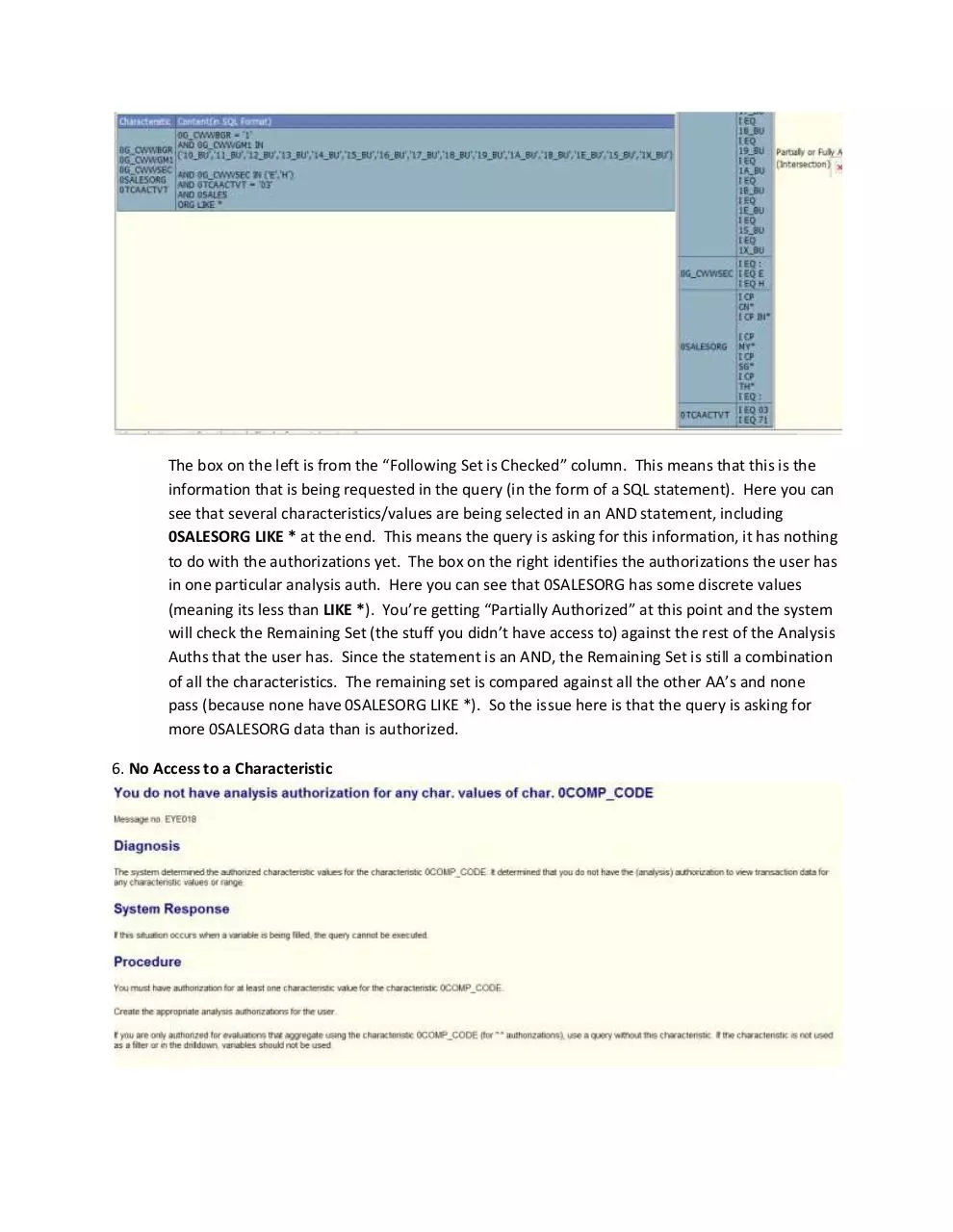
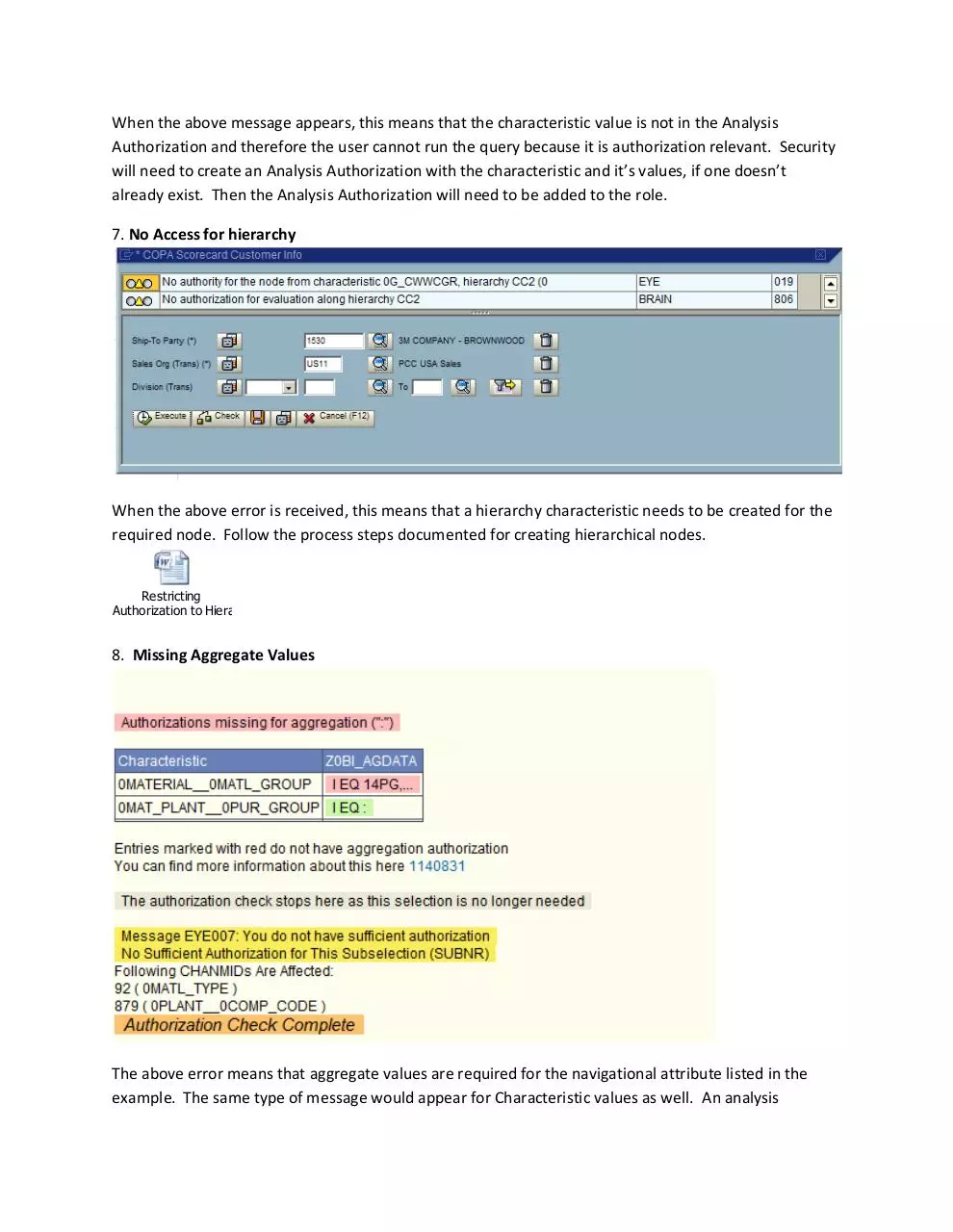
File preview
Troubleshooting BI Security Issues
The following troubleshooting tips are scenarios that actually occurred during our testing. The
resolution that was taken for each scenario has been documented and in some cases, additional
documentation has been provided or referenced.
1. The query does not return the correct values: In such a case there might not be an issue with
the setup of the role and the AAs in the roles, but the values of characteristics in the AAs which
is the result why the query is not producing the acceptable records.
To troubleshoot this we need to identify the values of characteristics within the AAs that will
produce the correct result. For this we may have to consult the business and the BI developer.
2. The query comes up with the No Authorization error: In such a scenario either the role is
missing access to an AA or an AA is missing access to characteristic. Either way it boils down to
access to a characteristic.
When in such a scenario, follow the following steps to troubleshoot:
I.
Identify the query being executed and user executing the query
(ZMONSALE2/SD_SREP_CUST_SALE_MO_S724_RUOM and ZTEST_QU2 respectively in
this case)
II.
Run txn RSECADMIN and select the Error Logs under the Analysis tab.
III.
On the next screen Populate the field “UTC time stamp in short form” and “Executing
User” and hit enter. If there is an error log for selected time stamp there would a
number displayed “Number of Selected Logs”. Hit Display to select the log and then
view.
In this particular example the access fails due to no access to the characteristic
0MATERIAL__0MATL_GROUP.
We will have to adjust the role with an AA which has the access to this characteristic.
3. Reading Error Logs (in more detail):
The below give more detail of the error log documented by Dipender above. I think this will
explain the whole SQL check process that the system goes through.
The box on the left is from the “Following Set is Checked” column. This means that this is the
information that is being requested in the query (in the form of a SQL statement). Here you can
see that several characteristics/values are being selected in an AND statement, including
0SALESORG LIKE * at the end. This means the query is asking for this information, it has nothing
to do with the authorizations yet. The box on the right identifies the authorizations the user has
in one particular analysis auth. Here you can see that 0SALESORG has some discrete values
(meaning its less than LIKE *). You’re getting “Partially Authorized” at this point and the system
will check the Remaining Set (the stuff you didn’t have access to) against the rest of the Analysis
Auths that the user has. Since the statement is an AND, the Remaining Set is still a combination
of all the characteristics. The remaining set is compared against all the other AA’s and none
pass (because none have 0SALESORG LIKE *). So the issue here is that the query is asking for
more 0SALESORG data than is authorized.
6. No Access to a Characteristic
When the above message appears, this means that the characteristic value is not in the Analysis
Authorization and therefore the user cannot run the query because it is authorization relevant. Security
will need to create an Analysis Authorization with the characteristic and it’s values, if one doesn’t
already exist. Then the Analysis Authorization will need to be added to the role.
7. No Access for hierarchy
When the above error is received, this means that a hierarchy characteristic needs to be created for the
required node. Follow the process steps documented for creating hierarchical nodes.
Restricting
Authorization to Hierarchies.docx
8. Missing Aggregate Values
The above error means that aggregate values are required for the navigational attribute listed in the
example. The same type of message would appear for Characteristic values as well. An analysis
authorization called Z0BI_AGDATA was created to capture all of these. Add the missing characteristic to
the AGGDATA analysis Authorization but make sure it has been turned on as authorization relevant first.
Follow the document for making navigational attributes authorization relevant which was documented
by SAP. <Provided as a separate file since the link to the document wouldn’t work>
NOTE: Several error messages may appear similar and can become confusing. The best steps to take in
order to narrow down the issues is to breakdown the content within the AA’s assigned to the role and
the values within the AA’s. The following steps can help simplify troubleshooting
Download Troubleshooting BI Security Issues
Troubleshooting BI Security Issues.pdf (PDF, 409.88 KB)
Download PDF
Share this file on social networks
Link to this page
Permanent link
Use the permanent link to the download page to share your document on Facebook, Twitter, LinkedIn, or directly with a contact by e-Mail, Messenger, Whatsapp, Line..
Short link
Use the short link to share your document on Twitter or by text message (SMS)
HTML Code
Copy the following HTML code to share your document on a Website or Blog
QR Code to this page
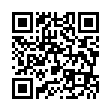
This file has been shared publicly by a user of PDF Archive.
Document ID: 0000626407.