Tailoredimplant User Guide (PDF)
File information
Title: Tailoredimplant - Manual
This PDF 1.3 document has been generated by Pages / Mac OS X 10.13 Quartz PDFContext, and has been sent on pdf-archive.com on 12/09/2017 at 17:29, from IP address 188.82.x.x.
The current document download page has been viewed 259 times.
File size: 26.43 MB (37 pages).
Privacy: public file

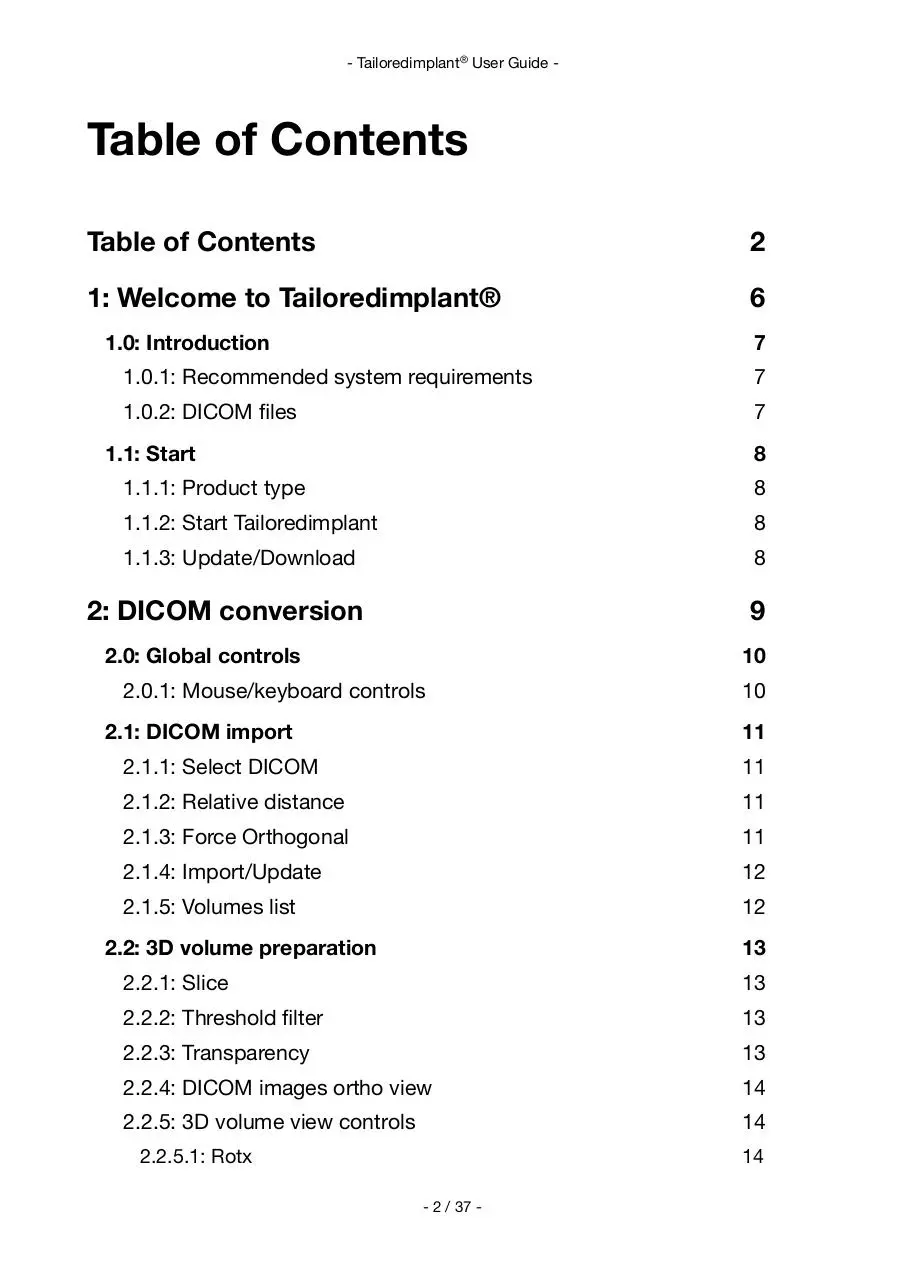
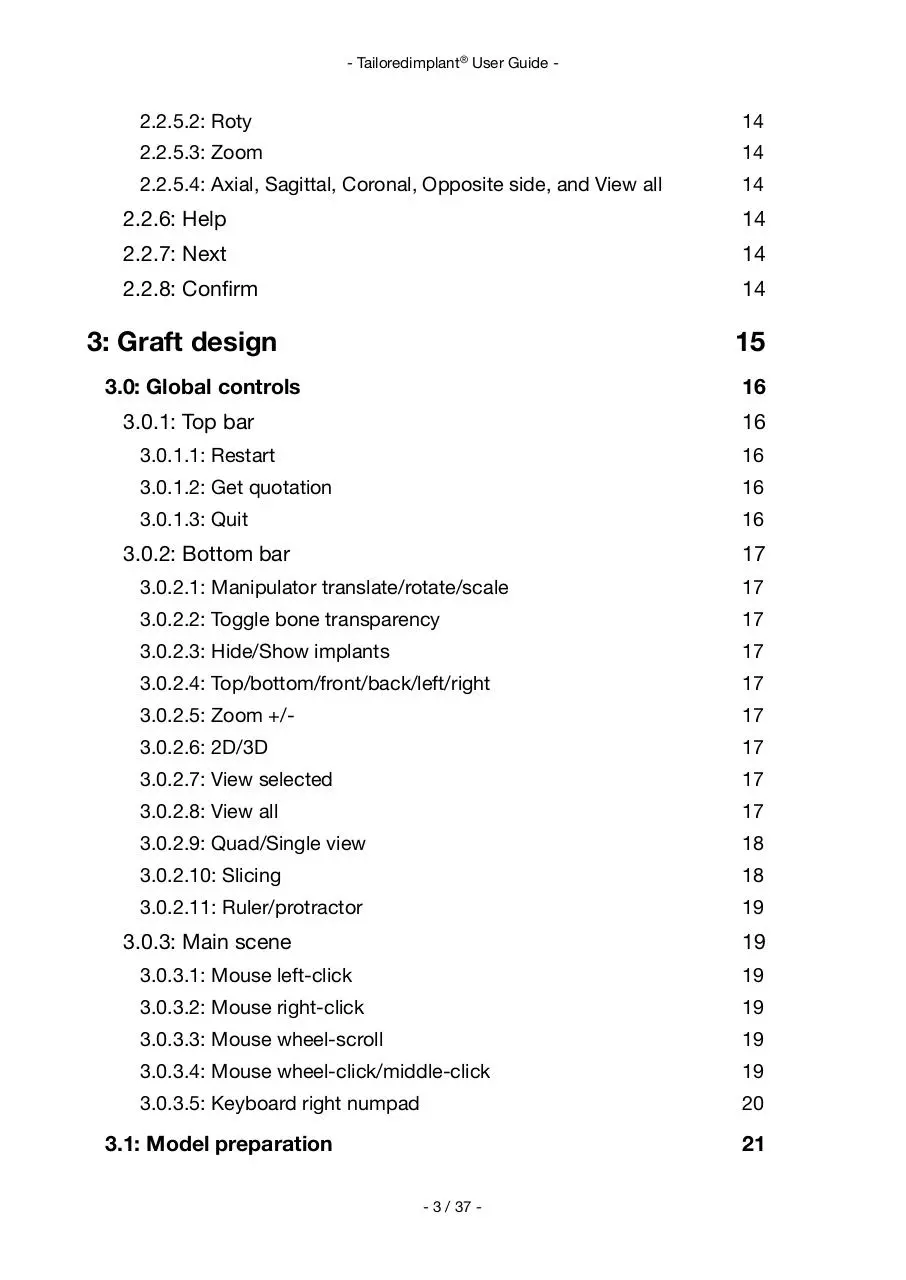
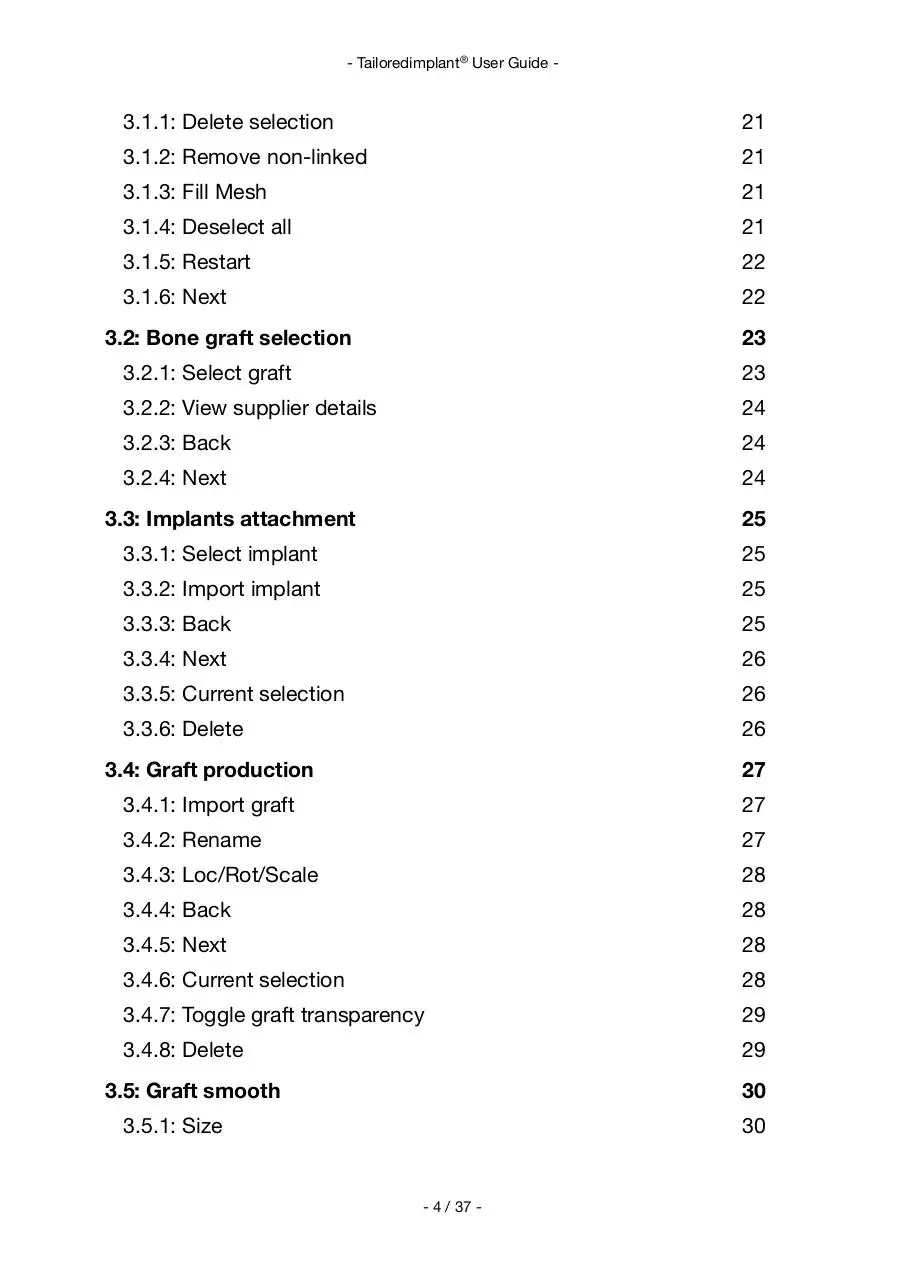
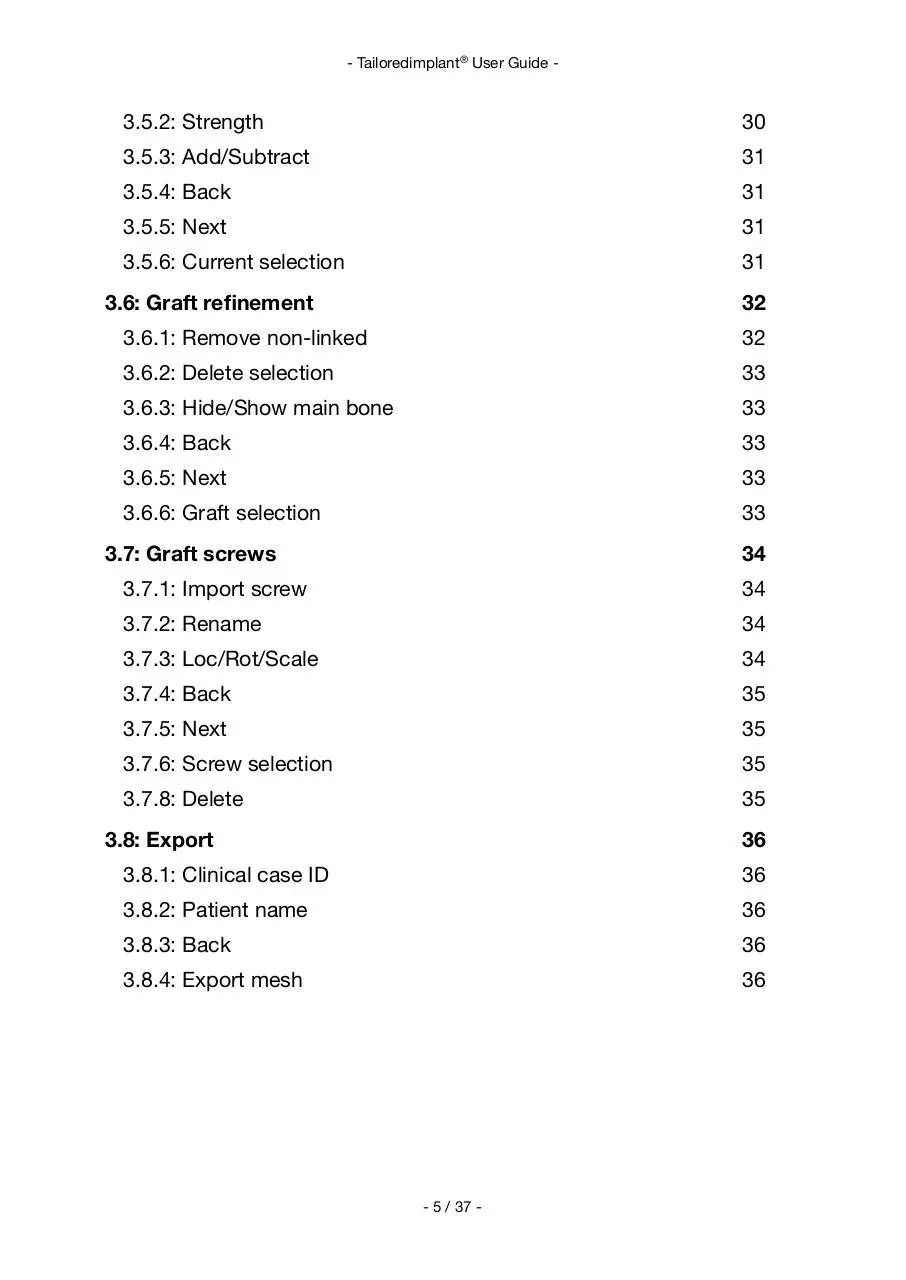
File preview
Tailoredimplant®
- User Guide -
- 28/08/2017 -
- Tailoredimplant® User Guide -
Table of Contents
Table of Contents
2
1: Welcome to Tailoredimplant®
6
1.0: Introduction
7
1.0.1: Recommended system requirements
7
1.0.2: DICOM files
7
1.1: Start
8
1.1.1: Product type
8
1.1.2: Start Tailoredimplant
8
1.1.3: Update/Download
8
2: DICOM conversion
9
2.0: Global controls
10
2.0.1: Mouse/keyboard controls
2.1: DICOM import
10
11
2.1.1: Select DICOM
11
2.1.2: Relative distance
11
2.1.3: Force Orthogonal
11
2.1.4: Import/Update
12
2.1.5: Volumes list
12
2.2: 3D volume preparation
13
2.2.1: Slice
13
2.2.2: Threshold filter
13
2.2.3: Transparency
13
2.2.4: DICOM images ortho view
14
2.2.5: 3D volume view controls
14
2.2.5.1: Rotx
14
- 2 / 37 -
- Tailoredimplant® User Guide -
2.2.5.2: Roty
14
2.2.5.3: Zoom
14
2.2.5.4: Axial, Sagittal, Coronal, Opposite side, and View all
14
2.2.6: Help
14
2.2.7: Next
14
2.2.8: Confirm
14
3: Graft design
15
3.0: Global controls
16
3.0.1: Top bar
16
3.0.1.1: Restart
16
3.0.1.2: Get quotation
16
3.0.1.3: Quit
16
3.0.2: Bottom bar
17
3.0.2.1: Manipulator translate/rotate/scale
17
3.0.2.2: Toggle bone transparency
17
3.0.2.3: Hide/Show implants
17
3.0.2.4: Top/bottom/front/back/left/right
17
3.0.2.5: Zoom +/-
17
3.0.2.6: 2D/3D
17
3.0.2.7: View selected
17
3.0.2.8: View all
17
3.0.2.9: Quad/Single view
18
3.0.2.10: Slicing
18
3.0.2.11: Ruler/protractor
19
3.0.3: Main scene
19
3.0.3.1: Mouse left-click
19
3.0.3.2: Mouse right-click
19
3.0.3.3: Mouse wheel-scroll
19
3.0.3.4: Mouse wheel-click/middle-click
19
3.0.3.5: Keyboard right numpad
20
3.1: Model preparation
21
- 3 / 37 -
- Tailoredimplant® User Guide -
3.1.1: Delete selection
21
3.1.2: Remove non-linked
21
3.1.3: Fill Mesh
21
3.1.4: Deselect all
21
3.1.5: Restart
22
3.1.6: Next
22
3.2: Bone graft selection
23
3.2.1: Select graft
23
3.2.2: View supplier details
24
3.2.3: Back
24
3.2.4: Next
24
3.3: Implants attachment
25
3.3.1: Select implant
25
3.3.2: Import implant
25
3.3.3: Back
25
3.3.4: Next
26
3.3.5: Current selection
26
3.3.6: Delete
26
3.4: Graft production
27
3.4.1: Import graft
27
3.4.2: Rename
27
3.4.3: Loc/Rot/Scale
28
3.4.4: Back
28
3.4.5: Next
28
3.4.6: Current selection
28
3.4.7: Toggle graft transparency
29
3.4.8: Delete
29
3.5: Graft smooth
30
3.5.1: Size
30
- 4 / 37 -
- Tailoredimplant® User Guide -
3.5.2: Strength
30
3.5.3: Add/Subtract
31
3.5.4: Back
31
3.5.5: Next
31
3.5.6: Current selection
31
3.6: Graft refinement
32
3.6.1: Remove non-linked
32
3.6.2: Delete selection
33
3.6.3: Hide/Show main bone
33
3.6.4: Back
33
3.6.5: Next
33
3.6.6: Graft selection
33
3.7: Graft screws
34
3.7.1: Import screw
34
3.7.2: Rename
34
3.7.3: Loc/Rot/Scale
34
3.7.4: Back
35
3.7.5: Next
35
3.7.6: Screw selection
35
3.7.8: Delete
35
3.8: Export
36
3.8.1: Clinical case ID
36
3.8.2: Patient name
36
3.8.3: Back
36
3.8.4: Export mesh
36
- 5 / 37 -
- Tailoredimplant® User Guide -
1: Welcome to Tailoredimplant®
TailoredImplant is a Patient Specific Implant (PSI) interface portal between oral, maxilofacial, orthopedic surgeons and manufacturers of individualized implants.
At Tailoredimplant surgeons own all the decision-making procedures.
Our goal is to achieve a better communication between surgeons and manufacturers.
With TailoredImplant, surgeons can design by their own the individualized grafts/implants
to their patients without any 3D modeling knowledge but only technical medical issues,
also it allows to follow the manufacturing process achieving final results like first idealized.
Tailoredimplant is a Class 1 active medical device.
We are linking the engineering production procedures with doctors anatomy knowledge
due to their experience.
The main reason surgeons don't use individualized grafts is the big gap that exits in what
they really want to be designed and the conception of the final product. That's why at
Tailoredimplant surgeons have the power to decide. You don't need to know anything
about 3D modeling once the software guides you through all the designing process.
- 6 / 37 -
- Tailoredimplant® User Guide -
1.0: Introduction
Our software will guide the user step by step and on each phase it will only allows the
actions of that current design phase.
With this the error chance is reduced and the user is abstracted of the background
procedures and only needs to perform the medical actions.
1.0.1: Recommended system requirements
Operating system: Windows 10.
Processor: Intel Core i7 or compatible.
RAM Memory: 16GB.
Graphics Card: Nvidia or ATI with minimum 2GB available.
Monitor: 19inch 1080px x 1920px.
Hard drive: 2GB free space.
Keyboard: regular with numpad.
Mouse: 3 button with scroll wheel.
1.0.2: DICOM files
The used files should have .dcm extension and each slice must be an horizontal cut of
the bone.
- 7 / 37 -
- Tailoredimplant® User Guide -
1.1: Start
Double-click on the shortcut created on your desktop named ‘Tailoredimplant’ and an
automatic updater will start.
On the Tailoredimplant launcher the user can select the type of product to design, and
perform software updates if a newer version is available.
Tailoredimplant requires persistent internet connection during the program execution.
1.1: TAILOREDIMPLANT LAUNCHER.
1.1.1: Product type
Select the type of product the user wants to design.
1.1.2: Start Tailoredimplant
Starts the production process based on the selected option previously.
1.1.3: Update/Download
If an update is available the user will be prompted to a mandatory update.
Depending on the size of the update file the user will be sent to the download page of the
new version or will be asked to update the existing version automatically.
- 8 / 37 -
- Tailoredimplant® User Guide -
2: DICOM conversion
At this stage you will be able to generate a 3D volume from a selected DICOM.
- 9 / 37 -
Download Tailoredimplant - User Guide
Tailoredimplant - User Guide.pdf (PDF, 26.43 MB)
Download PDF
Share this file on social networks
Link to this page
Permanent link
Use the permanent link to the download page to share your document on Facebook, Twitter, LinkedIn, or directly with a contact by e-Mail, Messenger, Whatsapp, Line..
Short link
Use the short link to share your document on Twitter or by text message (SMS)
HTML Code
Copy the following HTML code to share your document on a Website or Blog
QR Code to this page
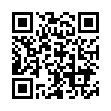
This file has been shared publicly by a user of PDF Archive.
Document ID: 0000672674.