awesomepdf.com (PDF)
File information
Author: Hardeep PC
This PDF 1.5 document has been generated by Microsoft® Word 2013, and has been sent on pdf-archive.com on 11/12/2017 at 08:57, from IP address 76.100.x.x.
The current document download page has been viewed 610 times.
File size: 418.26 KB (9 pages).
Privacy: public file

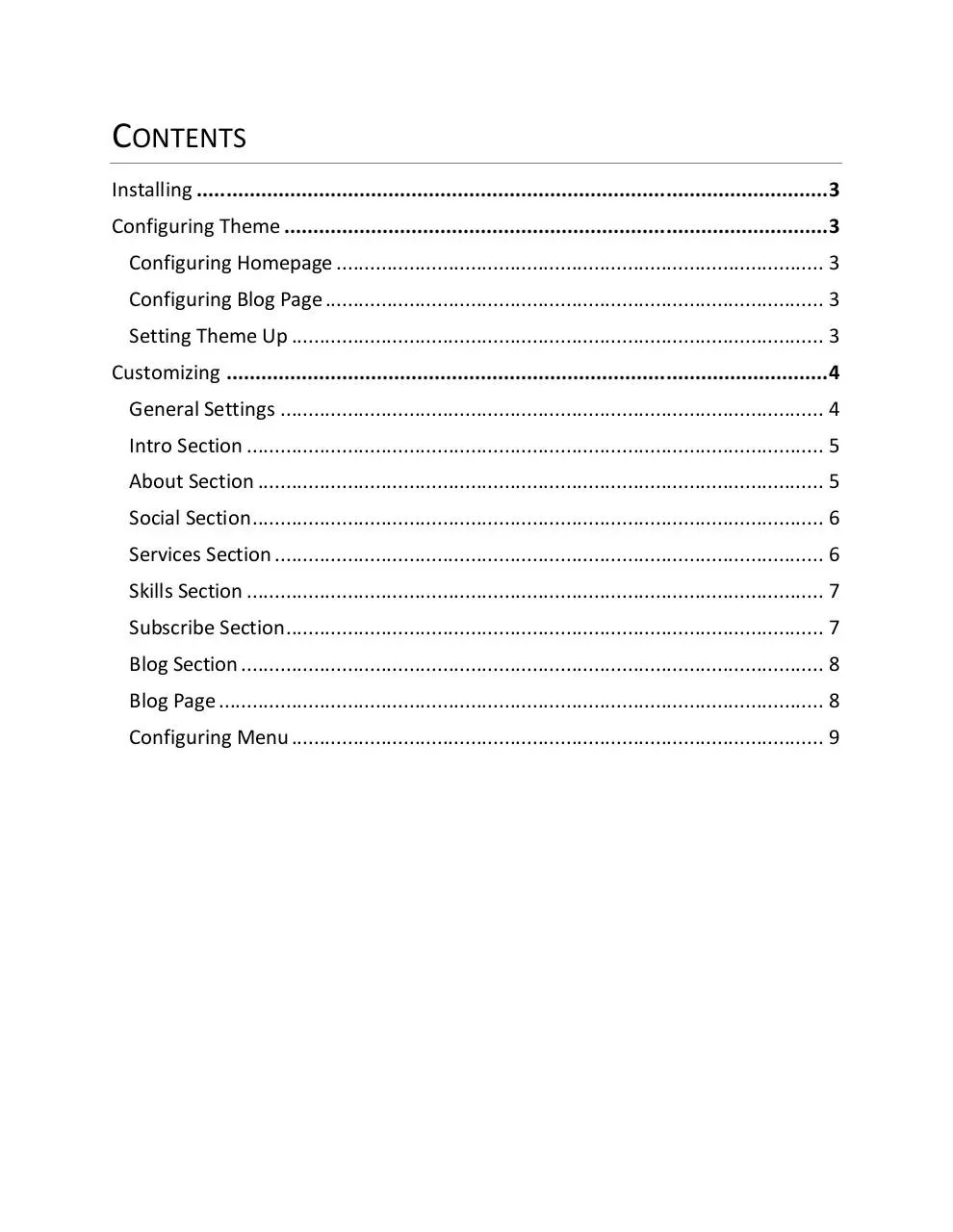

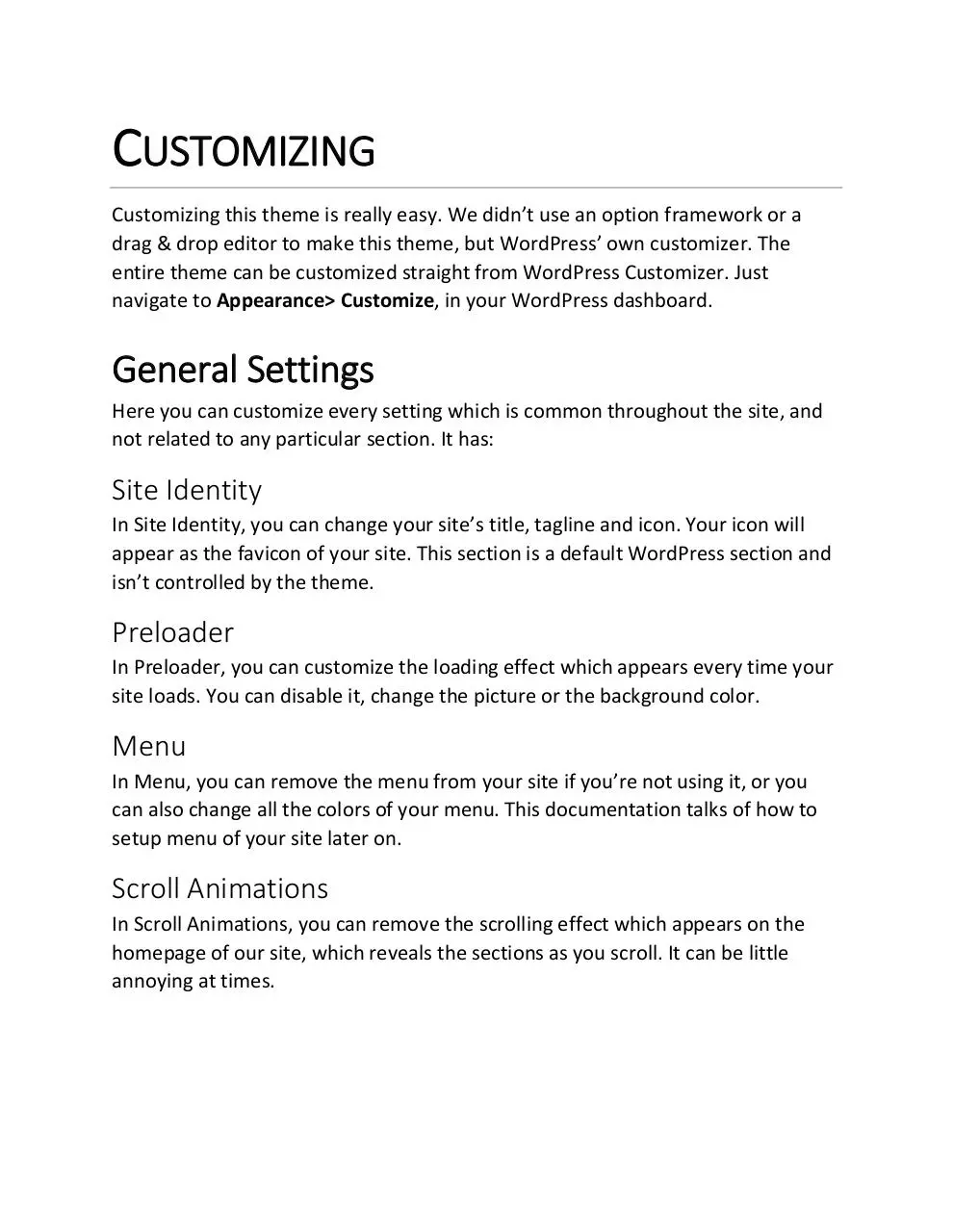
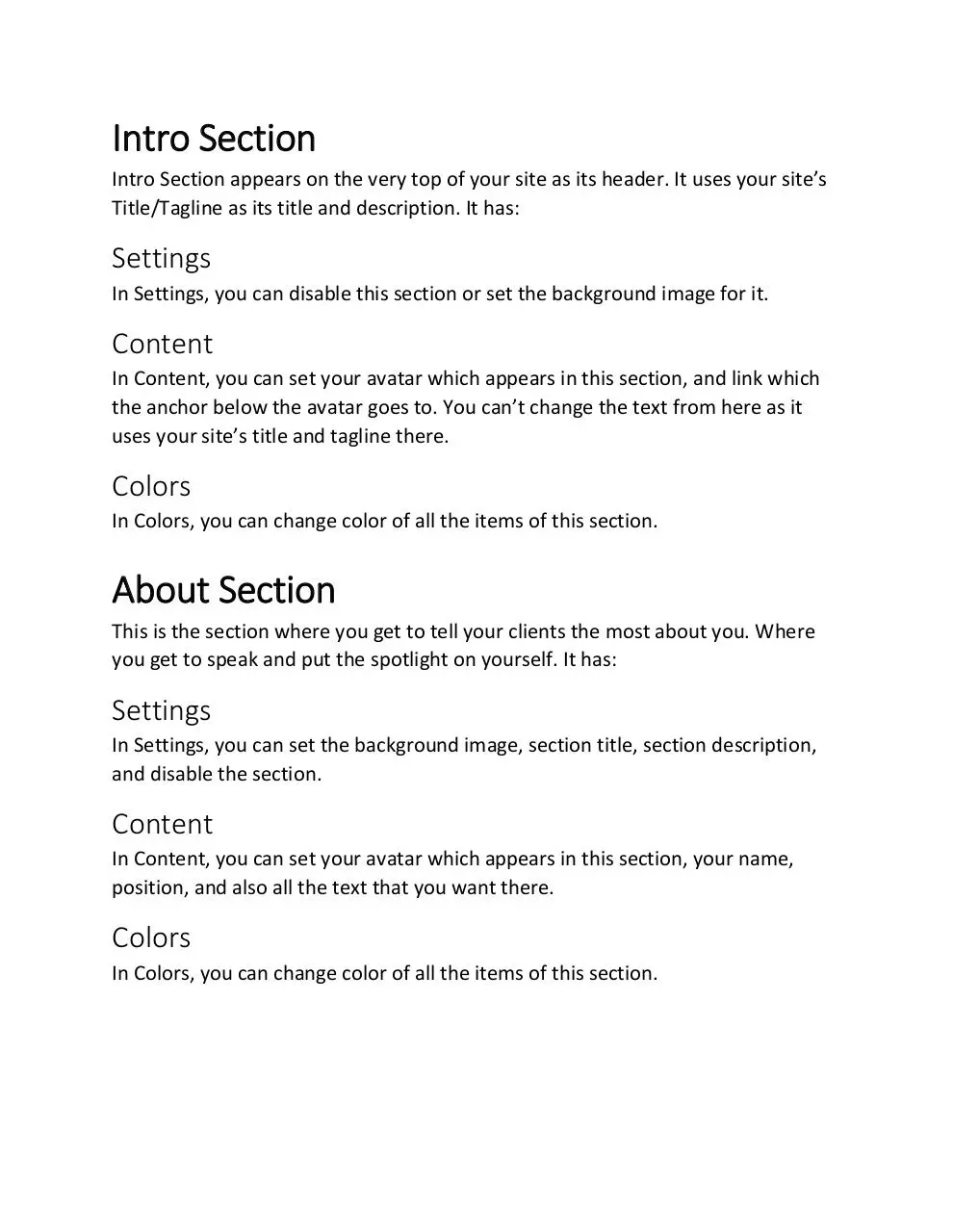
File preview
Latte Documentation
http://www.hardeepasrani.com/portfolio/latte/
CONTENTS
Installing ............................................................................................................. 3
Configuring Theme .............................................................................................. 3
Configuring Homepage ....................................................................................... 3
Configuring Blog Page ......................................................................................... 3
Setting Theme Up ............................................................................................... 3
Customizing ........................................................................................................ 4
General Settings ................................................................................................. 4
Intro Section ....................................................................................................... 5
About Section ..................................................................................................... 5
Social Section ...................................................................................................... 6
Services Section .................................................................................................. 6
Skills Section ....................................................................................................... 7
Subscribe Section ................................................................................................ 7
Blog Section ........................................................................................................ 8
Blog Page ............................................................................................................ 8
Configuring Menu ............................................................................................... 9
INSTALLING
To install this theme to your WordPress, you need to navigate to Themes > Add
New, in your WordPress dashboard. Now click on Upload button on the top,
which will take you to a page which will give you an upload to select and upload
the .zip file of your theme. Just upload & activate the theme to get started!
CONFIGURING THEME
This theme comes with two page templates - homepage & blog page. And we will
have to setup both of them, unless you don't want a blog page in which case you
will have to setup the front page only.
Configuring Homepage
Navigate to Pages > Add New, in your WordPress dashboard. Give your page
"Home" title and look for the Page Attributes box. In Page Attributes box, select
Homepage Template from Template option, and publish it.
Configuring Blog Page
Navigate to Pages > Add New, in your WordPress dashboard. Give your page
"Blog" title and look for the Page Attributes box. In Page Attributes box, select
Blog Template from Template option, and publish it.
Setting Theme Up
Now navigate to Settings > Reading settings, and use the Front page displays
option. Use your Home page as the front page, and your Blog page as your Posts
page. Save the settings and you're good to go!
CUSTOMIZING
Customizing this theme is really easy. We didn’t use an option framework or a
drag & drop editor to make this theme, but WordPress’ own customizer. The
entire theme can be customized straight from WordPress Customizer. Just
navigate to Appearance> Customize, in your WordPress dashboard.
General Settings
Here you can customize every setting which is common throughout the site, and
not related to any particular section. It has:
Site Identity
In Site Identity, you can change your site’s title, tagline and icon. Your icon will
appear as the favicon of your site. This section is a default WordPress section and
isn’t controlled by the theme.
Preloader
In Preloader, you can customize the loading effect which appears every time your
site loads. You can disable it, change the picture or the background color.
Menu
In Menu, you can remove the menu from your site if you’re not using it, or you
can also change all the colors of your menu. This documentation talks of how to
setup menu of your site later on.
Scroll Animations
In Scroll Animations, you can remove the scrolling effect which appears on the
homepage of our site, which reveals the sections as you scroll. It can be little
annoying at times.
Intro Section
Intro Section appears on the very top of your site as its header. It uses your site’s
Title/Tagline as its title and description. It has:
Settings
In Settings, you can disable this section or set the background image for it.
Content
In Content, you can set your avatar which appears in this section, and link which
the anchor below the avatar goes to. You can’t change the text from here as it
uses your site’s title and tagline there.
Colors
In Colors, you can change color of all the items of this section.
About Section
This is the section where you get to tell your clients the most about you. Where
you get to speak and put the spotlight on yourself. It has:
Settings
In Settings, you can set the background image, section title, section description,
and disable the section.
Content
In Content, you can set your avatar which appears in this section, your name,
position, and also all the text that you want there.
Colors
In Colors, you can change color of all the items of this section.
Social Section
This is where you can point your viewers to your social networking accounts. It’s
sleek & simple. It has:
Settings
In Settings, you can set the background image, section title, and disable the
section.
Content
In Content, you can set links to your social accounts, which includes Facebook,
Twitter, Google +, Instagram & Github.
Colors
In Colors, you can change color of all the items of this section.
Services Section
This is the section where you can show your viewers what your site has to offer. It
includes:
Settings
In Settings, you can set the background image, section title, section description,
and disable the section.
Services Section
In Services Section, you need to click on Add a widget and search for Latte Services Widget. Enter your details in the widget to add it to your website.
Colors
In Colors, you can change color of all the items of this section.
Skills Section
Here, you can tell your viewers what you’re good at, and what your specialties are.
It has:
Settings
In Settings, you can set the background image, section title, section description,
and disable the section.
Skills Section
In Skills Section, you need to click on Add a widget and search for Latte - Skills
Widget. Enter your details in the widget to add it to your website.
Colors
In Colors, you can change color of all the items of this section.
Subscribe Section
Here you can add a Sendinblue subscription form to collect emails to your email
list. It has:
Settings
In Settings, you can set the background image, section title, section description,
and disable the section.
Instructions
In Instructions, you will find instructions on how to setup this section.
Subscribe Section
In Subscribe Section, you need to click on Add a widget and search for Latte Subscribe Widget. Enter your details in the widget to add it to your website.
Colors
In Colors, you can change color of all the items of this section.
Blog Section
Here you can show your blog posts on the front page of your website. It has:
Settings
In Settings, you can set the background image, section title, section description,
number of items, and disable the section.
Content
The main content of this section is customizable in: Posts > Add New, in your
WordPress dashboard.
Colors
In Colors, you can change color of all the items of this section.
Blog Page
Here you can configure inner pages. It has:
Background
In Background, you can set the background image and color.
Header
In Header, you can set header image and colors.
Layout
In Layout, you can change the layout of your website. It can be Full Width, Left
Sidebar and Right Sidebar.
Colors
In Colors, you can change color of all the items of this section.
Configuring Menu
Navigate to Appearance > Menus, in your WordPress dashboard. And the menu
with the following anchors:
Intro - #intro
About - #about
Social - #social
Services - #services
Skills - #skills
Subscribe - #subscribe
Blog - #blogposts
And save the menu!
Download awesomepdf.com
awesomepdf.com.pdf (PDF, 418.26 KB)
Download PDF
Share this file on social networks
Link to this page
Permanent link
Use the permanent link to the download page to share your document on Facebook, Twitter, LinkedIn, or directly with a contact by e-Mail, Messenger, Whatsapp, Line..
Short link
Use the short link to share your document on Twitter or by text message (SMS)
HTML Code
Copy the following HTML code to share your document on a Website or Blog
QR Code to this page

This file has been shared publicly by a user of PDF Archive.
Document ID: 0000707105.