Britannica eSafety Guide (PDF)
File information
This PDF 1.4 document has been generated by Adobe InDesign CC 2015 (Windows) / Adobe PDF Library 15.0, and has been sent on pdf-archive.com on 05/02/2018 at 11:12, from IP address 217.146.x.x.
The current document download page has been viewed 396 times.
File size: 756.39 KB (16 pages).
Privacy: public file

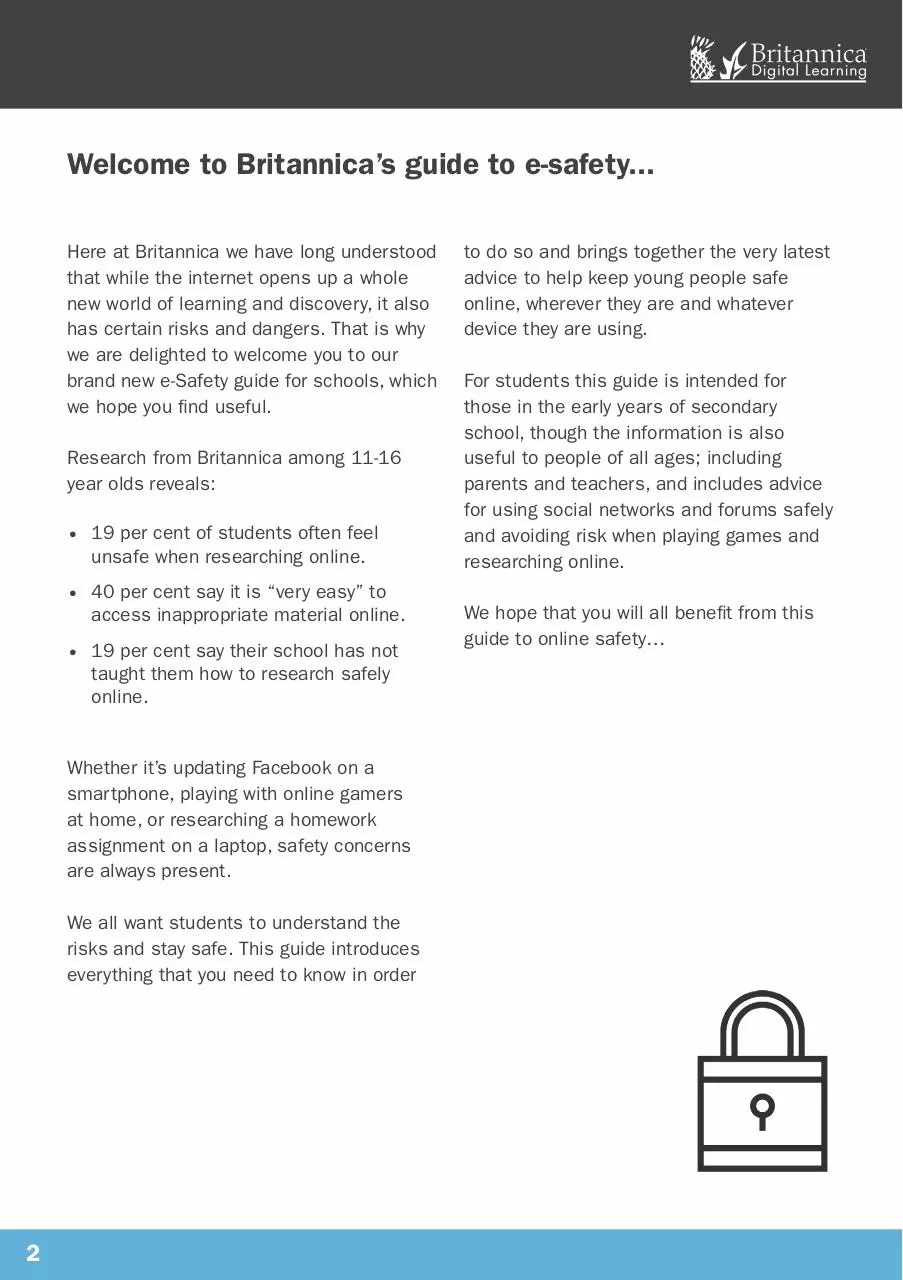
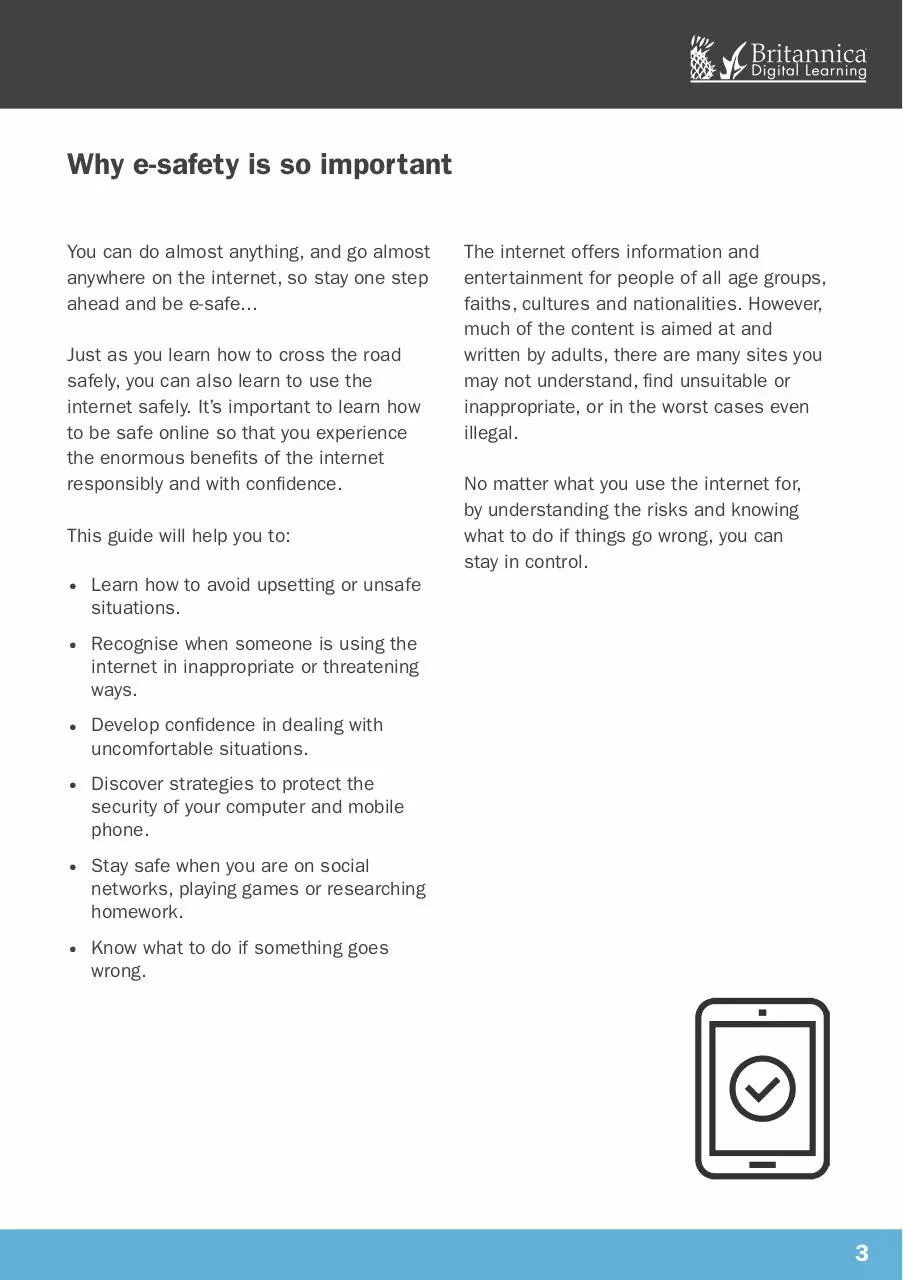


File preview
E-SAFETY GUIDE
2017
britannica.co.uk
®
Welcome to Britannica’s guide to e-safety...
Here at Britannica we have long understood
that while the internet opens up a whole
new world of learning and discovery, it also
has certain risks and dangers. That is why
we are delighted to welcome you to our
brand new e-Safety guide for schools, which
we hope you find useful.
Research from Britannica among 11-16
year olds reveals:
•• 19 per cent of students often feel
unsafe when researching online.
•• 40 per cent say it is “very easy” to
access inappropriate material online.
•• 19 per cent say their school has not
taught them how to research safely
online.
Whether it’s updating Facebook on a
smartphone, playing with online gamers
at home, or researching a homework
assignment on a laptop, safety concerns
are always present.
We all want students to understand the
risks and stay safe. This guide introduces
everything that you need to know in order
2
to do so and brings together the very latest
advice to help keep young people safe
online, wherever they are and whatever
device they are using.
For students this guide is intended for
those in the early years of secondary
school, though the information is also
useful to people of all ages; including
parents and teachers, and includes advice
for using social networks and forums safely
and avoiding risk when playing games and
researching online.
We hope that you will all benefit from this
guide to online safety…
®
Why e-safety is so important
You can do almost anything, and go almost
anywhere on the internet, so stay one step
ahead and be e-safe...
Just as you learn how to cross the road
safely, you can also learn to use the
internet safely. It’s important to learn how
to be safe online so that you experience
the enormous benefits of the internet
responsibly and with confidence.
This guide will help you to:
The internet offers information and
entertainment for people of all age groups,
faiths, cultures and nationalities. However,
much of the content is aimed at and
written by adults, there are many sites you
may not understand, find unsuitable or
inappropriate, or in the worst cases even
illegal.
No matter what you use the internet for,
by understanding the risks and knowing
what to do if things go wrong, you can
stay in control.
•• Learn how to avoid upsetting or unsafe
situations.
•• Recognise when someone is using the
internet in inappropriate or threatening
ways.
•• Develop confidence in dealing with
uncomfortable situations.
•• Discover strategies to protect the
security of your computer and mobile
phone.
•• Stay safe when you are on social
networks, playing games or researching
homework.
•• Know what to do if something goes
wrong.
3
®
Useful things to remember and helpful do’s and don’ts
Think before you post
Before you post a comment, image or video
on the internet, think about its content. It
might be funny to you and your friends, but
upsetting or offensive for others.
Tell an adult and report it
You can always report something upsetting.
If you see a post, website, image or
video that upsets you or makes you
uncomfortable, the most responsible thing
you can do is to tell an adult.
Never be persuaded
Stay safe when talking to online friends.
Never be persuaded to send personal
things like photos or videos, or personal
information.
Learn about privacy controls
No matter what you use the internet for,
always investigate a website’s social media
channel’s privacy settings, making sure you
never display your date of birth, address,
phone number or any other personal
information.
Consider blocking
Most sites will have a block function, so
you can ignore someone who is behaving
inappropriately or is upsetting you.
4
Shut down or log off
It can be difficult to avoid seeing things
you wish you hadn’t. You can always shut
down or log off your computer. You can then
report the site to a responsible adult or to
the Internet Watch Foundation at
www.iwf.org.uk.
Say “no”
If you are being pressured by an online
contact to do something you are not
comfortable with, no matter how friendly,
persuasive or even threatening they may
be, always say “no” and tell an adult.
Don’t be afraid
If something does go wrong, don’t worry,
everyone makes mistakes. If you have seen
something upsetting or worried you may
have made a mistake the best thing that
you can do is to tell an adult and they can
help to put it right.
Don’t arrange to meet online “friends”
There are no exceptions to this rule.
People you meet online may not be who
they say they are and could even be an
adult pretending to be a child. Tell an adult
immediately if this happens.
®
Useful things to remember and helpful do’s and don’ts
Don’t be a victim of online bullying
Just because someone is behind a
computer screen, this doesn’t make jokes,
teasing or taunts at someone else’s
expense any less upsetting. If you feel
you are being bullied, report it to the site’s
administrator and tell an adult at once.
Do be careful with your mobile
Your mobile phone is just like a portable
computer, so you need to apply the same
“dos and don’ts”. But also remember to
keep your mobile number private, make
sure it’s got a PIN and don’t reply to texts if
you don’t know who they are from.
Do keep personal information private
Never disclose personal information when
you are online. This includes your name,
age, mobile number and address. You
should always keep passwords private, so
that only you and your parents / guardian
know what they are.
Do surf the net safely
You can avoid inappropriate content
or unsafe sites by ensuring “safe
searches” are switched on and sticking
to trusted sites. If you do see something
inappropriate, let an adult know.
Do think about what you say
The internet is a public place. You never
know who might see what you are saying
and doing, so think carefully about what
you post. While you can hide posts, they
may still be visible somewhere.
Do be careful with photos and videos
Be careful about posting photos or videos
online. Once uploaded it is very difficult to
control who can see a photo or video and
how it will be shared. Photos and videos
can sometimes “go viral” or be shared by
lots of people very quickly.
Do take the exit
Don’t forget – you are in control of your
online activity – so if at any time, you want
to “exit”, do so! It’s only a matter of logging
off and closing down.
Do learn together
You probably know more about the
technology you are using than your parents.
Keep them up-to-speed with how the
technology works so you can enjoy the web
together!
Do protect your computer
Check with your parents / guardian that
your computer has anti-virus software and
that it’s up-to-date. Don’t open unknown
attachments or downloads from emails or
websites as they may contain viruses.
5
®
Surfing the web
With an infinite number of websites to
choose from, how do you separate the good
ones from the bad? By following these tips,
you can navigate your way around the web
as safely as possible and save a lot of
time!
For searching the web safely
Be search savvy
Be as specific as possible when you
search. Searching for “Magnetic Poles”
will give better results than “Poles” for
example.
Tips for avoiding harmful websites
Internet filters
Ensure you have filters set up which will
block sites that may be dangerous or
harmful. Your parents / guardian can also
contact your internet service provider (ISP)
to ask about parental controls.
Never guess the address
Be specific about the website address you
type when searching. This will ensure that
you avoid harmful sites. If you don’t know
the address, then try a safe search engine.
If in doubt, don’t click
If an address seems odd or is spelt wrong,
don’t click on the link – it’s not worth the
risk. See if you can find an alternative site
which is trusted.
6
Google tips
Putting search terms in quotation marks
will ensure you get better results when
searching for exact phrases.
Using the minus sign will eliminate certain
words if you’re trying to search a term that
is generating lots of resuls.
Typing “site:” after a search term and
entering a website address will search for
every time that site in particular mentions
your search term
Check your spelling
Spelling or typing errors can affect your
searches. Check your spelling before you
start to get better results.
®
Mobile devices
The same rules and risks apply to mobile
phone and tablet use as they would on a
computer. Communicating by email, voice,
text or instant message is just like using
the internet on your computer. But there
are additional risks you should be aware of.
Disable bluetooth
If Bluetooth is activated, you could receive
unexpected and unwanted messages, and
personal information may be visible. Don’t
run the risk of being “Bluejacked” (see
Glossary) and turn it off.
Protect your personal details
Never give out personal details or your
location when you are on your mobile. Keep
your password, phone number and any PIN
safe – and never give it to anyone, apart
from your parents / guardian.
Choose your apps carefully
Only install apps from a trusted source,
such as those offered by your phone
network, phone manufacturers or trusted
app sites.
Report inappropriate content
You may be sent messages, images, videos
or other content that are upsetting or
unsuitable. Always report any incidents to
your mobile phone provider, or to a parent /
guardian.
Agree on a set of rules with your parents
before use
Make sure your parents / guardian let the
mobile provider know you are under 18 and
agree on – and stick to – how much time
you will spend using the device each day.
Do not be tempted to download apps sent
to your phone by someone you don’t know.
Paid apps require a credit or debit card,
always check with your parents / guardian
before downloading or signing-up to any “inapp” purchases.
Consider insurance
Accidents happen from time to time, so talk
to your parents / guardian about getting
your mobile devices insured.
7
®
Social media
Swapping stories, sharing photos and
keeping in touch with friends on sites
across social media can be great fun! But
there are certain risks and dangers that
you should be aware of.
Personal information
Profile pages can display personal
information. Check the account and privacy
settings to see what information is being
displayed about you automatically. Why
not play it safe and make your profile
searchable and visible only to your friends?
Keep what you post between you and
your friends
Most social networking sites have security
settings that prevent strangers from seeing
your profile or status. Of course you want
to talk to your friends, but make sure your
profile is only visible to people on your
friends list.
Be considerate
The golden rule is to pause before posting.
If you are posting about someone else
think whether it would make you upset
or embarrassed if it was about you.
Remember that the internet is a public
space, so only post comments and pictures
that you would be happy for anyone to see.
Age-restrictions
Most social networks have age restrictions.
Before signing-up, check that you are old
enough - don’t lie to gain access.
8
Messages and notifications
Be very careful with emails, files or pictures
sent to you by people you don’t know. They
could contain viruses or malware. Similarly
if you receive a message from a friend
which doesn’t sound like them, don’t click
on it – they may have been hacked.
Passwords
Sometimes hackers take over social media
accounts to post spam. Avoid this by
giving your account a strong password and
change it on a regular basis. Never show or
share your password with anyone outside
your family at any time.
Also make sure you have password
recovery in place if you account does get
hacked so you can get access back quickly.
Cyberbullying
If you are upset by something or someone
on a social networking site then tell an
adult. It isn’t your fault and you don’t have
to put up with it. Cyberbullying is a crime,
and something can be done about it, don’t
keep it to yourself.
®
Online gaming
Any game that you play when you are
connected to the internet is an online
game.
When online gaming consider the
following:
•• Beware of gaming sites that ask you to
reveal personal details or information.
•• Don’t forget that you are playing with
strangers, as well as with friends.
•• Online gaming is often uncensored and
the content may not be suitable for your
age group.
•• Avoid downloading cheat programmes
as they can contain viruses that can
damage your computer.
•• Some games require a monthly fee
– check with your parents / guardian
before signing-up.
•• Some games will ask you to pay for
special privileges. Always check with
your parents / guardian before giving
your bank details – or theirs.
•• Online gaming can be addictive – set a
limit of how long you will spend playing.
•• Online gaming has different risks to
other forms of internet use as they often
contain elements of social networking,
chat rooms and forums.
Create an avatar
Do not use a real photograph of yourself.
Many online gaming sites allow you to
create an avatar (cartoon version of
yourself).
Don’t arrange to meet online gamers
You never really know who you’re playing
with. Your gaming friends could be much
older than you and very different in real life.
Always tell an adult if anyone asks you to
meet them.
Make your password secure
Make sure your password is “strong” and
is at least eight characters long.
Beware of bullies
Online games don’t always have age limits
or content control and can be ideal “hiding”
places for bullies. If you feel you are being
bullied report them and tell an adult.
Beware of webcams and voice chat
Unless you are playing with a best friend or
family member, never use a webcam for
online gaming. Always remember to turn
off your camera and microphone when you
have finished.
Keep your real details private
Pick a username that doesn’t reveal any
part of your real name and never share your
address, telephone numbers or age.
9
Download Britannica eSafety Guide
Britannica eSafety Guide.pdf (PDF, 756.39 KB)
Download PDF
Share this file on social networks
Link to this page
Permanent link
Use the permanent link to the download page to share your document on Facebook, Twitter, LinkedIn, or directly with a contact by e-Mail, Messenger, Whatsapp, Line..
Short link
Use the short link to share your document on Twitter or by text message (SMS)
HTML Code
Copy the following HTML code to share your document on a Website or Blog
QR Code to this page
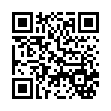
This file has been shared publicly by a user of PDF Archive.
Document ID: 0000730144.