LT Xtream codes Billing Panel (PDF)
File information
Author: user
This PDF 1.5 document has been generated by Microsoft® Word 2016, and has been sent on pdf-archive.com on 08/05/2018 at 15:51, from IP address 2.142.x.x.
The current document download page has been viewed 954 times.
File size: 290.62 KB (17 pages).
Privacy: public file
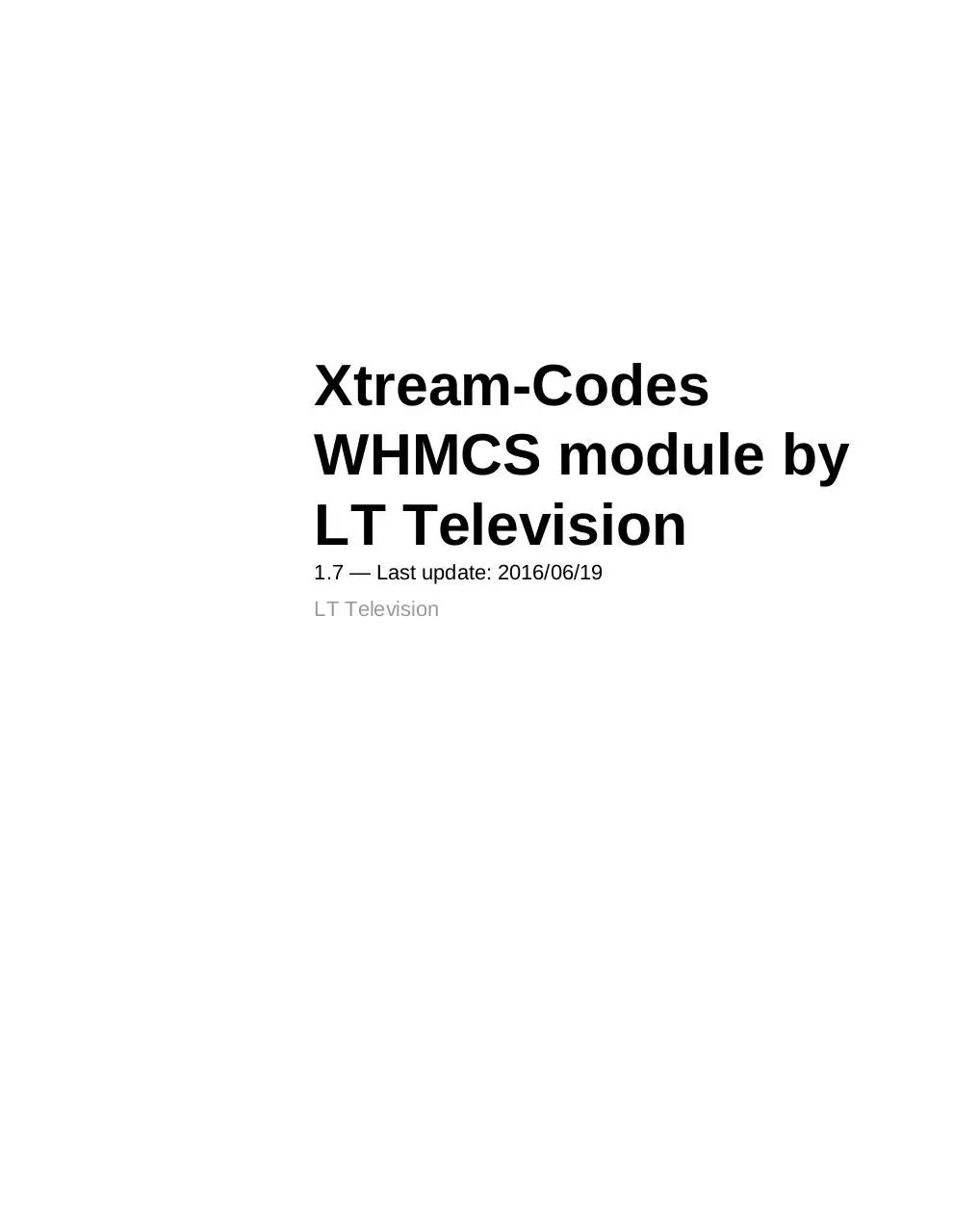
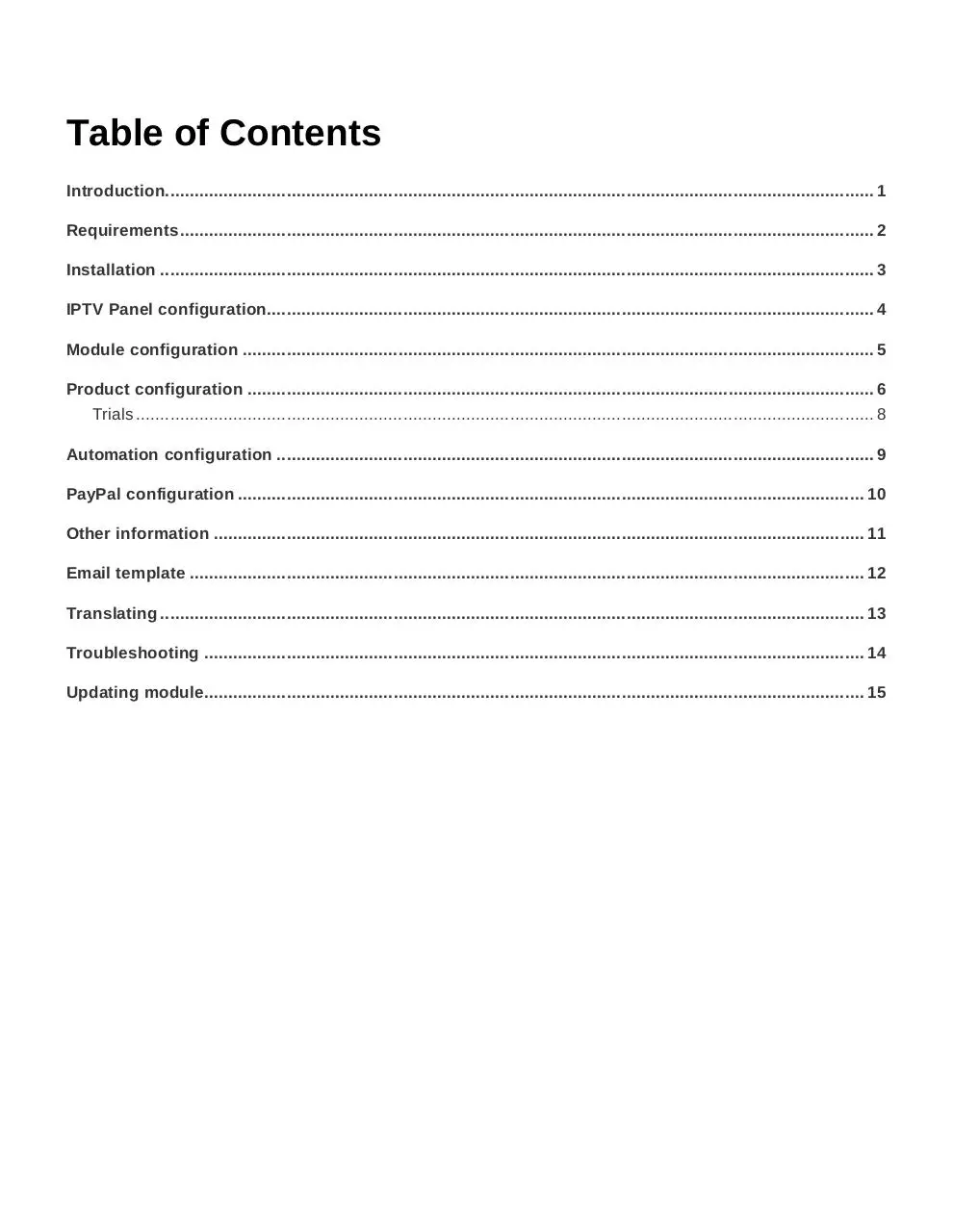

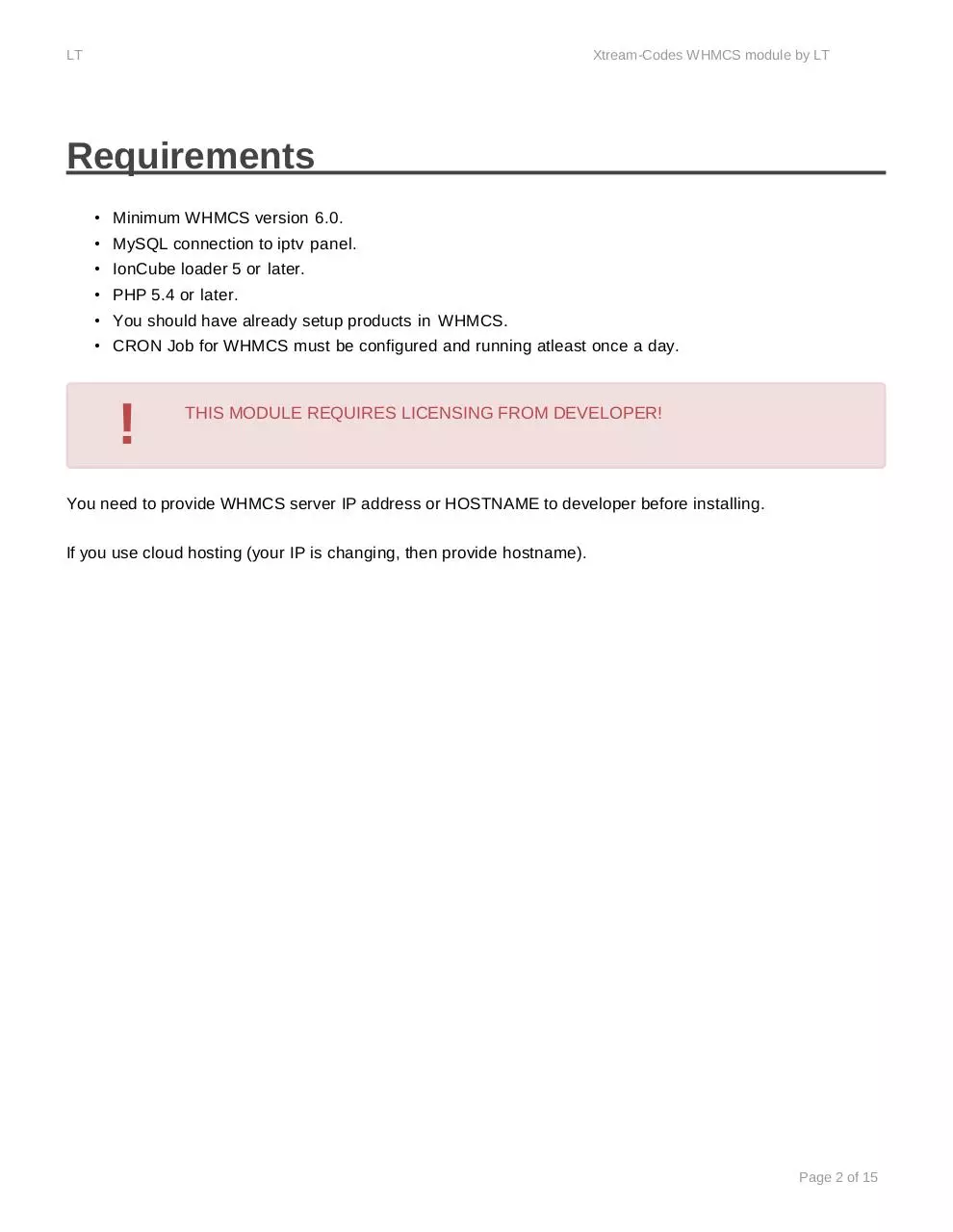

File preview
Xtream-Codes
WHMCS module by
LT Television
1.7 — Last update: 2016/06/19
LT Television
Table of Contents
Introduction.................................................................................................................................................. 1
Requirements ............................................................................................................................................... 2
Installation ................................................................................................................................................... 3
IPTV Panel configuration ............................................................................................................................. 4
Module configuration .................................................................................................................................. 5
Product configuration ................................................................................................................................. 6
Trials ........................................................................................................................................................ 8
Automation configuration ........................................................................................................................... 9
PayPal configuration ................................................................................................................................. 10
Other information ...................................................................................................................................... 11
Email template ........................................................................................................................................... 12
Translating ................................................................................................................................................. 13
Troubleshooting ........................................................................................................................................ 14
Updating module........................................................................................................................................ 15
LT
Televi
sion
Xtream-Codes WHMCS module by LT
Television - 1.7
Introduction
Thank you for purchasing WHMCS module for Xtream-Codes IPTV panel, by LT
Television This module will automate all client related things for you!
This module features following:
• Create streaming line
◦ Creates new streaming line in panel when product is ordered and paid
• Disable streaming line
◦ Disables streaming line when invoice for product goes overdue (unpaid)
• Enable streaming line
◦ Enables streaming line when overdue invoice is paid again
• Delete streaming line
◦ Deletes streaming line when invoice for product is unpaid for longer period
• Add MAG
◦ Adds mag device for user if user inserts MAG MAC address when ordering product
• Add reseller credits
◦ Adds credits to reseller account
• Add/Edit MAG in client area
◦ Clients can add or edit MAG device in client area
• Playlists
◦ Clients can download different playlists and scripts in client area
Page 1 of 15
LT
Televi
sion
Xtream-Codes WHMCS module by LT
Television - 1.7
Requirements
• Minimum WHMCS version 6.0.
• MySQL connection to iptv panel.
• IonCube loader 5 or later.
• PHP 5.4 or later.
• You should have already setup products in WHMCS.
• CRON Job for WHMCS must be configured and running atleast once a day.
!
THIS MODULE REQUIRES LICENSING FROM DEVELOPER!
You need to provide WHMCS server IP address or HOSTNAME to developer before installing.
If you use cloud hosting (your IP is changing, then provide hostname).
Page 2 of 15
LT
Televi
sion
Xtream-Codes WHMCS module by LT
Television - 1.7
Installation
• Unzip the module package and upload entire xtreamcodes folder to whmcsdir/modules/servers
• To check ioncube version used in your server open whmcsdir/modules/servers/xtreamcodes/
configure/ioncube.php in your web-browser
• Default panel version for WHMCS module is v2, if you use v1 then edit config.php
◦ $panel_version 1 is for v1 and 2 is for v2
• Expiredates for streaming lines are not needed in whmcs, since whmcs controls everything
(enable,disable,terminate)
• As of module version 1.7 you can use expiredates if you wish, enable them in config.php (default is
OFF)
• Go to WHMCS admin home page
◦ You should see module info there, make sure license is ok, do not proceed if its not ok,
instead contact developer.
Screenshot
!
NULLED versions of WHMCS might not show module info on admin home
!
If you proceed with module setup while module info shows license invalid, things
may break in whmcs and panel database.
Developer wont be responsible for this! You have been warned!
Page 3 of 15
LT
Televi
sion
Xtream-Codes WHMCS module by LT
Television - 1.7
IPTV Panel configuration
IPTV Panel configuration
• Module needs working MySQL connection to iptv panel, so module can add/edit/remove accounts in
panel.
• There are 2 ways of configuring iptv panel server, automatic and manual.
• You should not use iptv panel MySQL user for this, instead you need to create new user for WHMCS
in MySQL.
Automatic configuration
• Access configuration script in web-browser on yourdomain.com/whmcs/modules/servers/
xtreamcodes/configure/ Screenshot
• Fill in requested details Screenshot and click configure!
• If something fails, read error and try again, if success you should see something like this Screenshot
• If auto configurator does not work for you, then add new mysql user to iptv panel via SSH manual way
Manual configuration
• Instructions for adding new mysql user manually are here: Adding new mysql user
!
Sometimes webhosting providers block outgoing connections to non-standard ports (like
v2 panel mysql 7999).
Then you will get mysqli error 110/111. You need to contact hosting provider to
allow such connections.
Page 4 of 15
LT
Televi
sion
Xtream-Codes WHMCS module by LT
Television - 1.7
Module configuration
Adding Server
• Login to WHMCS admin area, and navigate to Setup —> Products/Services —> Servers
• Choose Add New Server and fill first 3 fields:
◦ Name: Server name (can be anything)
◦ Hostname: Panel ip address and streaming port (example 92.12.14.15:8000) ,this can be dns/
domain, this is public for clients.
◦ IP Address: Panel ip address (example: 92.12.14.15)
◦ Take a look at screenshot here: Create server
!
IP address and port must be real iptv panel details! Do not use any http:// or /
• Scroll down to Server details (skip nameservers)
◦ Type choose Xtream-Codes
◦ Username set MySQL username we created before
◦ Password set MySQL password we created before
• You can now test connection, it must be successful!
• Save server
!
Do not move forward before testing connection returns SUCCESSFUL!
Add server category
• Navigate to Setup —> Products/Services —> Servers
• Choose Create New Group
◦ Name set to IPTV Servers
◦ Move the server we created before to this new group and save
◦ Take a look at screenshot: Create Server Group
Page 5 of 15
LT
Televi
sion
Xtream-Codes WHMCS module by LT
Television - 1.7
Product configuration
Enabling module on products
• Navigate to Setup —> Products/Services —> Products/Services
◦ Edit product where you wish to enable module
◦ Choose Module Settings
◦ Choose Module Xtream-Codes
◦ Choose Server Group IPTV Servers
Configuring module on product
• You will see 10 options you can configure
◦ Owner is id of user who owns streaming lines in panel, default is 1 (admin)
◦ Bouquets sets bouquets you wish to offer with this product, you can add multiple, example
[1,2,3]
◦ Trial flags product as trial ( read more in trials section )
◦ M3U this setting toggles if user sees M3U link in clientarea
◦ Portal this setting toggles if users sees MAG Portal url in clientarea
◦ Panel client area this setting toggles if user sees “Watch Streams!” link in clientarea Watch
Streams link logs user in to panel client area yourhost.com:8000/client_area and allows him to
start watching streams
◦ Reseller enable this, if the product you are configuring is a reseller credit product
◦ Credits sets how many credits this product gives to reseller
◦ ISP Lock enables/disables ISP lock to all streaming lines created
◦ Max Con. sets how many maximum connections you allow to streaming line
• On next step choose “Automatically setup the product as soon as the first payment is received”
◦ Save
*
It is a good idea to create registered user in panel called WHMCS, and assagin this
user id in Line Owner setting, then you can see wich accounts are WHMCS
generated easily.
Adding MAG devices (optional)
• You must add custom field to product if you want clients to be able to add MAG device
• On product configuration choose Custom Fields
Page 6 of 15
LT
Televi
sion
Xtream-Codes WHMCS module by LT
Television - 1.7
◦ Field Name: must be “MAG” by default or match $custom_field_mag in config.php
◦ Description: Your mag box network address (MAC), leave empty if you dont have MAG box.
◦ Validation: To validate field, we use regex to see if user enters real MAC address, Regex
String
◦ Leave other fields as they are, and tick Show on order form , Show on Invoice
◦ Screenshot
◦ Save
*
As of module version 1.5, clients can add MAG device later also from client area!
Extra connections (optional)
• As of module version 1.6 you can offer paid extra connections with your product Screenshot
• You need to create configurable options for product to enable this feature
• On product configuration choose Configurable Options
◦ Create new group: Screenshot
◦ Create new configurable option: Screenshot
◦ Option name must be by default Extra connections or match the
$option_name_extraconnections variable in config.php
◦ Save
Reseller credits product
• You must add custom field to product if you want to create reseller credit product
• On product configuration choose Custom Fields
◦ Field Name: must be “Reseller” by default or match $custom_field_reseller in config.php
◦ Description: Reseller username in panel
◦ Screenshot
◦ Leave other fields as they are, and tick Required field, Show on order form , Show on
Invoice
◦ Save
Page 7 of 15
Download LT-Xtream-codes-Billing-Panel
LT-Xtream-codes-Billing-Panel.pdf (PDF, 290.62 KB)
Download PDF
Share this file on social networks
Link to this page
Permanent link
Use the permanent link to the download page to share your document on Facebook, Twitter, LinkedIn, or directly with a contact by e-Mail, Messenger, Whatsapp, Line..
Short link
Use the short link to share your document on Twitter or by text message (SMS)
HTML Code
Copy the following HTML code to share your document on a Website or Blog
QR Code to this page

This file has been shared publicly by a user of PDF Archive.
Document ID: 0001872953.