lc 0rgb wifi 01 spi controller (PDF)
File information
Title: 56-å››åˆä¸€wifi控制器
Author: Administrator
This PDF 1.5 document has been generated by CorelDRAW / Corel PDF Engine Version 14.0.0.701, and has been sent on pdf-archive.com on 02/09/2020 at 11:37, from IP address 210.203.x.x.
The current document download page has been viewed 268 times.
File size: 4.42 MB (14 pages).
Privacy: public file





File preview
Signcomplex
we bring innovation and give impression
W IF I Co n tro lle r
L C -R G B W -W IF I-0 1
F e a tu re s :
Specially design for 5V-24V RGB LED strip and low constant voltage LED lights, self-adaptive
DC 5V-24V voltage input, apply to most common RGB LED product. Used for controlling color,
brightness and changing pattern via iPhone/iPod/iPad and other portable devices.
Model No.
Power Supply
Input Voltage
Output Channel
LC-RGBW-WIFI-01
Constant
voltage power
5-24V
4 channels
Channel Current
2A/Channel,
8A in total
Output Power
96/192W
Control Distance
Net Weight
Gross Weight
>20m
120g
150g
F u n c tio n s :
1.Apply to iOS 5.0 and above system.
2.Can download the iOS application for free, no plugins.
3.Personalized interface and humanized operation, easy to use.
4.There are W, WW/W, RGB , RGBW and PlayLED 5 Settings 5 interface and the first four
correspond to dimming controller, Color temperature controller, RGB controller and RGBW
controller. The interface PlayLED 5 settings is for setting working mode of WIFI controller(like:
AP mode, STA mode), reset controller, share the application, check the application version and
instructions,etc.
5.This controller has preset patterns, customized patterns and DIY patterns.
6.This controller have four functions of dimming controller, Color temperature controller, RGB
controller and RGBW controller. No need for bothering purchasing various type of controller
since one LC-RGBW-WIFI-01 controller can meet all your 4 demands.
7.This controller is compatible with our company’s remote(LC-0RGB-D5-04), so that your portable
device and remote (LC-0RGB-D5-04) can control this controller in the same time, bring you more
convenience and choices. RF mode has 37 patterns.
8.Add Music function into Static Color interface of RGB and RGBW controller.
9.The controller can connect maximum 8 iOS devices simultaneously.
www.signcomplex.com
Tel:+86-755-27608650
Fax:+86-755-27608651
sales@signcomplex.com
Yijia Industrial Park, Fuqian Road, Guanlan Town, Baoan, Shenzhen, Guangdong, China
P1
Signcomplex
we bring innovation and give impression
Dimensions: (Unit: mm/inch)
Controller Dimension(Net Weight: 100g)
Remote Dimension(Net Weight: 20g)
106.00mm
4.17″
29.20mm
1.15″
90.00mm
3.54″
40
1.57”
7.5
0.30”
74.7
2.94”
79.3
3.12”
60.00mm
2.36″
70.00mm
2.76″
0.165″
35.4
1.39”
LC-0RGB-D5-04
Application Instructions:
1.Connect controller with LED strip(See wiring diagram).
2.Install corresponding application into iOS device, then turn on WIFI network, choose the access point
(like: HF-A11x_AP, Playled5) and successfully connect to it. Then open the application PLayLED 5.
If it shows Not Connected(Figure 2) ,then it means connection failed, you have to reopen the application.
If nothing pops out, it means your iOS device has already successfully connected to the controller
(Figure 1).
Figure 1
Figure 2
Figure 3
W(Dimming controller)
Touch
to enter figure 3 interface;Touch
to go back to figure 1 interface; Touch One Color to enter
figure 4 interface for dimming; Touch Mode Select to enter figure 5 interface which can choose 4 patterns
below Mode (1.
Static 2.
Jump Change 3.
Bright and Dark Gradual Change 4.
Mix
Gradual Change)(Same as below). Below Effect you can choose color effect, there is only 1 color
effect in this mode, use sliders of Speed and Brightness to separately adjust speed and brightness
of the pattern.
www.signcomplex.com
and
are switch and pause(Same as below)
Tel:+86-755-27608650
Fax:+86-755-27608651
sales@signcomplex.com
Yijia Industrial Park, Fuqian Road, Guanlan Town, Baoan, Shenzhen, Guangdong, China
P2
Signcomplex
we bring innovation and give impression
Figure 4
Figure 5
Figure 6
WW/W(Color temperature controller)
Touch
to enter figure 6 interface;Touch
to go back to figure 1 interface; Touch Two Color to enter
figure 7 interface to choose color temperature,and adjust the brightness of chosen color temperature
by using the slider in the bottom; Touch Mode Select to enter figure 8 interface which can choose
4 patterns below Mode(Same as above).Below Effect you can choose color effect.Function of Speed,
Brightness,
and
is the same as above.
Figure 7
Figure 8
Figure 9
RGB(RGB controller)
Touch
to enter figure 9 interface; Touch
to go back to figure 1 interface; Touch Static Color to
enter static Mode; You can use finger, gravity sensor or random ball to choose color.RGB LED light
will show the chosen color immediately.Figure 10,11,12 are the pictures when using finger, gravity sensor,
and random ball to choose color separately. Touch
in Music zone the patterns will change according
to the sound,touch again to pause Music function.
www.signcomplex.com
Tel:+86-755-27608650
Fax:+86-755-27608651
sales@signcomplex.com
Yijia Industrial Park, Fuqian Road, Guanlan Town, Baoan, Shenzhen, Guangdong, China
P3
Signcomplex
we bring innovation and give impression
Figure 10
Figure 11
Figure 12
Touch Dynamic Color to enter dynamic mode( Figure 13). Slide your finger from one point to the other,
light will make mix gradual change as the track of your finger on the screen.
Figure 13
Figure 14
Figure 15
Touch Mode Select to enter pattern select mode(Figure14).
a) Choose the pattern below Mode(1.
Static 2.
Jump Change 3.
Gradual Change 4.
Mix Gradual Change) .Can choose color effect of single or multiple colors below Effect.
b) Mode 1: When Effect choosing single color, the light will show the color that you chose, invalid when
choosing multiple colors. Speed is invalid under this mode and Brightness can adjust brightness of light.
c) Mode 2: When Effect choosing single color, the light will make jump change from off to on and on to off;
When choosing multiple colors,the light will make jump change among different colors.Speed can adjust
jump change speed and Brightness can adjust brightness of light.
d) Mode 3: When Effect choosing single color, the light will make gradual change as the chosen color
from dark to bright and bright to dark;When choosing multiple colors, the light will make gradual change
as 1 color of them from dark to bright and bright to dark, and then go to the next color and repeat the
same gradual change. Brightness is invalid and Speed can adjust speed of gradual change.
Tel:+86-755-27608650
Tel:+86-755-27608650
Fax:+86-755-27608651
Fax:+86-755-27608651
sales@signcomplex.com sales@signcomplex.com
www.signcomplex.com
Yijia Industrial Park, Fuqian Yijia
Road,
Industrial
GuanlanPark,
Town,Fuqian
Baoan,
Road,
Shenzhen,
Guanlan
Guangdong,
Town, Baoan,
China
Shenzhen, Guangdong, China
P3
P4
Signcomplex
we bring innovation and give impression
e) Mode 4: When Effect choosing single color, the light will make gradual change from dark to bright and
bright to dark;When choosing multiple colors, the light will repeat mix gradual change as 1 color of them
from dark to bright and another color bright to dark simultaneously,and then go to anther color and make
the same gradual change. Brightness is invalid and Speed can adjust speed of gradual change.
f) Speed, Brightness,
、
(the function is the same as above)
Touch More to enter figure 15 interface:
Choose Color Edit to enter figure 16 interface, (Touch More to back to figure 15 interface) in this interface
you can choose static color of light by touching the screen or input RGB value directly.
Figure 16
Figure 17
Figure 18
Choose Customize Mode to enter figure 17 interface, (Touch More to back to figure 15 interface) in this
interface you can customize the patterns(50 patterns in total).Touch Customize to enter Mode Edit (Figure
18).Touch Mode 1,2,3,4 can choose corresponding pattern. Choose existed color effect under Color Effect,
press
to delete chosen color effect.Press
to enter figure 19 interface which can choose color which
need to be added(can add max.10 colors).
Figure 19
www.signcomplex.com
Figure 20
Figure 21
Tel:+86-755-27608650
Fax:+86-755-27608651
sales@signcomplex.com
Yijia Industrial Park, Fuqian Road, Guanlan Town, Baoan, Shenzhen, Guangdong, China
P5
Signcomplex
we bring innovation and give impression
Choose DIY Mode to enter figure 20 interface,(Touch More to back to figure 15) In this Interface you can
DIY patterns(50 DIY patterns in total):For jump change you can choose color(9 at most)and set time period
for each color; For gradual change you can choose color(9 at most) and set time period for each color.
Touch DIY to enter Mode Edit(Figure 21):
Step(Input 1-9): Effective steps for dynamic change.
Gradual Time:Mix gradual change time for each step.
Hold Time:Jump change time for each step.
Color:Touch Click Me to enter figure 19 interface to set corresponding color for each pace.Every time when
entering Mode Edit, first set Step, like 7, then choose Step No.(1 to 7),set Gradual Time(or Hold Time)
and Color, choose OK after setting a DIY MODE setting.
Notice:
1) Expect color,each item of setting should be the same and if choose GT or HT,then HT or GT should be 0.
2) Step value should be set for every DIY mode (like 7), if the steps are more than setting value (like 8,9),
then GT,HT, color, etc of that step setting will be invalid.
RGBW(RGBW controller)
Touch
to enter figure 22 interface, touch
to go back to figure 1 interface; Touch Static Color to
enter static mode: you can use finger, gravity sensor or random ball to choose color, RGB LED light will
immediately show the color you chose. Figure 23,24,25 are the pictures when use finger, gravity sensor,
and random ball to choose color separately.White can adjust brightness of white light.Touch
in Music
zone the patterns will change according to the sound, touch again to pause Music function.
Figure 22
www.signcomplex.com
Figure 23
Figure 24
Tel:+86-755-27608650
Fax:+86-755-27608651
sales@signcomplex.com
Yijia Industrial Park, Fuqian Road, Guanlan Town, Baoan, Shenzhen, Guangdong, China
P6
Signcomplex
we bring innovation and give impression
Touch Dynamic Color to enter dynamic mode (Figure 26). Use finger to slide from one point to another on
the screen, the light will make mix gradual change as the color trace of finger on the screen.
Figure 25
Figure 26
Figure 27
Touch Mode Select to enter pattern select mode(Figure 27)
a) Choose the pattern below Mode (1.
Static 2.
Jump Change 3.
Gradual Change 4.
Mix
Gradual Change) .Can choose color effect of single or multiple colors below Effect.
b) Mode 1: When Effect choosing single color , the light will show the color that you chose, invalid when
choosing multiple colors. Speed is invalid under this mode and Brightness can adjust brightness
of light.
c) Mode 2: When Effect choosing single color, the light will make jump change from off to on and on to off;
When choosing multiple colors,the light will make jump change among different colors.Speed can
adjust jump change speed and Brightness can adjust brightness of light.
d) Mode 3: When Effect choosing single color, the light will make gradual change from dark to bright and
bright to dark; When choosing multiple colors, the light will make gradual change as 1 color of
them from dark to bright and bright to dark, and then go to the next color and repeat the same
gradual change. Brightness is invalid and Speed can adjust speed of gradual change.
e) Mode 4: When Effect choosing single color , the light will make gradual change from dark to bright and
bright to dark; When choosing multiple colors, the light will repeat mix gradual change as 1 color
of them from dark to bright and another color bright to dark simultaneously, and then go to anther
color and make the same gradual change. Brightness is invalid and Speed can adjust speed of
gradual change.
f) Speed,Brightness,
、 (the function is the same as above)
Touch More to enter figure 28 interface:
Choose Color Edit to enter figure 29 interface, ( Touch More to back to figure 28 interface) in this interface
you can choose static color of light by touching the screen or input RGB value directly.
www.signcomplex.com
Tel:+86-755-27608650
Fax:+86-755-27608651
sales@signcomplex.com
Yijia Industrial Park, Fuqian Road, Guanlan Town, Baoan, Shenzhen, Guangdong, China
P7
Signcomplex
we bring innovation and give impression
Figure 28
Figure 29
Figure 30
Choose Customize Mode to enter figure 30 interface, ( Touch More to back to figure 28 interface) in this
interface you can customize the patterns(50 patterns in total). Touch Customize to enter Mode Edit(Figure
31). Touch Mode 1,2,3,4 can choose corresponding pattern. Choose existed color effect under Color Effect,
press
to delete chosen color effect. Press
to enter figure 32 interface which can choose color which
need to be added(can add max. 10 colors).
Figure 31
Figure 32
Figure 33
Choose DIY Mode to enter figure 33 interface, (Touch More to back to figure 28) In this Interface you
can DIY patterns(50 DIY patterns in total): For jump change you can choose color (9 at most)and set time
period for each color;For gradual change you can choose color(9 at most)and set time period for each color.
Touch DIY to enter Mode Edit(Figure 34):
Step(Input 1-9): Effective step for dynamic change.
Gradual Time:Mix gradual change time for each step.
Hold Time:Jump change time for each step.
Color: Touch Click Me to enter figure 32 interface to set corresponding color for each pace.Every time when
entering Mode Edit, first set Step, like 7, then choose Step No.(1 to 7), set Gradual Time(or Hold Time) and
color, choose OK after setting a DIY MODE setting.
www.signcomplex.com
Tel:+86-755-27608650
Fax:+86-755-27608651
sales@signcomplex.com
Yijia Industrial Park, Fuqian Road, Guanlan Town, Baoan, Shenzhen, Guangdong, China
P8
Signcomplex
we bring innovation and give impression
Notice:
1) Expect color, each setting should be the same and if choose GT or HT,then HT or GT should be 0.
2) Step value should be set for every DIY mode(like 7), if the steps are more than setting value(like 8,9),
then GT,HT, color, etc of that step setting will be invalid.
Figure 34
Figure 35
Figure 35
PlayLED 5 Settings(Take RGBW controller as example)
Touch
in the figure 1 interface to enter PlayLED 5 Settings(Figure 35) interface.
A. IP is the IP address of WIFI controller(Default IP address is 10.10.100.254)(Figure 36)
B. SSID is the ID No. (length:1-20 characters) under AP(Wireless Access Point)mode of WIFI controller,
you can directly modify the ID No. of controller here after your portable device successfully connect with
WIFI controller.
Please follow the steps as below:
1. Click SSID input box to input ID(eg. Playled5)
2. Click Done.
3. After 10s, if the light show green light for 4 flashes,means setting succeeded,if shows red flash,means
setting failed , need to recover to default settings and repeat step 1-3. (If recover to default settings the
controller will be without password which is in open mode, ID:HFHF-A11x_AP, same as below).
4. Wait for 5-10s to make sure the WIFI controller has finished restarting.
5. You can use it after re-connect to the controller.
C: PWD is the controller password under AP mode ( Length of password, 8-20 characters, if less than 8
characters, then it will be taken as no password which is in open mode), you can modify the password
here if your iOS device is connecting with controller.
Please follow the steps as below:
1. Click PWD input box(Figure38) and input password, eg. 12345678
2. Click Done.
3. After 10s,if the light show green light for 4 flashes,means setting succeeded,if shows red flash,means
setting failed, need to recover to default settings and repeat step 1-3.
4. Wait for 5-10s to make sure the WIFI controller has finished restarting.
5. You can use it after re-connect to the controller.
www.signcomplex.com
Tel:+86-755-27608650
Fax:+86-755-27608651
sales@signcomplex.com
Yijia Industrial Park, Fuqian Road, Guanlan Town, Baoan, Shenzhen, Guangdong, China
P9
Signcomplex
we bring innovation and give impression
Figure 36
Figure 37
Figure 38
D. Click Share To Friend to enter figure 39 to share this application to your friend via micro-blog or SMS.
E. Click User Management to enter figure 41, which can give or relieve authorization of this application to
Facebook, Sina micro-blog and Tencent micro-blog.
F. Click Feedback to enter figure 42 interface to give your feedback to us via e-mail.
G.Click System Information to enter figure 40 interface to check the version information.
H. Click Set Controller to enter figure 43 interface which we can change the working mode to STA(Station)
mode here.
Figure 39
www.signcomplex.com
Figure 40
Tel:+86-755-27608650
Fax:+86-755-27608651
sales@signcomplex.com
Yijia Industrial Park, Fuqian Road, Guanlan Town, Baoan, Shenzhen, Guangdong, China
P10
Signcomplex
we bring innovation and give impression
Figure 41
Figure 42
Figure 43
STA Mode Changing Steps:
1. Make sure your iOS device has connected with controller.
2. Enter figure 43 interface to turn on STA Mode switch.
3. Input Router SSID, click Done to confirm(Figure 43).
4. Input Router PWD (password), click Done to confirm(Figure 43).
5. Input static IP address dispatched by router,click Done to confirm(Figure 43).
6. Input Gateway, click Done to confirm(Figure 43).
7. Wait for 30-40 seconds, if light shows green light, means connection between controller and router is
successful ( If it shows red , means connection failed , need to recover the default setting and then reset
step1-7), also means STA mode has setted(here use TP-Test router as example). Wait for 5-10s to make
sure the restart of WIFI controller is finished.
8. Connect your iOS device with router(here use TP-Test router as example).Open PlayLED5 as in figure 2,
click OK, click
to enter figure 35, input static IP address dispatched by router, click Done to confirm,
then you can use this application to control LED product like AP mode.At STA mode, your iOS device
can connect to internet, but at AP mode, your iOS device can only connect to the WIFI controller.
【Notice:Please
modify the safety setting before using STA mode.】
1. Length of router password cannot be more than 20 characters.
2. ID No. Length cannot be more than 20 characters.
3. Auth:Authorization type(safety type)is WPA-PSK/WAP-Personal.
4. Encry: encryption algorithm is AES.
www.signcomplex.com
Tel:+86-755-27608650
Fax:+86-755-27608651
sales@signcomplex.com
Yijia Industrial Park, Fuqian Road, Guanlan Town, Baoan, Shenzhen, Guangdong, China
P11
Signcomplex
we bring innovation and give impression
The picture as below is the setting interface of TP-LINK router(setting is different when the router is different).
The picture as below is the setting interface of Tenda router(setting is different when the router is different).
Switch Shift Instruction:
1. The default position of switch is in the middle(AP mode), when first change to STA mode, please
use PlayLED5 setting, if in the first time use the switch to set, error will be occurred, if error occurred
please recover to the default setting.
2. There are STA, AP and RESET 3 positions, when change the switch to other position, it will take 3
seconds to enter automatic settings, and do not change the position again in another 5~10 seconds
otherwise the error will be occurred, if error occurred please recover to the default setting. ( If switch to
AP mode, ID is HF_A11x_AP, no password)
www.signcomplex.com
Tel:+86-755-27608650
Fax:+86-755-27608651
sales@signcomplex.com
Yijia Industrial Park, Fuqian Road, Guanlan Town, Baoan, Shenzhen, Guangdong, China
P12
Signcomplex
we bring innovation and give impression
RF Mode Instruction:
1. Static red
8. Static cyan
20.Green gradual change
21.Blue gradual change
22.White gradual change
23.Yellow gradual change
24.Purple gradual change
25.Red+white gradual change
26.Cyan gradual change
27.Green+white gradual change
9. Static green+white
28.Blue+white gradual change
10.Static blue+white
29.White(R+G+B) gradual change
11.Static white(R+G+B)
30.Yellow+white gradual change
12.Static yellow+white
31.Purple+white gradual change
13.Static purple+white
32.Cyan+white gradual change
2. Static green
3. Static blue
4. Static white
5. Static yellow
6. Static purple
7. Static red+white
14.Static cyan+white
33.White(R+G+B)+white gradual change
15.Static white(R+G+B)+white
34.Red, green, blue 3 colors gradual change
16.Red, green, blue 3 colors jump change
35.Red, green, blue, white 4 colors gradual change
17.Red, green, blue, white 4 colors jump change
36.Red, green, blue, yellow, purple, cyan, white 7
colors gradual change
37.RGB gradual change
18.Red, green, blue, yellow, purple, cyan, white 7
colors jump change
19.Red gradual change
Remote Keys Function:
POWER: Switch of power
PAUSE: Pause the light(Can capture the changing moment of LED light)
MODE+: Next mode
MODE-: Last mode
SPEED+: Increase speed
SPEED-: Decrease speed
BRT+: Increase brightness
BRT-: Decrease brightness
www.signcomplex.com
Tel:+86-755-27608650
Fax:+86-755-27608651
sales@signcomplex.com
Yijia Industrial Park, Fuqian Road, Guanlan Town, Baoan, Shenzhen, Guangdong, China
P13
Signcomplex
we bring innovation and give impression
Wiring Diagram:
Power Supply
Power Supply
RGBW Power Supply
W
W
LED Strip 5M
B
W
B
W
Amplifer
B
W
B
W
LED Strip 5M
B
W
B
W
Amplifer
B
W
B
W
LED Strip 5M
B
B
G
G
G
G
G
G
G
G
G
G
R
R
R
R
R
R
R
R
R
R
Power Supply
+
Power Supply
RGB Power Supply
B
LED Strip 5M
G
R
B
B
G
G
R
R
Amplifer
B
B
G
G
R
R
LED Strip 5M
B
B
G
G
R
R
Amplifer
Power Supply
W / WW Power Supply
WW
LED Strip 5M
W
WW
W
WW
Amplifer
W
WW
LED Strip 5M
WW
W
WW
W
WW
Amplifer
W
WW
LED Strip 5M
W
WW
W
WW
LED Strip 5M
WW
WW
Amplifer
WW
WW
WW
LED Strip 5M
W
WW
W
LED Strip 5M
WW
WW
Amplifer
WW
WW
WW
LED Strip 5M
WW
LED Strip 5M
WW
WW
Amplifer
WW
WW
WW
LED Strip 5M
WW
LED Strip 5M
WW
WW
Amplifer
WW
LED Strip 5M
W
WW
W
+
WW
W
WW
LED Strip 5M
W
WW
W
+
Amplifer
WW
WW
LED Strip 5M
WW
+
WW
LED Strip 5M
WW
+
WW
LED Strip 5M
WW
+
WW
LED Strip 5M
WW
+
W
WW
Amplifer
WW
W
Power Supply
WW
WW
LED Strip 5M
WW
W
W
Amplifer
W
WW
Amplifer
W
Power Supply
WW
+
R
Power Supply
W
W
WW
W
W
Power Supply
WW
B
G
Power Supply
W
W
Amplifer
W
Power Supply
WW
LED Strip 5M
Power Supply
W
W
R
W
Power Supply
W Power Supply
B
G
R
Power Supply
Power Supply
W
B
G
WW
W
Power Supply
WW
WW
LED Strip 5M
WW
W
WW
Amplifer
W
WW
W
Warnings:
1.Use DC 5-24V as the power supply for the controller, DO NOT use civil high power directly.
2.Output power should not exceed max. value so as not to burnt out the controller.
3.If losing the WIFI signal during using, please follow the the steps as below:
a)Exit the software, go to background system to shut down the software.
b)Restart the controller, first cut off the power, then turn on the power.
c)Enter setting interface, close WIFI network, then reopen it.
d)After reconnect to WIFI network, reopen the PlayLED5 software.
Package list:
Controller(1 PCS)
Instructions(1 PCS)
8-key remote(1 PCS)
www.signcomplex.com
Tel:+86-755-27608650
Fax:+86-755-27608651
sales@signcomplex.com
Yijia Industrial Park, Fuqian Road, Guanlan Town, Baoan, Shenzhen, Guangdong, China
P14
Download lc-0rgb-wifi-01-spi-controller
lc-0rgb-wifi-01-spi-controller.pdf (PDF, 4.42 MB)
Download PDF
Share this file on social networks
Link to this page
Permanent link
Use the permanent link to the download page to share your document on Facebook, Twitter, LinkedIn, or directly with a contact by e-Mail, Messenger, Whatsapp, Line..
Short link
Use the short link to share your document on Twitter or by text message (SMS)
HTML Code
Copy the following HTML code to share your document on a Website or Blog
QR Code to this page
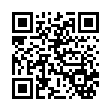
This file has been shared publicly by a user of PDF Archive.
Document ID: 0001940411.