Dansgaming Fallout 3 GOTY Mod Guide (3) (PDF)
File information
This PDF 1.4 document has been generated by Online2PDF.com, and has been sent on pdf-archive.com on 06/11/2015 at 17:44, from IP address 74.192.x.x.
The current document download page has been viewed 2499 times.
File size: 187.5 KB (21 pages).
Privacy: public file





File preview
DansGaming
Fallout 3 Mod
Guide
By Merivingio
Forward:
Welcome to the wonderful world of Fallout 3 Modding. If you are looking for a
cheat-sheet for all the mods Dan installs on Youtube, this is for you!
The guide is set-up so that anyone who is completely unfamiliar with modding will be
able to navigate the trecherous and often frustrating road of modding/patching. This is a
typed out explanation that can be read along with Dans video series @
www.youtube.com/DansGaming/ (With updated files that work seamlessly as of
11/6/2015).
Links will be given for every mod mentioned in the videos, as well as any unmentioned
mods that have been made required as some files have been updated since July of
2014 (when the videos were made). This includes mods that were not expressely added
in the demonstration, but are nonetheless mods that Dan has downloaded and simply
didn't add or mention (but can be seen in the videos).
==================================================================
Step 1: Subscribe to Dansgaming at www.youtube.com/dansgaming
Step 2: Follow Dansgaming at www.twitter.com/dansgaming
Step 3: Follow/Subscribe to Dansgaming at www.twitch.tv/dansgaming
Step 4: Subscribe to the N3RDFUSION reddit at www.reddit.com/r/N3RDFUSION
Step 5: Do the same for all the other members of N3RDFUSION - they deserve your
love too!
==================================================================
Without further adieu, let's begin.
The Guide:
It is important to run Fallout 3 in a vanilla state and proceed to the beginning of the game in order to
establish the .ini file's creation and to create all necessary files that are made when Fallout 3 is first ran.
After this is done, then we can begin to start changing.
Protips: Always overwrite any files when prompted to do so (as you are following along this guide and in
this exact same order as written)
DO NOT copy an entire unzipped folder into the assigned (other) folder. Open it until you find folders
labled "textures" or .esp files, those are the types of files you want to copy into your appropriately
designated folder (will explain more in depth in the following chapter)
=====================================================================================
EPISODE 1: How to use Fallout Mod Manager to
Install Fallout 3 Mods.
https://youtu.be/6JTDYDaa2FI
The Mod Manager
The best way to keep your mods seperate from your vanilla FO3 folder is to install your mods with a
program such as Nexus Mod Manager, Steam Workshop, or the Fallout Mod Manager. For the purpose
of this guide, we will be using the Fallout Mod Manager by Timeslip which can be found on the
nexusmods.com website.
Using the NMM (Nexus Mod Manager) does not work as well with FO3 as it would with other Bethesda
games.
This allows you to keep track of what you have installed and give you the option to remove and
interchange mods without causing problems with your basic installation.
http://www.nexusmods.com/fallout3/mods/640/?
Click the "files" tab under the preview images and download New FOMM.
Install it manually. After it is installed, launch it.
When you first open up - you will have to tell it where the Fallout 3 game is located. If you are using the
Steam version, this can be found within: Steam\steamapps\common\Fallout 3 goty
If you do not have the Steam Version, locate the folder that has the Fallout3.exe application in it (NOT A
SHORTCUT!)
Feel free to click on the default options for all of the questions the program asks you - when you are
done you will be at the Fallout Mod Manager main window. It will have this file listing:
Fallout3.esm
Anchorage.esm
ThePitt.esm
BrokenSteel.esm
PointLookout.esm
Zeta.esm
These should be checked, if they are not already.
Go to the Settings Tab located within this first window, and select FOMod Options. Change compression
level to "None," to expedite the compression process. (If you have a large Hard Drive, this is good - if you
need the space, change it accordingly)
Next, click on the Package Manager option on the right side of the program. Do not sign in or agree to
anything it asks you to do (login in to Nexus MM etc.).
You will now have a second window, a Package Manager window.
After you have completed this, create a folder anywhere you would prefer that will serve as the basic
folder for your downloaded mods. I personally chose to make it a folder on the desktop. Label this folder
"Fallout 3 Mods," or anything to that effect.
From this point on, all files downloaded from the Nexus will be done manually.
**IMPORTANT NOTE: Files should follow the same directory set-up as the Fallout 3 goty folder. DO NOT
extract the entire folder downloaded into the respective folders, open the mod up and extract the
appropriate contents into the folder listed in your Fallout 3 Mods folder.**
Let's use Dan's NMC Texture Pack example, as an example of this put into work.
=======================
NMC Texture Pack Example
=======================
Create a folder with "Fallout 3 Mods" labled "NMC Textures"
Links: http://www.nexusmods.com/fallout3/mods/12056/?
You have several options available to download, all of them valid and up to what you want/what your
computer can handle.
For the purpose of this guide, we will select "NMCs Texture Pack LARGE pack SINGLE FILE FOR NMM" Select 'download manually' for this file.
After it is downloaded, extract the contents of the file into your NMC Textures folder in Fallout 3 Mods.
--IMPORTANT: Extract the textures folder only, not the entire file!-(This will take a while)
When it is finished, go into your Fallout Mod Manager Package Manager Window, and select on the right
the drop down menu beside "Add FOmod" - select "Create from folder." We will be using this method of
creating/installing the mods from now on.
Select the NMC folder within Fallout 3 Mods folder, click OK - this will compress the files into a FOMod
file.
(This will take a while)
Hold onto the files that you have installed/downloaded in this primary folder in case you have to make
changes later on/something doesn't work and you have to start over (save yourself the time of
downloading it again!)
(This will also probably take a while)
After this is completed, double click on the mod as it is listed in the package manager - this will activate
the mod/install it for you, no hassle - if you are prompted to overwrite anything, select "yes to all."
=====================================================================================
Episode 2: Performance/Bug Fix Guide - Darnified UI
F.O.S.E. 4GB Patch ENBoost
https://youtu.be/yEMsneUkMeY
This portion of the guide is focused on getting the fundamental "necessities" for anyone who wants to
have an improved Fallout 3 experience, whether that is modded or vanilla. These mods are a "must
have," if you wish to make Fallout 3 run smoother and less buggy without any changes to gameplay or
graphics (just a UI change).
--------------------------------------------------------------------------------------------------------------------------------------The Unofficial Fallout 3 Patch
Link: http://www.nexusmods.com/fallout3/mods/19122/?
Select "Updated_Unofficial_Fallout3_Patch" (This will give you an .exe file)
Double click this file and hit "run."
IMPORTANT: MAKE SURE THAT YOU HAVE YOUR FALLOUT 3 DIRECTORY SELECTED (with fallout3.exe)
Say yes to everything (because you should have the DLC by now #sorrynotsorry danCringe)
It will install everything automatically for you - if/when it asks to override anything, just hit "yes to all."
NOTE: FOR ALL MODS, WHEN PROMPTED WITH THAT OPTION, ALWAYS SELECT "YES TO ALL"
If you look into your Fallout 3 folder and see Unofficial Fallout 3 Patch.bsa / .esm , you've done it!
--------------------------------------------------------------------------------------------------------------------------------------The 4GB Patch
Link: http://www.ntcore.com/4gb_patch.php
Click "Download the 4GB Patch"
Find the Fallout 3 Directory, and extract 4gb_patch.exe into that folder. Afterwards, select Run. Find the
Fallout3.exe file, and you should see "Executable successfully patched!"
--------------------------------------------------------------------------------------------------------------------------------------ENBoost
Link: http://www.enbdev.com/patch_falloutnv_enboost_v0203.htm
Click the black downarrow next to "ENBoost v0.203 patch for Fallout 3 / New Vegas
Open the "Wrapper Version"
Take all of this stuff and extract it into the Fallout 3 Directory.
---------------------------------------------------------------------------------------------------------------------------------------
F.O.S.E. (Fallout Script Extender)
Link: http://fose.silverlock.org/
Click on the download link for v1.2 b2
Copy all the files within the downloaded folder into the fallout 3 Directory.
---------------------------------------------------------------------------------------------------------------------------------------
Fallout Stutter Remover
Link: http://www.nexusmods.com/fallout3/mods/8886/?
Click on "FSR_4-1-36" - download manually
Extract the files into the Fallout 3 Directory - it will prompt you merge with the default folders - select
yes to everything.
--------------------------------------------------------------------------------------------------------------------------------------Darnified UI
Link: http://forums.bethsoft.com/topic/1121454-wipzbeta-darnified-ui-f3/
Ctrl+F "Download"
Download alpha FOMOD version (RECOMMENDED)
Download alpha hotfix
Drag the FOMOD version exe into your Fallout 3 Mods folder.
Create a folder within your Fallout 3 Mods folder on the desktop labled "Darnified UI hotfix"
Double click the .exe
Click "yes" on making a copy of the original
Go to the package manager in Fallout 3 Mod Manger
Activate Darnified UI
Select "Create from Folder" in the Package Manager
Select the "Darnified UI hotfix" folder
Activate Darnified UI hotfix
It will prompt you if you want to replace any files, select "yes to all."
=====================================================================================
Episode 3: Graphical Improvement Mods:
Fellout, Flora Overhaul, Lighting Mods, etc.
https://youtu.be/wgmjHUV1NMg
This portion of the guide focuses on graphical improvents in relation to textures and meshes. It is
important to note that there will be times where files will need to be installed in a particular order, and
will also be subject to be overwritten by other mods as we install them do not panic. Follow this to the
letter and you'll have a better looking, more immersive, experience with your Fallout 3! (We have
already installed NMC, so we will disregard that)
--------------------------------------------------------------------------------------------------------------------------------------Miscellaneous Textures
Links:
http://www.nexusmods.com/fallout3/mods/18101/? (MGs Neat Clutter)
http://www.nexusmods.com/fallout3/mods/8498/? (Better clutter and furniture pack - select New
Clutter Pack, or both if you'd like it's the same process regardless)
http://www.nexusmods.com/fallout3/mods/626/? (Better Booze - select FULL BAR)
http://www.nexusmods.com/fallout3/mods/3876/? (Better HiRes Skill Books)
http://www.nexusmods.com/fallout3/mods/3679/? (HiResBooks-Dirtier-Grimier)
http://www.nexusmods.com/fallout3/mods/481/? (HiRes Weapons - Select v3.1)
Create a folder in your Fallout 3 Mods folder on the desktop and label it "Miscellaneous Textures"
All of these textures will be put into the same main folder, rather than having seperate ones for each
instance. This prevents mods from colliding with eachother, and will make one unified, stable mod to
install. The same process applies to all the above linked mods.
Download the files
Extract the files into the miscellaneous Textures folder
IMPORTANT NOTE: Do not extract the data folder, open it once more until you see Textures, this is what
you want to copy (and anything else next to it) into the Miscellaneous Textures folder.
Continue to do this for the next three mods, when prompted to overwrite files, select "yes to all"
After all the files have been put into the miscellaneous Textures Folder, go to the Package Manager in
Fallout Mod Manager and select "Create from Folder" > miscellaneous Textures. This will create the
mod: miscellaneous Textures within the Package Manager - double click to activate it. Select yes to
overwrite any files.
--------------------------------------------------------------------------------------------------------------------------------------FELLOUT
Links: http://www.nexusmods.com/fallout3/mods/2672/?
Download Fellout 1_21R2
Create a folder labled "Fellout" in your Fallout 3 Mods folder
Drag and extract all textures (not the .esp file) into the Fellout folder.
PRE-REQUISITES:
Paradox Ignition Presents Fellout
Links: http://www.nexusmods.com/fallout3/mods/16787/? (Select Fellout Merged)
Download Fellout Merged
Drag and extract Fellout-Full.esp into the Fellout Folder
Select "Create from Folder" in the Package Manager in Fallout Mod Manager
Activate the Mod, overwrite any folders with "yes to all"
--------------------------------------------------------------------------------------------------------------------------------------Enhanced Blood Textures
Links: http://www.nexusmods.com/fallout3/mods/101/?
Following the same line of work as the previous mod...
Download Enhanced Blood Textures
Create a folder labled "Enhanced Blood Textures" in your Fallout 3 Mods folder
Drag and extract all textures (not the .esp file) into the Enahnced Blood Textures folder.
Paradox Ignition Presents Enhanced Blood Textures
Links: http://www.nexusmods.com/fallout3/mods/16787/? (Select Ehanced Blood Textures Merged)
Download the mod manually
IMPORTANT INFO: Drag and extract the .esp file located in the More Gore FWE folder (More Gore + DLC
FWE)
and place it into the same folder as your enhanced blood textures.
Select "Create from Folder" in the Package Manager in Fallout Mod Manager
Activate the mod, overwrite any folders with "yes to all"
--------------------------------------------------------------------------------------------------------------------------------------Flora Overhaul:
Links: http://www.nexusmods.com/fallout3/mods/19864/?
SELECT ANY OF THE EDITIONS TO YOUR LIKING (Dan picks Dead) IT'S THE SAME PROCESS REGARDLESS
Create a folder in Fallout 3 Mods called "Flora Overhaul"
Drag and extract the files downloaded into the Flora Overhaul Folder.
Select "Create from Folder" in the Package Manager in Fallout Mod Manager
Activate the mod, overwrite any folders with "yes to all"
--------------------------------------------------------------------------------------------------------------------------------------Darkened Interiors:
Links: http://www.nexusmods.com/fallout3/mods/16935/?
Download the mod manually
Create a folder in Fallout 3 Mods called "Darkened Interiors"
Drag and extract the files downloaded into the Darkened Interiors Folder.
Select "Create from Folder" in the Package Manager in Fallout Mod Manager
Activate the mod, overwrite any folders with "yes to all"
--------------------------------------------------------------------------------------------------------------------------------------Smoothlight:
Links: http://www.nexusmods.com/fallout3/mods/18389/?
Download the mod manually
Create a folder in Fallout 3 Mods called "Smoothlight"
Drag and extract the files downloaded into the Smoothlight Folder.
Select "Create from Folder" in the Package Manager in Fallout Mod Manager
Activate the mod, overwrite any folders with "yes to all"
---------------------------------------------------------------------------------------------------------------------------------------
Download Dansgaming Fallout 3 GOTY Mod Guide (3)
Dansgaming Fallout 3 GOTY Mod Guide (3).pdf (PDF, 187.5 KB)
Download PDF
Share this file on social networks
Link to this page
Permanent link
Use the permanent link to the download page to share your document on Facebook, Twitter, LinkedIn, or directly with a contact by e-Mail, Messenger, Whatsapp, Line..
Short link
Use the short link to share your document on Twitter or by text message (SMS)
HTML Code
Copy the following HTML code to share your document on a Website or Blog
QR Code to this page
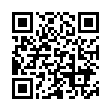
This file has been shared publicly by a user of PDF Archive.
Document ID: 0000313230.