NMB Jabber for Windows Guide (PDF)
File information
Author: Kevin Kamau
This PDF 1.5 document has been generated by Microsoft® Word 2013, and has been sent on pdf-archive.com on 25/05/2016 at 08:16, from IP address 41.221.x.x.
The current document download page has been viewed 543 times.
File size: 2.69 MB (18 pages).
Privacy: public file




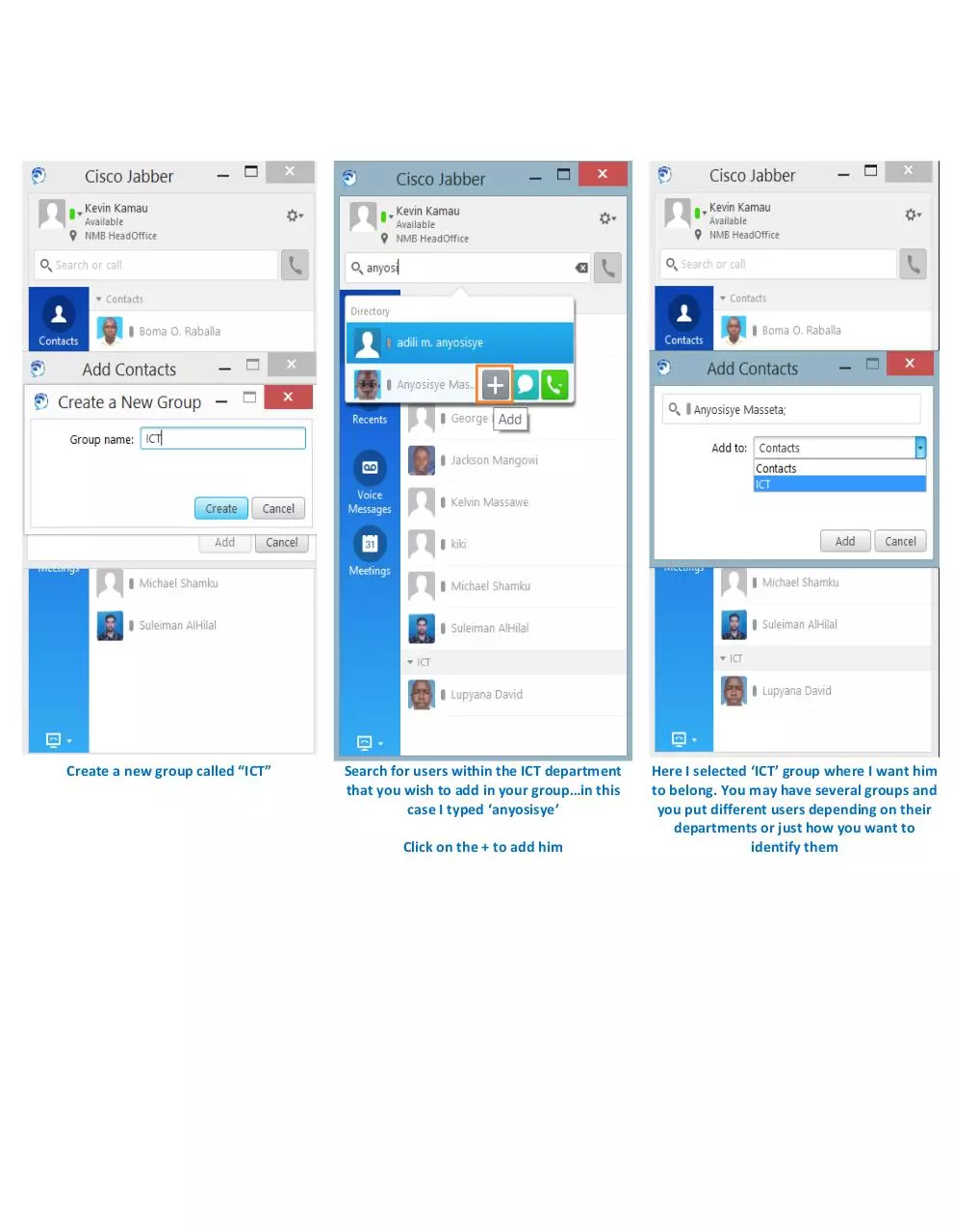
File preview
Cisco Jabber for Windows Guide
Cisco jabber is basically an alternative to using your IP phone, it unbundles more capabilities like chat, presence, video
calls, group chats, screen sharing.
Contents
Opening Jabber for the first time........................................................................................................................................ 2
Setting jabber to use computer for calls, or to use your phone for calls ........................................................................... 3
Searching and Adding Contacts .......................................................................................................................................... 4
Adding another group with contacts .................................................................................................................................. 6
Sample of how your jabber should look like after creating several groups and adding users ........................................... 8
Adding a Non-NMB contact ................................................................................................................................................ 9
How to start a chat............................................................................................................................................................ 12
Calling using Jabber ........................................................................................................................................................... 13
How to do a group chat .................................................................................................................................................... 14
How to share your screen with a colleague ...................................................................................................................... 16
Start a call from Outlook ................................................................................................................................................... 17
Opening Jabber for the first time
The first step is to login to the client with your AD credentials. Use [firstname.lastname] and your domain password
Open the jabber application. It should be a
shortcut on your desktop or find it in Start
Programs
Enter your AD credentials, check the ‘Sign me in
when Cisco Jabber starts’
How jabber looks after login, note that the
contacts shown will not be there by default. You
have to add them manually.
Setting jabber to use computer for calls, or to use your phone for calls
Most laptop users would prefer to choose “Use my computer for calls” this means you can receive/make calls from your laptop. If
you are a desktop user and especially if your desktop has no soundcard, its best to choose “Use my phone for calls”
Play around with this options to see what works best for you.
Searching and Adding Contacts
By default, jabber does not add contacts for you. The reason is that NMB’s corporate directory has upto 700 contacts for
HQ and over 3000 in total. Adding all this contacts to you will clutter your contact list.
Searching and adding contacts is shown below.
Navigate to File->New->Company contact
Create a new group called “ICT”
Search for users within the ICT department
that you wish to add in your group…in this
case I typed ‘anyosisye’
Click on the + to add him
Here I selected ‘ICT’ group where I want him
to belong. You may have several groups and
you put different users depending on their
departments or just how you want to
identify them
Below is how you can move someone from one group to another. Just right click on them and select ‘Move to group’
Adding another group with contacts
In this example we are going to create another group “Marketing” and add contacts to the group
Navigate to File->New->Group and create a
new group named ‘Marketing’
Use the search bar to search ‘Jessica’ ,
type the name and ‘Add’ to the
‘Marketing’ group
Search for another user in
marketing group, say…’Yusuf
Shenyagwa’. Continue adding all
the users you want then click OK
Sample of how your jabber should look like after creating several groups and adding
users
Adding a Non-NMB contact
This is when you want to add the clients or people you contact frequently.
Navigate to File->New->Custom contact
Download NMB Jabber for Windows Guide
NMB Jabber for Windows Guide.pdf (PDF, 2.69 MB)
Download PDF
Share this file on social networks
Link to this page
Permanent link
Use the permanent link to the download page to share your document on Facebook, Twitter, LinkedIn, or directly with a contact by e-Mail, Messenger, Whatsapp, Line..
Short link
Use the short link to share your document on Twitter or by text message (SMS)
HTML Code
Copy the following HTML code to share your document on a Website or Blog
QR Code to this page
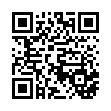
This file has been shared publicly by a user of PDF Archive.
Document ID: 0000376493.