win213R test1 review2016.02.19 1 (PDF)
File information
Author: dhr
This PDF 1.3 document has been generated by http://www.convertapi.com, and has been sent on pdf-archive.com on 20/10/2016 at 03:29, from IP address 74.14.x.x.
The current document download page has been viewed 632 times.
File size: 647.23 KB (17 pages).
Privacy: public file
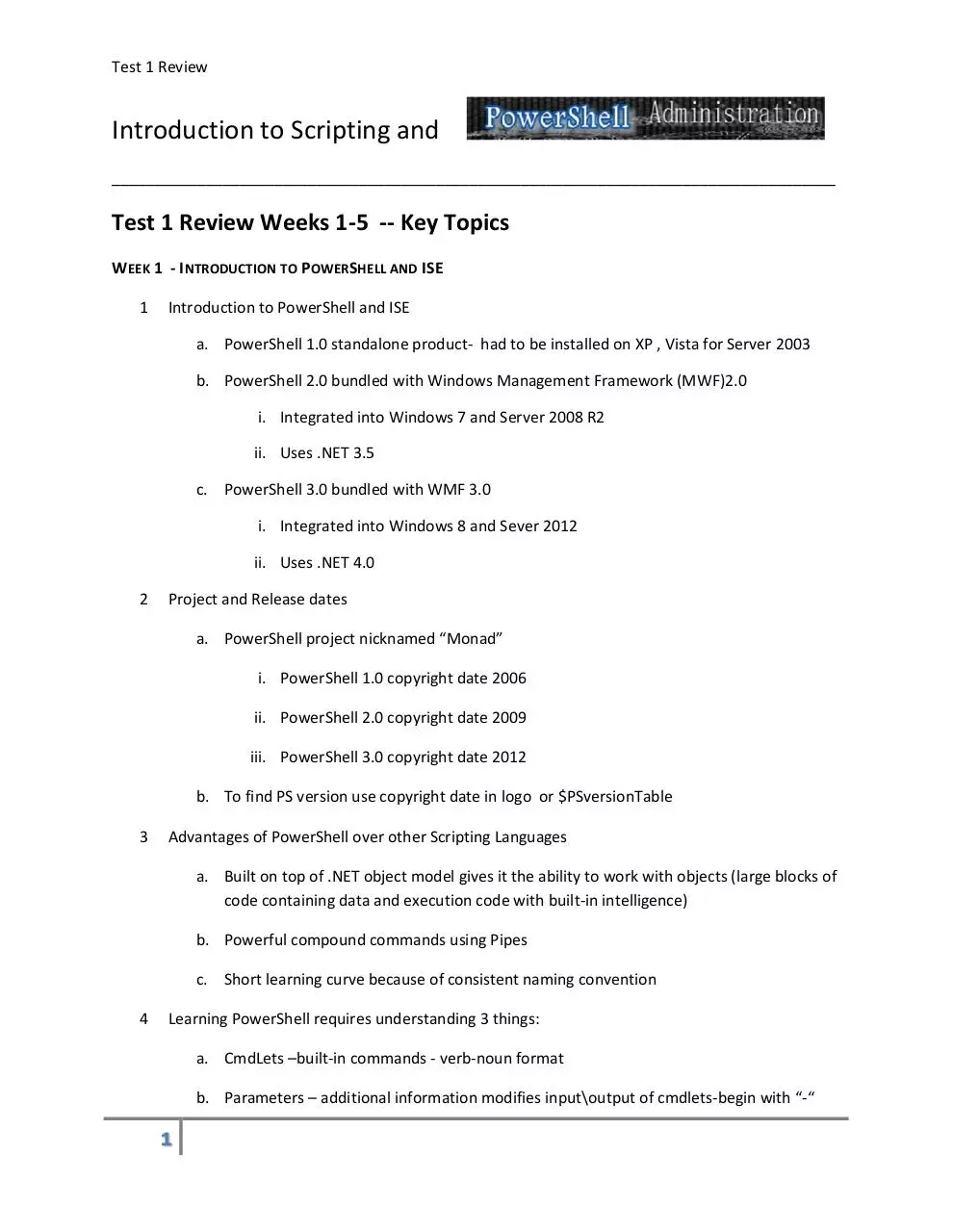
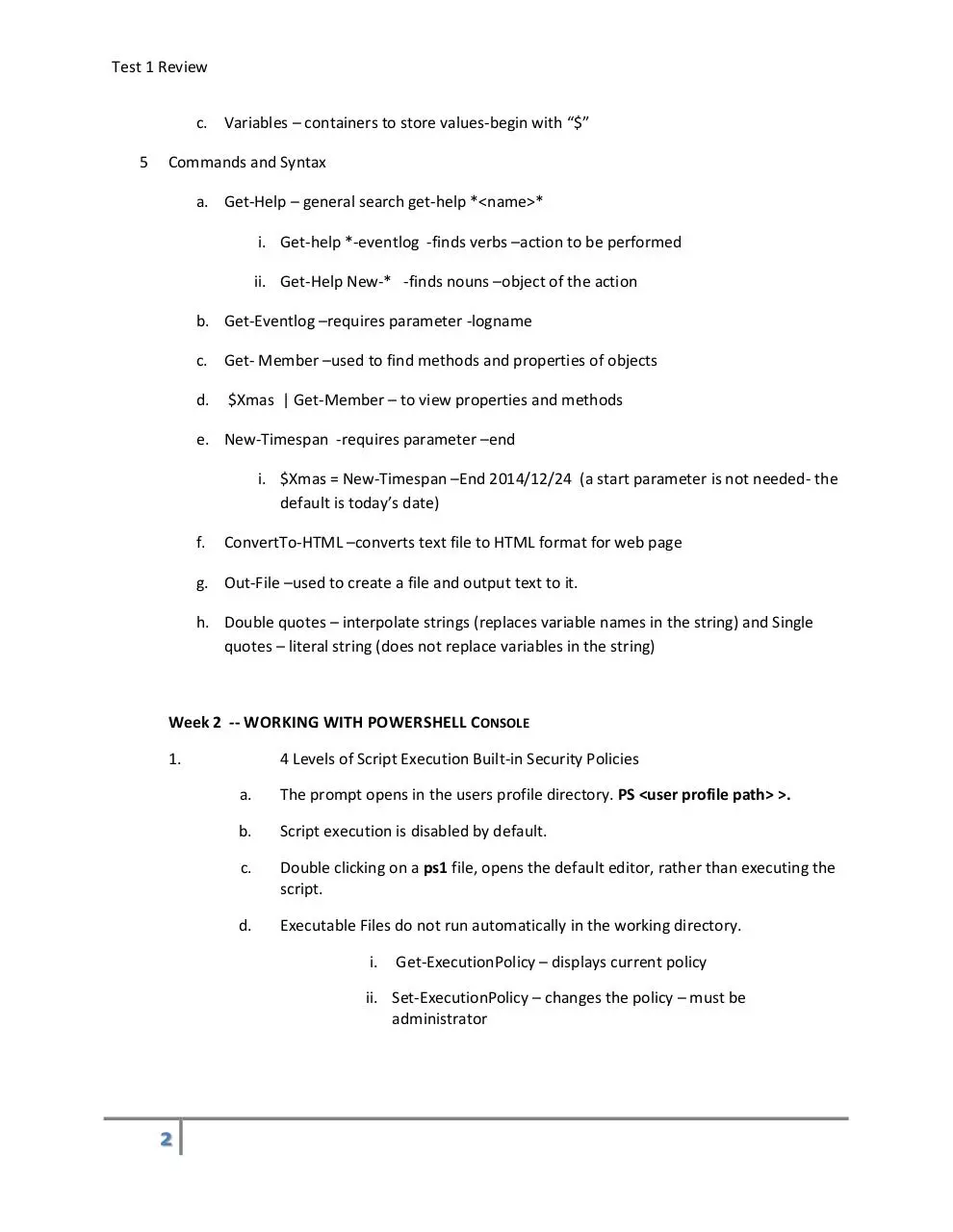

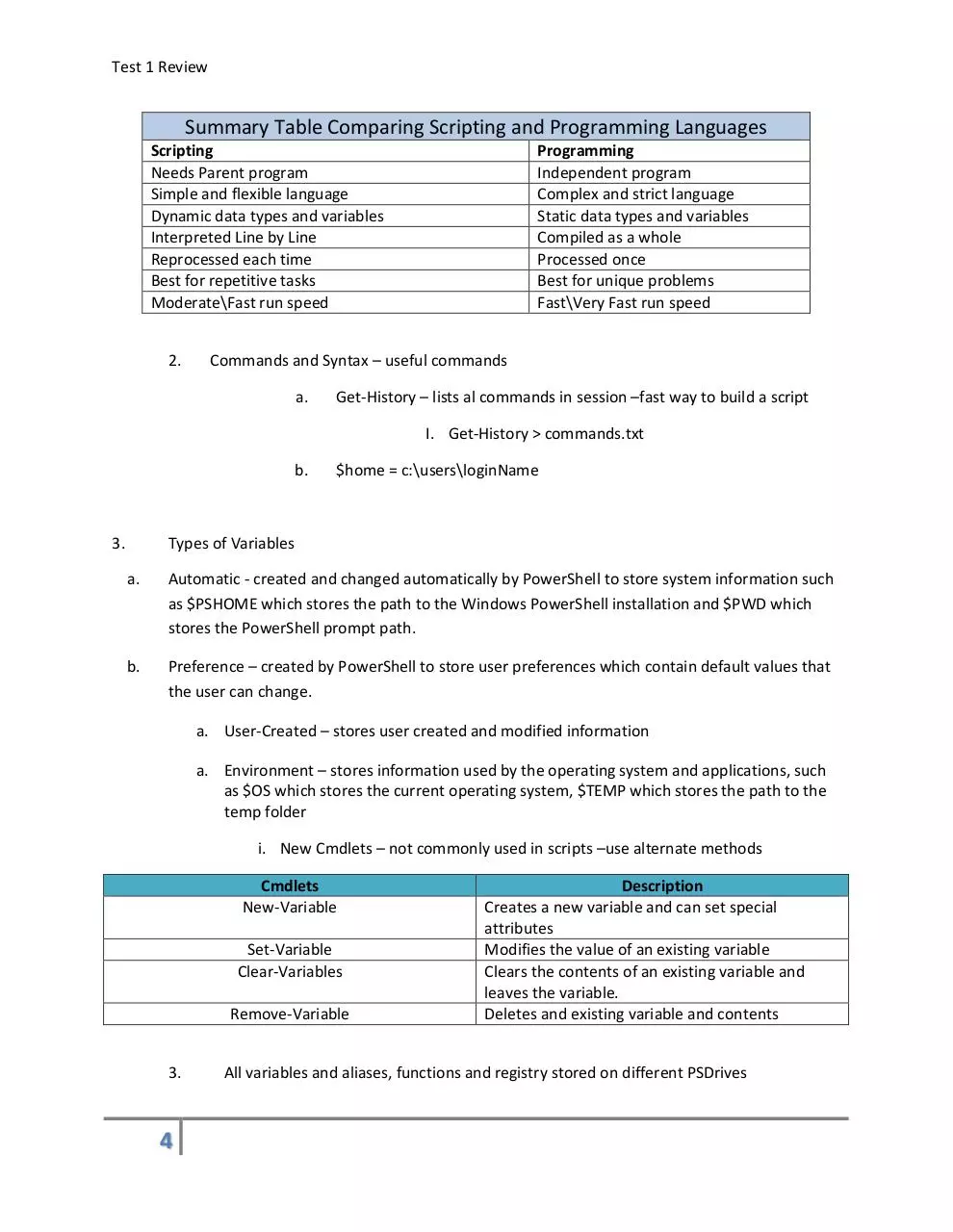

File preview
Test 1 Review
Introduction to Scripting and
_____________________________________________________________________________________
Test 1 Review Weeks 1-5 -- Key Topics
WEEK 1 - INTRODUCTION TO POWERSHELL AND ISE
1
Introduction to PowerShell and ISE
a. PowerShell 1.0 standalone product- had to be installed on XP , Vista for Server 2003
b. PowerShell 2.0 bundled with Windows Management Framework (MWF)2.0
i. Integrated into Windows 7 and Server 2008 R2
ii. Uses .NET 3.5
c. PowerShell 3.0 bundled with WMF 3.0
i. Integrated into Windows 8 and Sever 2012
ii. Uses .NET 4.0
2
Project and Release dates
a. PowerShell project nicknamed “Monad”
i. PowerShell 1.0 copyright date 2006
ii. PowerShell 2.0 copyright date 2009
iii. PowerShell 3.0 copyright date 2012
b. To find PS version use copyright date in logo or $PSversionTable
3
Advantages of PowerShell over other Scripting Languages
a. Built on top of .NET object model gives it the ability to work with objects (large blocks of
code containing data and execution code with built-in intelligence)
b. Powerful compound commands using Pipes
c. Short learning curve because of consistent naming convention
4
Learning PowerShell requires understanding 3 things:
a. CmdLets –built-in commands - verb-noun format
b. Parameters – additional information modifies input\output of cmdlets-begin with “-“
1
Test 1 Review
c. Variables – containers to store values-begin with “$”
5
Commands and Syntax
a. Get-Help – general search get-help *<name>*
i. Get-help *-eventlog -finds verbs –action to be performed
ii. Get-Help New-* -finds nouns –object of the action
b. Get-Eventlog –requires parameter -logname
c. Get- Member –used to find methods and properties of objects
d.
$Xmas | Get-Member – to view properties and methods
e. New-Timespan -requires parameter –end
i. $Xmas = New-Timespan –End 2014/12/24 (a start parameter is not needed- the
default is today’s date)
f.
ConvertTo-HTML –converts text file to HTML format for web page
g. Out-File –used to create a file and output text to it.
h. Double quotes – interpolate strings (replaces variable names in the string) and Single
quotes – literal string (does not replace variables in the string)
Week 2 -- WORKING WITH POWERSHELL CONSOLE
1.
4 Levels of Script Execution Built-in Security Policies
a.
The prompt opens in the users profile directory. PS <user profile path> >.
b.
Script execution is disabled by default.
c.
Double clicking on a ps1 file, opens the default editor, rather than executing the
script.
d.
Executable Files do not run automatically in the working directory.
i.
Get-ExecutionPolicy – displays current policy
ii. Set-ExecutionPolicy – changes the policy – must be
administrator
2
Test 1 Review
Level
Restricted
AllSigned
RemoteSigned
Unrestricted
3.
Meaning
Will not run scripts or configuration files
All scripts and configuration files must be signed by a trusted
publisher
All scripts and configuration files downloaded from the
Internet must be signed by a trusted publisher.
All scripts and configuration files will run. Scripts
downloaded from the Internet will prompt for permission
prior to running.
4 levels of scope when setting policy – scope refers to who runs the policy and where
the policy is stored.
Scope
MachinePolicy
UserPolicy
Process
CurrentUser
LocalMachine
Administered By and Stored in
Administered and Stored in Group Policy Object
Administered and Stored in Group Policy Object
Administered by PowerShell and stored in the
$PSExecutionPolicyPreference Environment
Variable
Administered by System and stored in Registry Key
Current User
Administered by System and stored in Registry Key
Local Machine
$Profile – variable stores path to Microsoft.PowerShell_profile.ps1
- not enabled by default
-perserves console settings for customization.
WEEK 3 - VARIABLES
1.
Introduction to Scripting
a.
scripts are text files listing commands as they would be typed on the command line
b.
because of powerfull scripting languages and speed of processors, little difference today
between scripting and programming.
c.
Comparison between Scripting and Programming Languages
3
Test 1 Review
Summary Table Comparing Scripting and Programming Languages
Scripting
Needs Parent program
Simple and flexible language
Dynamic data types and variables
Interpreted Line by Line
Reprocessed each time
Best for repetitive tasks
Moderate\Fast run speed
2.
Programming
Independent program
Complex and strict language
Static data types and variables
Compiled as a whole
Processed once
Best for unique problems
Fast\Very Fast run speed
Commands and Syntax – useful commands
a.
Get-History – lists al commands in session –fast way to build a script
I. Get-History > commands.txt
b.
3.
$home = c:\users\loginName
Types of Variables
a.
Automatic - created and changed automatically by PowerShell to store system information such
as $PSHOME which stores the path to the Windows PowerShell installation and $PWD which
stores the PowerShell prompt path.
b.
Preference – created by PowerShell to store user preferences which contain default values that
the user can change.
a. User-Created – stores user created and modified information
a. Environment – stores information used by the operating system and applications, such
as $OS which stores the current operating system, $TEMP which stores the path to the
temp folder
i. New Cmdlets – not commonly used in scripts –use alternate methods
Cmdlets
New-Variable
Set-Variable
Clear-Variables
Remove-Variable
3.
4
Description
Creates a new variable and can set special
attributes
Modifies the value of an existing variable
Clears the contents of an existing variable and
leaves the variable.
Deletes and existing variable and contents
All variables and aliases, functions and registry stored on different PSDrives
Test 1 Review
4.
a.
Use Get-PSDrive to see drives
b.
2 ways to view variables
I.
Cd variable:
II.
Get-Variable
the type Get-Childitem
Creating Variables
a.
$Firstname = “YourName”
b.
2 ways to see the type of object created
I.
$firstname | Get-member
i. All strings have a property length
II.
c.
$firstname.GetType()
By default variable names are case insensitive and PowerShell creates an “untyped”
variable based on user input. To create a “strongly typed” variable use “[]” before
the variable name i.e. [double] $num = 34.6
Common Data Types
Type of
[int]
[long]
[double]
[single]
[bool]
[string]
[DateTime]
5.
Description
32 bit signed integer
64 bit signed integer
Double-precision 64-bit floating point number
Single-precision 32-bit floating point number
Boolean true or false value
Fixed-length string of Unicode characters
Date and Time object
Naming Variables
a.
Use long descriptive names avoid short cryptic names. Join long names
combining upper and lower case words, e.g. $FirstName
6.
7.
5
Testing if variable exists – 2 methods
a.
Test-Path variable:\FirstName – gives true or false if variable exists
b.
Get-Variable FirstName –will bedisplayed if it exists
Environment Variables
a.
to view all environment variables Get-ChildItem env:
b.
important environment variables
Test 1 Review
I.
$env:OS –name of os build number
II.
$env:NUMBER_OF_PROCESSORS – number of CPU cores\processors
III.
$env:ALLUSERSPROFILE – c:\ProgramData
IV.
$env:COMPUTERNAME - name of computer
V.
$env:PATH – stores the locations PS looks for executable files
i. When folder on the path – don’t need to use”.\”
ii. Modify path $env:Path = $env:Path + “; c:\scripts”
8.
c.
create environment variable -- $env:FirstName
d.
remove environment variable 2 ways
I.
$env:FirstName = $null
II.
Remove-Variable FirstName
Special Variables
a.
$PWD –stores prompt path
b.
$Profile –stores user specific settings of the PowerShell console
c.
$ErrorActonPreference = “SilentlyContinue” – determines how PS will handle
errors during script execution.
Week 4 Pipeline
1. Pipeline old UNIX concept to create compound commands. The output of the command
on the left becomes the input for the command on the right of the pipe “|” character
2. PowerShell follows 3 specific rules when “parameter binding” in a pipeline
a. Does the parameter accept pipeline input? (Not all parameters of cmdlets do)
b. Does the parameter accept object type, or is it able to convert it?
c. The parameter cannot already have been used.
3. Parameter binding can be completed in 2 ways:
a. “by value”, which means that the piped object must be of the same type as the
parameter object or be able to be converted to it
b. “by PropertyName”, which means the piped object must have the same name
as the parameter of the input command.
6
Test 1 Review
c.
Troubleshooting pipeline problems is done using the Trace-Command
e.g. trace-command -name parameterbinding -expression {get-process taskmgr | `
stop-process} -pshost -filepath debugTaskmgr.txt
4. PowerShell pipeline works in 2 modes: sequential and streaming
a.
sequential mode means that the entire collection of the command on the left is
passed to the command on the right and the entire collection is worked on at once. This
can freeze or crash system if the collection is large.
-some commands like Sort-object – can only work in sequential mode
b.
streaming mode is more memory efficient and faster execution time because as
the collection is created by the command on the left, each item in the collection is
processed one at a time across the pipeline
e.g. Out-Host –paging - sends one page of information across the pipe for processing
therefore only need enough memory to process one page.
5. Modifying pipeline output
a.
Common Parameters1
Parameter
-whatif
Meaning
Tells the cmdlet not to execute; instead it will tell you what would
happen if the cmdlet were to actually run.
-confirm
Tells the cmdlet to prompt prior to executing the command.
-verbose .
.
Instructs the cmdlet to provide a higher level of detail than a cmdlet
not using the verbose parameter.
-debug
-erroraction
-errorvariable
-outvariable
-outbuffer
1
- Instructs the cmdlet to provide debugging information.
- Instructs the cmdlet to perform a certain action when an error
occurs. Allowable actions are: continue, stop, SilentlyContinue, and
inquire.
Instructs the cmdlet to use a specific variable to hold error
information. This is in addition to the standard $error variable.
Instructs the cmdlet to use a specific variable to hold the output
information.
Instructs the cmdlet to hold a certain number of objects prior to
Wilson, Ed (2010-02-19). Windows PowerShell™ Scripting Guide (p. 12). Microsoft Press. Kindle Edition.
7
Test 1 Review
calling the next cmdlet in the pipeline
b. Using the Tee-Object and Pass Through Parameters
1. since the pipeline works in a linear fashion, it is difficult to record log files at the end on the
pipe when using commands like Stop-Process because there are no processes to record by the end of
the pipeline
Eg. Get-Process mspaint| Stop-Process | Out-File .\processes.txt – file is entry
Use Tee-Object to create a file in the middle of the pipeline line
Get-Process mspaint| Tee-Object -file kill.log |Stop-Process - this creates log file of stopped processes
before stopping them. Pipeline is working in 2 directions.
2. alternative approach to use –passthru parameter – stores a system information generated by
the pipeline, in a separate area of memory, so it can output the info at the end of the pipeline
e.g. Get-Process mspaint| Stop-Process –passthru > kill.log - uses file redirection to save system info to
a file
6. Measuring and Comparing Objects
a. Measure-Object cmdlet calculates three types of measurements on objects. It can count
objects and calculate the minimum, maximum, sum, and average of the numeric values. For text
objects, it can count and calculate the number of lines, words, and characters. (simple
calculations)
e.g. Get-ChildItem –recurse |Measure-Object –property length –min –max –average –sum
b. Compare-Object cmdlet knows how to loop over the objects or collections, without having to
write an iterative control structure. One object is declared a “reference set” which CompareObject uses to identify the “difference set”.
e.g. Compare-Object -referenceobject $(get-content .\echoname.cmd)
–differenceobject $(get-content .\echoname.ps1) –includeequal
-communicating with hardware – 2 methods WMI and CIM. –both provide the same functionality
CIM is better because platform independent, and better help files
Get-CIMclass Win32* -methodname rename
-to talk to hardware use Get-CIMinstance
8
Test 1 Review
Type: $drive = Get-CIMInstance Win32_LogicalDisk | Where-Object {$_.DriveID –eq ‘C:’}
Figure 1: Using Where-Object to return just Hard Drive Info
Notice the volumeName property is empty. We can change the information by using the SetCIMInstance cmdlet
Type: $drive | Set-CIMInstance –arguments @{VolumeName = ‘Operating System’} –you must be
logged in as administrator)
Figure 2: changing Drive Info with Set-CIMInstance
Week 5 CONTROL STRUCTURES
1.
3 types of control structure
Sequentia
l
Step by step
control structure.
Code runs top to
bottom
sequentially
9
Iterative
Looping
control
structure
based on a
condition.
Then
code
runs
sequential
path
Condition
al
Branching control
structure based
on a condition.
Code runs path
one or two
es
Download win213R test1 review2016.02.19 -1-
win213R_test1_review2016.02.19 -1-.pdf (PDF, 647.23 KB)
Download PDF
Share this file on social networks
Link to this page
Permanent link
Use the permanent link to the download page to share your document on Facebook, Twitter, LinkedIn, or directly with a contact by e-Mail, Messenger, Whatsapp, Line..
Short link
Use the short link to share your document on Twitter or by text message (SMS)
HTML Code
Copy the following HTML code to share your document on a Website or Blog
QR Code to this page
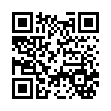
This file has been shared publicly by a user of PDF Archive.
Document ID: 0000496554.