TeacherSide PDF (PDF)
File information
Title: TeacherSide_PDF
This PDF 1.5 document has been generated by Adobe Illustrator CC 2015 (Macintosh) / Adobe PDF library 15.00, and has been sent on pdf-archive.com on 10/09/2015 at 20:13, from IP address 107.219.x.x.
The current document download page has been viewed 805 times.
File size: 9.3 MB (6 pages).
Privacy: public file
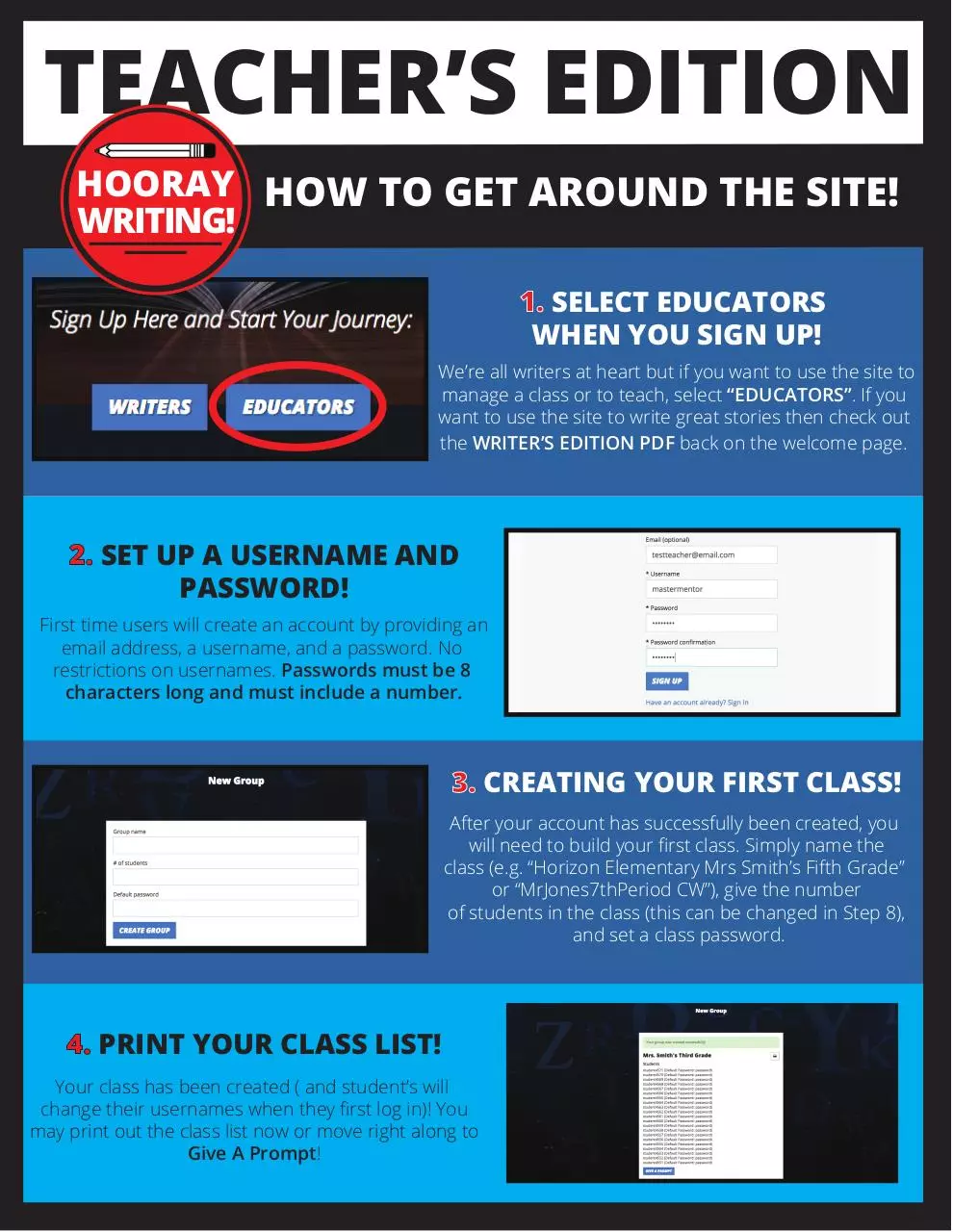




File preview
TEACHER’S EDITION
HOORAY HOW TO GET AROUND THE SITE!
WRITING!
1. SELECT EDUCATORS
WHEN YOU SIGN UP!
We’re all writers at heart but if you want to use the site to
manage a class or to teach, select “EDUCATORS”. If you
want to use the site to write great stories then check out
the WRITER’S EDITION PDF back on the welcome page.
2. SET UP A USERNAME AND
PASSWORD!
First time users will create an account by providing an
email address, a username, and a password. No
restrictions on usernames. Passwords must be 8
characters long and must include a number.
3. CREATING YOUR FIRST CLASS!
After your account has successfully been created, you
will need to build your first class. Simply name the
class (e.g. “Horizon Elementary Mrs Smith’s Fifth Grade”
or “MrJones7thPeriod CW”), give the number
of students in the class (this can be changed in Step 8),
and set a class password.
4. PRINT YOUR CLASS LIST!
Your class has been created ( and student’s will
change their usernames when they first log in)! You
may print out the class list now or move right along to
Give A Prompt!
TEACHER’S EDITION
HOORAY HOW TO GET AROUND THE SITE!
WRITING!
5. CHOOSING A PROMPT!
You will next be given three types of prompts to
assign to the class. Hooray Prompts are videos
prompts produced by us. Create Your Own Prompts
are quick prompts you assign to the group. Saved
Prompts give you a list of all the CYO Prompts that you
have previously sent out and you to reassign one.
6a. CREATE YOUR OWN PROMPT!
Title the prompt whatever you’d like. We’d recommend
a date in the title as well. In the instructions write out the
prompt you’d like the students to answer. When you’re set
click “Assign” and it will go out to the whole class.
*All your prompts automatically get sent to the Saved Prompts
tab so you can reuse any prompt at any time.
6b. ASSIGNING HOORAY
PROMPTS!
Clicking the “Hooray Prompts” will lead you to a prompt
page full of Hooray Writing video prompts. Check out
one of the prompts by looking at its image
and reading the description. Clicking on the prompt
will automatically assign it to your class.
7. ORGANIZING THE
CLASS WORKSPACE!
Once you assign your first prompt you should be taken
to the Class Workspace page. On this page you can
get a general overview of your class. You can assign
prompts, manage the class, organize work into folders,
and see assignments that need your editing!
TEACHER’S EDITION
HOORAY HOW TO GET AROUND THE SITE!
WRITING!
8. MANAGE YOUR CLASS!
The Manage Class tab takes you to the screen below.
Add students to the
class using an email
or pre-existing
username.
Add a new group
of students to your
class with a new
password.
Print out a class list
with every student’s
username and
password.
(or use the same password
you gave the rest of the class)
Each class has a
specialized token
(or link) that will allow
anyone to join the
class instantly. Simply
email this token to any
email and that user
will join the class.
Reset any password
or delete any student
from your class.
9. GOING HOME!
Clicking the house icon in the top-right corner of the screen will take you to Your Dashboard.
Here you can see each of your classes, you can create a new class (or writing club, extra credit group,
little authors clique, etc.), and you can delete classes. Clicking on the name of the class will send you
to the Class Workspace (Step 7). The home icon can always be found in the top-right corner.
Here is the
home icon.
TEACHER’S EDITION
HOORAY HOW TO GET AROUND THE SITE!
WRITING!
10. UPDATE YOUR PROFILE!
Clicking on the person icon in the top right corner will take you to Your Profile. Here
you can change your email or password, write a quick bio, upload an avatar (simple image),
and more! Whenever you make changes to your profile you must include your current
password before you update.
You can see any
badges YOU’VE
earned here.
This is the profile
icon that will take
you to the profile
page at any time.
(You can give awards to
students in the editing
process)
As a teacher, you
can use Hooray
Writing resources for
free. This subscription
tab is for the students
who want more writing
adventures made by
us at Hooray!
Once you’ve put
in your current
password press
the update
button to apply
your changes.
This avatar will
be linked to your
account and any
of your classes.
Students will use
it to easily
recognize your
group.
Whenever you
make changes to
your profile YOU
MUST provide your
current password
BEFORE YOU
UPDATE.
TEACHER’S EDITION
HOORAY HOW TO GET AROUND THE SITE!
WRITING!
11. ASSIST A STUDENT!
When a student is ready for you to edit their work
they will click a Submit for Edits button. On the Class
Workspace page (step 7) you will recieve a green
notification that there is student work waiting for
your edits. Click the story and it will take you
to the editing page.
12. EDITING A STORY!
This is the editing page for Hooray Writing. Highlight whatever needs improvement or
needs a comment from you. A comment box will then appear on the right side of the page,
make your notes, and save the comment.
You can also send exemplar pieces to a class showcase by clicking Nominate For Showcase.
You will create a new showcase or send the story to a previously made class showcase.
13. WAITING ON WRITERS!
When you’re done with your edits click Finish Editing
and you will be taken back to the Class Workspace page.
Notice the notification is now blue, letting you know the
student is now responible for continuing.
TEACHER’S EDITION
HOORAY HOW TO GET AROUND THE SITE!
WRITING!
14. TEACHING OTHERS!
HOORAY! That’s all there is to the Educator’s Side of Hooray Writing. If you want to
help your students along, check out the WRITER’S EDITION PDF back on the site.
You can also set up your own writer’s account for free and learn about the site that way.
If you have any further questions or concerns feel free to contact the Hooray Writing team at:
help@hooraywriting.com
Thank You!
WELECOME TO
YOUR WRITING
ADVENTURE!
Download TeacherSide PDF
TeacherSide_PDF.pdf (PDF, 9.3 MB)
Download PDF
Share this file on social networks
Link to this page
Permanent link
Use the permanent link to the download page to share your document on Facebook, Twitter, LinkedIn, or directly with a contact by e-Mail, Messenger, Whatsapp, Line..
Short link
Use the short link to share your document on Twitter or by text message (SMS)
HTML Code
Copy the following HTML code to share your document on a Website or Blog
QR Code to this page

This file has been shared publicly by a user of PDF Archive.
Document ID: 0000300704.