Network Lab Manual Configuration all (PDF)
File information
Author: Aram Mo
This PDF 1.5 document has been generated by Microsoft® Word 2013, and has been sent on pdf-archive.com on 05/01/2016 at 14:10, from IP address 109.127.x.x.
The current document download page has been viewed 669 times.
File size: 1.15 MB (14 pages).
Privacy: public file
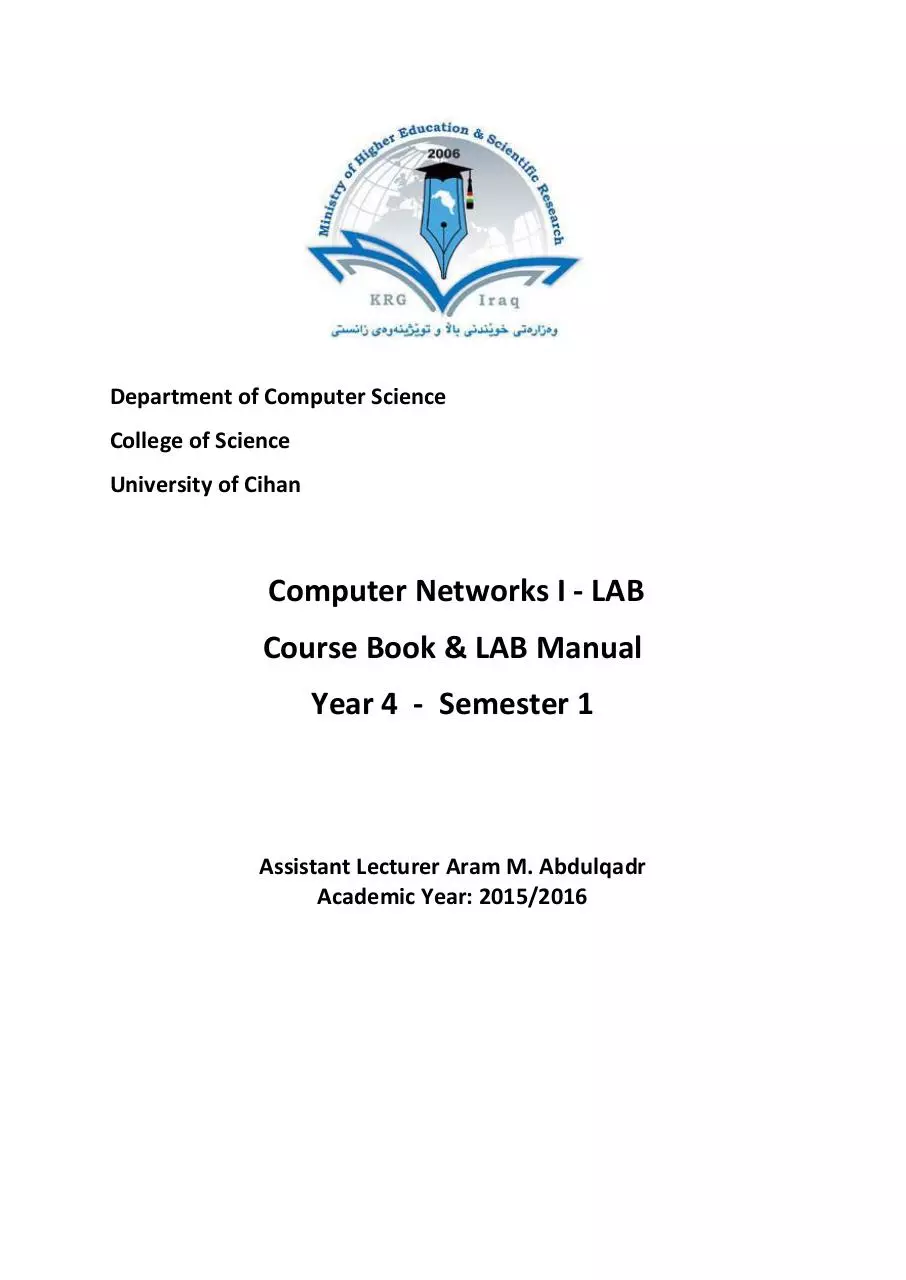




File preview
Department of Computer Science
College of Science
University of Cihan
Computer Networks I - LAB
Course Book & LAB Manual
Year 4 - Semester 1
Assistant Lecturer Aram M. Abdulqadr
Academic Year: 2015/2016
Computer Networks – LAB – First Sem.
Lecturer: Aram M.
Compute Network LAB – 1 Manual
S
Main Topic
1
Hardware
2
PT – PC2PC
3
PT – Switching
4
PT – Wireless
5
6
7
PT – Server
PT – Server
PT
8
PT
Router Configuration
9
PT
Router Information
10
PT - Routing
11
Windows - Commands
12
Content
NW Hardware’s
Straight-Over Cable
Cross-Over Cable
Connect to PCs through a cross-over cable
Static IP Address
Use Hub in NW
Use Switch in NW
Wireless Access Point
Join two AP to a LAN by SW
Authentication in Wi-Fi NWs
Save the Project
DNS-Server
DHCP-Server
All in One
>enable
#configure terminal
Interface Assigning IP Address
()#interface fastethernet 0/0
(int)#ip address 10.1.1.1 255.255.255.0
(int)#no shut
()#router rip
version 2
network 10.1.1.0
network 80.0.0.0
#write memory
Show Commands
>enable
#show ip interface
#show ip interface brief
Use two Routers
Two Different Subnets at the ends of Routers
Windows Trouble Shooting Commands : Att#1
Ping 1
Traceroute
13
14
2
Computer Networks – LAB – First Sem.
Lecturer: Aram M.
Attachment#1
3
Computer Networks – LAB – First Sem.
Lecturer: Aram M.
ALL in One
This example has included various concepts of networking such as: IP Addressing, DNS
Server, DHCP Server, Wireless and routing through different subnets.
4
Computer Networks – LAB – First Sem.
Lecturer: Aram M.
Configuring Routers
Routing (RIP Protocol)
192.168.3.1
192.168.1.1
192.168.2.1
192.168.2.2
Configuring Router 0
Router 0 located between subnet 1 and subnet 2
At the beginning it asks for wizard configuration, we deny by entering no
--- System Configuration Dialog --Continue with configuration dialog? [yes/no]: no
Then Configure the IP address on both interfaces of router R0
For this purpose you must go to configuration mode.
Router>enable
Router#configure terminal
Assign 192.168.1.1/24 to interface in Subnet 1 area and 192.168.2.1/24 to interface in
Subnet 2.
5
Computer Networks – LAB – First Sem.
Lecturer: Aram M.
Router(config)#interface fastEthernet 0/0
Router(config-if)#ip address 192.168.1.1 255.255.255.0
Router(config-if)#no shutdown
Router(config-if)#exit
Router(config)#interface fastEthernet 0/1
Router(config-if)#ip address 192.168.2.1 255.255.255.0
Router(config-if)#no shutdown
Router(config-if)#exit
Next step is making connection between different subnets on different interfaces of the
router by configuring the routing protocol in router
Configure RIP version 2 routing protocols then introduce both networks on both interfaces
of router to routing protocol.
Router#configure terminal
Router(config)#router rip
Router(config-router)#version 2
Router(config-router)#network 192.168.1.0
Router(config-router)#network 192.168.2.0
Router(config-router)#exit
Router(config)#exit
Finally save all configuration in Memory of router.
(You should be in Enable Mode)
Router#write memory
6
Computer Networks – LAB – First Sem.
Lecturer: Aram M.
Second Router
Doing the same steps to configure the second router.
Router 1 located between subnet 2 and subnet 3
--- System Configuration Dialog --Continue with configuration dialog? [yes/no]: n
Router>enable
Router#configure terminal
Router(config)# interface fastEthernet 0/0
Router(config-if)#ip address 192.168.3.1 255.255.255.0
Router(config-if)#no shutdown
Router(config-if)#exit
Router(config)#interface fastEthernet 0/1
Router(config-if)#ip address 192.168.2.2 255.255.255.0
Router(config-if)#no shutdown
Router(config-if)#exit
Router(config)#router rip
Router(config-router)#version 2
Router(config-router)#network 192.168.2.0
Router(config-router)#network 192.168.3.0
Router(config-router)#exit
Router(config)#exit
Router#write memory
7
Computer Networks – LAB – First Sem.
Lecturer: Aram M.
Configuring DNS Server
192.168.1.2/24
192.168.1.1/24
Step 1 –
First of all in “Desktop” tab we must assign IP Address, Subnet Mask, Default Gateway and
DNS Server in “IP Configuration”.
IP Address: IP Address of this machine in the network.
Subnet Mask: Subnet mask of assigned IP address to this machine.
Default Gateway: IP Address of the default forwarder gate to outside of the subnet (For
example here we enter the address of fastEthernet 0/0 port of Router0).
DNS Server: IP Address of DNS Server (for DNS Server we assign the IP Address of interface).
8
Computer Networks – LAB – First Sem.
Lecturer: Aram M.
9
Download Network Lab Manual-Configuration-all
Network Lab Manual-Configuration-all.pdf (PDF, 1.15 MB)
Download PDF
Share this file on social networks
Link to this page
Permanent link
Use the permanent link to the download page to share your document on Facebook, Twitter, LinkedIn, or directly with a contact by e-Mail, Messenger, Whatsapp, Line..
Short link
Use the short link to share your document on Twitter or by text message (SMS)
HTML Code
Copy the following HTML code to share your document on a Website or Blog
QR Code to this page
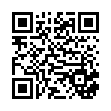
This file has been shared publicly by a user of PDF Archive.
Document ID: 0000329646.