lightroom keyboard shortcuts cheat sheet (PDF)
File information
Title: lightroom-keyboard-shortcuts-cheat-sheet
This PDF 1.5 document has been generated by Adobe Illustrator CC (Windows) / Adobe PDF library 10.01, and has been sent on pdf-archive.com on 12/07/2016 at 16:39, from IP address 156.194.x.x.
The current document download page has been viewed 366 times.
File size: 737.75 KB (1 page).
Privacy: public file

File preview
Rating
Color label
YELLOW
RED
Toggle Side
Panel
Spot
Removal
White
Balance
Loupe
View
Resize
Hide
Tool Bar
Split
Before / After
GREEN
Remove
Flag
NO
STARS
BLUE
Info
Overlay
Thumbnail
smaller
Flag
Mask
Overlay
Thumbnail
bigger
Rating
-1
delete
Rating
+1
Toggle
before /
after
tab
subselection
pointer
rubber stamp
Develop
Full Screen
Mode
Show Hide /
Adj Pts
Grid View
Adjustment
Brush
enter
Lights
caps lock
return
Reject
Compare
View
Ad / Rem
Quick Coll
Survey
View
Gradient
Filter
shift
shift
alt
fn
control
alt
MOVE / ZOOM
option
command
command
option
Navigating modules
SHORTCUTS
Keys for working with panels
SHORTCUTS
Show/hide side panels
Tab
Tab
Go to Library module
Cmd+Opt+1
Ctrl+Alt+1
Show/hide all panels
Shift + Tab
Shift + Tab
Go to Develop module
Cmd+Opt+2
Ctrl+Alt+2
Show/hide toolbar
T
T
Go to Slideshow module
Cmd+Opt+3
Ctrl+Alt+3
Show/hide Module Picker
F5
F5
Go to Print module
Cmd+Opt+4
Ctrl+Alt+4
Show/hide Filmstrip
F6
F6
Go to Web module
Cmd+Opt+5
Ctrl+Alt+5
Show/hide left panels
F7
F7
Go back / go forward
Cmd+Opt+
Ctrl+Alt+
Show/hide right panels
F8
F8
Left Arrow /
Left Arrow /
Toggle solo mode
Option-click a panel
Alt-click a panel
Cmd+Opt+
Ctrl+Alt+
Open a new panel without closing soloed panel
Shift-click a panel
Shift-click a panel
Right Arrow
RIght Arrow
Open/close all panels
Cmd-click a panel
Ctrl-click a panel
Cmd + Opt +
Ctrl + Alt +
Open/close left panels, top to bottom
Cmd + Control + 0 - 5
Ctrl + Shift + 0 - 5
Up Arrow
Up Arrow
Open/close right panels, Library and
Cmd + 0 - 8
Ctrl + 0 - 8
Cmd + 1 - 7
Ctrl + 1 - 7
Create a new collection in
Cmd+N
Ctrl+N
the Library module
B
B
Add to Quick Collection
Shift+B
Shift+B
Add to Quick Collection
Cmd+B
Ctrl+B
Ctrl+Alt+B
Go back to previous module
Develop modules, top to bottom
Open/close right panels, Slideshow, Print,
Working with collections
SHORTCUTS
and Web modules, top to bottom
Changing views & screen modes
SHORTCUTS
Enter Library Loupe view
E
E
and go to next photo
Enter Library Grid view
G
G
Show Quick Collection
Cmd+Opt+B
Enter Library Compare view
C
C
Save Quick Collection
Cmd+Shift+B Ctrl+Shift+B
Enter Library Survey view
N
N
Clear Quick Collection
Cmd+Opt+B
Ctrl+Alt+B
Open selected photo in the Develop module
D
D
Set as target collection
Shift+B
Shift+B
Cycle forward / backward through
L / Shift + L
L / Shift + L
Toggle Lights Dim mode
Cmd + Shift + L
Ctrl + Shift + L
Cycle screen modes
F
F
Previous screen mode
Shift + F
Switch between Normal and full-screen,
Cmd + Shift + F
Ctrl + Shift + F
Add keywords
Cmd + K
Ctrl + K
Go to Normal screen mode
Cmd + Opt + F
Ctrl + Alt + F
Edit keywords
Cmd+Shift+K Ctrl+Shift+K
Cycle info overlay
I
I
Set a keyword shortcut
Cmd + Opt +
Ctrl + Alt +
Show/hide info overlay
Cmd + I
Ctrl + I
Shift + K
Shift + K
Shift + K
Shift + K
Enable painting
Cmd+Opt+K
Ctrl+Alt+K
Add a keyword from a
Opt + 1-9
Alt + 1-9
Cycle forward / backward
Opt + 0 / Opt
Alt + 0 / Alt +
Lights Out modes
hide panels
Metadata and keywords
SHORTCUTS
Add/remove keyword
shortcut from selected photo
Using a secondary window
SHORTCUTS
keyword set to selected photo
Open secondary window
Cmd + F11
F11
through keyword sets
+ Shift + 0
Shift + 0
Enter Grid view
Shift + G
Shift + G
Copy/paste metadata
Cmd + Opt +
Ctrl + Alt +
Enter normal Loupe view
Shift + E
Shift + E
Shift + C /
Shift + C / Ctrl
Enter locked Loupe view
Cmd + Shift + Return
Ctrl + Shift + Enter
Cmd + Opt +
+ Alt + Shift +
Enter Compare view
Shift + C
Shift + C
Shift + V
V
Enter Survey view
Shift + N
Shift + N
Save metadata to file
Cmd + S
Ctrl + S
Enter Slideshow view
Cmd + Option + Shift + Return
Ctrl + Alt + Shift + Enter
Open Spelling dialog box
Cmd + :
Enter full-screen mode
Cmd + Shift + F11
Shift + F11
Check spelling
Cmd + ;
Open Character palette
Cmd+Opt + T
(requires a second monitor)
Show/hide Filter bar
Shift + \
Shift + \
Zoom in / zoom out
Cmd + Shift + = / Cmd + Shift + -
Ctrl + Shift + = / Ctrl + Shift -
Managing photos and catalogs
SHORTCUTS
Import photos from disk
Cmd + Shift + I
Ctrl + Shift + I
Open catalog
Cmd +Shift + O
Ctrl + O
Open Preferences
Cmd + , (comma)
Ctrl + , (comma)
Open Catalog Settings
Cmd + Opt + , (comma)
Ctrl + Alt + , (comma)
Create new subfolder (segmented tethered capture)
Cmd +Shift + T
Ctrl + Shift + T
Hide/show tether capture bar
Cmd + T
Ctrl + T
Create a new folder in the Library module
Cmd + Shift + N
Ctrl + Shift + N
Create virtual copy (Library and Develop module only)
Cmd + ‘ (apostrophe)
Ctrl + ‘ (apostrophe)
Show in Explorer / Finder (Library and Develop module only)
Cmd + R
Ctrl + R
Go to next/previous photo in the Filmstrip
Right Arrow/Left Arrow
Right Arrow/Left Arrow
Select multiple folders or collections (in Library,
Shift-click or
Shift-click or Ctrl-click
Slideshow, Print, and Web modules)
Cmd-click
Rename photo (in Library module)
F2
F2
Delete selected photo(s)
Delete
Backspace or Delete
Remove selected photo(s) from catalog
Opt + Delete
Alt + Backspace
Delete selected photo(s) and move to Recycling Bin (Windows)
Cmd + Opt +
Ctrl + Alt + Shift + Backspace
or Trash (Mac OS)
Shift + Delete
Delete rejected photo(s)
Cmd + Delete
Ctrl + Backspace
Edit in Photoshop
Cmd + E
Ctrl + E
Open in other editor
Cmd + Opt + E
Ctrl + Alt + E
Export selected photo(s)
Cmd + Shift + E
Ctrl + Shift + E
Export with previous settings
Cmd + Opt + Shift + E
Ctrl + Alt + Shift + E
Open plug-in manager
Cmd + Opt + Shift + , (comma)
Ctrl + Alt + Shift + , (comma)
Print selected photo
Cmd + P
Ctrl + P
Open Page Setup dialog box
Cmd + Shift + P
Ctrl + Shift + P
Comparing photos in the Library module
SHORTCUTS
Switch to Loupe view
E or Return
E or Enter
Switch to Grid view
G or Esc
G or Esc
Switch to Compare view
C
C
Switch to Survey view
N
N
Switch from Grid to Loupe view
Spacebar or E
Spacebar or E
Swap select and candidate photos in Compare view
Down Arrow
Down Arrow
Make next photos select and candidate in Compare view
Up Arrow
Up Arrow
Toggle Zoom view
Z
Z
Zoom in / zoom out in Loupe view
Command + = / Command + -
Ctrl + = / Ctrl + -
Scroll up/down zoomed photo in Loupe view (also works in
Page Up / Page Down on full-size keyboard
Page Up / Page Down on full-size keyboard
Develop and Web modules)
Home / End
Home / End
Go to beginning/end of Grid view
Command + Return
Ctrl + Enter
Play impromptu slide show
Command + ]
Ctrl + ]
Rotate photo right (clockwise)
Command + [
Ctrl + [
Rotate photo left (counterclockwise)
Command + [
Ctrl + ]
Increase/decrease Grid thumbnail size
=/-
=/-
Scroll up/down Grid thumbnails
Page Up / Page Down on full-size keyboard
Page Up / Page Down on full-size keyboard
Toggle cell extras
Command + Shift + H
Ctrl + Shift + H
Show/hide badges
Command + Option + Shift + H
Ctrl + Alt + Shift + H
Cycle Grid views
J
J
Open Library view options
Command + J
Ctrl + J
Select multiple discrete photos
Command-click
Ctrl-click
Select multiple contiguous photos
Shift-click
Shift-click
Select all photos
Command + A
Ctrl + A
Deselect all photos
Command + D or Command + Shift + A
Ctrl + D
Select only active photo
Command + Shift + D
Ctrl + Shift + D
Deselect active photo
/
/
Add previous/next photo to selection
Shift + Left/Right Arrow
Shift + Left/Right Arrow
Select flagged photos
Command + Option + A
Ctrl + Alt + A
Deselect unflagged photos
Command + Option + Shift + D
Ctrl + Alt + Shift + D
Group into stack
Command + G
Ctrl + G
Unstack
Command + Shift + G
Ctrl + Shift + G
Toggle stack
S
S
Move to top of stack
Shift + S
Shift + S
Move up in stack
Shift + [
Shift + [
Move down in stack
Shift + ]
Shift + ]
Slideshow module
SHORTCUTS
Rating and filtering photos
SHORTCUTS
Set star rating
1-5
1-5
Play slide show
Return
Enter
Set star rating and go to next photo
Shift + 1 - 5
Shift + 1 - 5
Play impromptu slide show
Cmd + Rtn
Ctrl + Enter
Remove star rating
0
0
Pause slide show
Spacebar
Spacebar
Remove star rating and go to next photo
Shift + 0
Shift + 0
Preview slide show
Opt + Rtn
Alt + Enter
Increase / decrease rating by 1 star
]/[
]/[
End slide show
Esc
Esc
Assign a red label
6
6
Go to next slide
Right Arrow
Right Arrow
Assign a yellow label
7
7
Go to previous slide
Left Arrow
Left Arrow
Assign a green label
8
8
Rotate photo right (clockwise)
Cmd + ]
Ctrl + ]
Assign a blue label
9
9
Rotate photo left
Cmd + [
Ctrl + [
Assign a color label and go to next photo
Shift + 6 - 9
Shift + 6 - 9
(counterclockwise)
Flag photo as a pick
P
P
Show/hide guides
Cmd+Shift+H
Ctrl+Shift+H
Flag photo as a pick and go to next photo
Shift + P
Shift + P
Export PDF slide show
Cmd + J
Ctrl + J
Flag photo as a reject
X
X
Export JPEG slide show
Cmd+Shift+J
Ctrl+Shift+J
Flag photo as a reject and go to next photo
Shift + X
Shift + X
Export video slide show
Cmd+Opt+J
Ctrl+Alt+J
Unflag photo
U
U
Create a new slide show
Cmd+N
Ctrl+N
Unflag photo and go to next photo
Shift + U
Shift + U
template
Increase / decrease flag status
Cmd + Up Arrow
Ctrl + Up Arrow
Create a new slide show
Cmd+Shift+N
Ctrl+Shift+N
/ Cmd + Down Arrow
/ Ctrl + Down Arrow
template folder
Cycle flag settings
‘ (back quote)
‘ (back quote)
Save slide show settings
Cmd + S
Ctrl + S
Refine photos
Cmd + Opt + R
Ctrl + Alt + R
Show/hide Library Filter bar
\
\
Open multiple filters in the Filter bar
Shift-click filter labels
Shift-click filter labels
Toggle filters on/off
Cmd + L
Ctrl + L
Find photo in the Library module
Cmd + F
Ctrl + F
Working in develop module
SHORTCUTS
Convert to grayscale
V
V
Auto tone
Cmd + U
Ctrl + U
Auto white balance
Cmd + Shift + U
Ctrl + Shift + U
Edit in Photoshop
Cmd + E
Ctrl + E
Copy/paste Develop settings
Cmd + Shift + C / Cmd + Shift + V
Ctrl + Shift + C / Ctrl + Shift + V
Paste settings from previous photo
Cmd + Opt + V
Ctrl + Alt + V
Copy After settings to Before
Cmd + Opt + Shift + Left Arrow
Ctrl + Alt + Shift + Left Arrow
Copy Before settings to After
Cmd + Opt + Shift + Right Arrow
Ctrl + Alt + Shift + Right Arrow
Swap Before and After settings
Cmd + Opt + Shift + Up Arrow
Ctrl + Alt + Shift + Up Arrow
Increase/decrease selected slider in small increments
Up Arrow / Down Arrow or + / -
Up Arrow / Down Arrow or + / -
Increase/decrease selected slider in larger increments
Shift + Up Arrow / Shift + Down Arrow or Shift
Shift + Up Arrow / Shift + Down Arrow or Shift
+ + / Shift + -
+ + / Shift + -
Cycle through Basic panel settings (forward/backward)
. (period) / , (comma)
. (period) / , (comma)
Reset a slider
Double-click slider name
Double-click slider name
Reset a group of sliders
Opt-click group name
Alt-click group name
Reset all settings
Cmd + Shift + R
Ctrl + Shift + R
Sync settings
Cmd + Shift + S
Ctrl + Shift + S
Sync settings bypassing Synchronize Settings dialog box
Cmd + Opt + S
Ctrl + Alt + S
Toggle Auto Sync
Cmd-click Sync button
Ctrl-click Sync button
Enable Auto Sync
Cmd + Opt + Shift + A
Ctrl + Alt + Shift + A
Match total exposures
Cmd + Opt + Shift + M
Ctrl + Alt + Shift + M
Select White Balance tool (from any module)
W
W
Select the Crop tool (from any module)
R
R
Constrain aspect ratio when Crop tool is selected
A
A
Crop to same aspect ratio as previous crop
Shift + A
Shift + A
Crop from center of photo
Opt-drag
Alt-drag
Cycle Crop grid overlay
O
O
Cycle Crop grid overlay orientation
Shift + O
Shift + O
Switch crop between portrait and landscape orientation
X
X
Reset crop
Cmd + Opt + R
Ctrl + Alt + R
Select the Spot Removal tool
Q
Q
Select the Adjustment Brush tool (from any module)
K
K
Select the Graduated Filter tool
M
M
Increase/decrease brush size
]/[
]/[
Increase/decrease brush feathering
Shift + ] / Shift + [
Shift + ] / Shift + [
Switch between local adjustment brush A and B
/
/
Temporarily switch from brush A or B to Eraser
Opt-drag
Alt-drag
Paint a horizontal or vertical line
Shift-drag
Shift-drag
Increase/decrease Amount
Drag adjustment pin right/left
Drag adjustment pin right/left
Show/hide local adjustment pin
H
H
Show/hide local adjustment mask overlay
O
O
Cycle local adjustment mask overlay colors
Shift + O
Shift + O
Select Targeted Adjustment tool to apply a Tone Curve adjustment
Cmd + Opt + Shift + T
Ctrl + Alt + Shift + T
Select Targeted Adjustment tool to apply a Hue adjustment
Cmd + Opt + Shift + H
Ctrl + Alt + Shift + H
Select Targeted Adjustment tool to apply a Saturation adjustment
Cmd + Opt + Shift + S
Ctrl + Alt + Shift + S
Select Targeted Adjustment tool to apply a Luminance adjustment
Cmd + Opt + Shift + L
Ctrl + Alt + Shift + L
Select Targeted Adjustment tool to apply a Grayscale Mix adjustment
Cmd + Opt + Shift + G
Ctrl + Alt + Shift + G
Deselect Targeted Adjustment tool
Cmd + Opt + Shift + N
Ctrl + Alt + Shift + N
Show clipping
J
J
Rotate photo right (clockwise)
Cmd + ]
Ctrl + ]
Rotate photo left (counterclockwise)
Cmd + [
Ctrl + [
Toggle between Loupe and 1:1 Zoom preview
Spacebar or Z
Spacebar or Z
Zoom in / zoom out
Cmd + = / Cmd + -
Ctrl + = / Ctrl + -
Play impromptu slide show
Cmd + Return
Ctrl + Enter
View Before and After left/right
Y
Y
View Before and After top/bottom
Opt + Y
Alt + Y
View Before and After in a split screen
Shift + Y
Shift + Y
View Before only
\
\
Create a new snapshot
Cmd + N
Ctrl + N
Create a new preset
Cmd + Shift + N
Ctrl + Shift + N
Create a new preset folder
Cmd + Opt + N
Ctrl + Alt + N
Open Develop view options
Cmd + J
Ctrl + J
Web module
SHORTCUTS
Print module
SHORTCUTS
Cmd + P
Ctrl + P
Reload web gallery
Cmd+R
Ctrl + R
Print one copy
Cmd + Opt + P
Ctrl + Alt + P
Preview in browser
Cmd+Opt+P
Ctrl + Alt + P
Open Page Setup dialog box
Cmd + Shift + P
Ctrl + Shift + P
Play impromptu slide show
Cmd+Return
Ctrl + Enter
Open Print Settings dialog box
Cmd + Opt + Shift + P
Ctrl + Alt + Shift + P
Export web gallery
Cmd+J
Ctrl + J
Go to first page
Cmd + Shift + Left Arrow
Ctrl + Shift + Left Arrow
Create a new web gallery
Cmd+N
Ctrl + N
Go to last page
Cmd + Shift + Right Arrow
Ctrl + Shift + Right Arrow
template
Go to previous page
Cmd + Left Arrow
Ctrl + Left Arrow
Create a new web gallery
Cmd+Shift+N
Ctrl+Shift+N
Go to next page
Cmd + Right Arrow
Ctrl + Right Arrow
template folder
Show/hide guides
Cmd + Shift + H
Ctrl + Shift + H
Save web gallery settings
Cmd + S
Ctrl + S
Show/hide rulers
Cmd + R
Ctrl + R
Show/hide page bleed
Cmd + Shift + J
Ctrl + Shift + J
Show/hide margins and gutters
Cmd + Shift + M
Ctrl + Shift + M
Show/hide image cells
Cmd + Shift + K
Ctrl + Shift + K
Show/hide dimensions
Cmd + Shift + U
Ctrl + Shift + U
Play impromptu slide show
Cmd + Return
Ctrl + Enter
Rotate photo right (clockwise)
Cmd + ]
Ctrl + ]
Cmd + /
Ctrl + /
Rotate photo left (counterclockwise)
Cmd + [
Ctrl + [
Create a new print template
Cmd + N
Ctrl + N
Hide current module shortcuts
Click
Click
Create a new print template folder
Cmd + Shift + N
Ctrl + Shift + N
Go to current module Help
Cmd + Opt +
Ctrl + Alt + /
Save print settings
Cmd + S
Ctrl + S
Keys for using Help
SHORTCUTS
Display current module
shortcuts
Shift + /
Open Community Help
LIGHTROOM SHORTCUTS CHEAT SHEET BY
setupablogtoday.com
How to Build A Money Making Blog In 8 hours
F1
F1
Download lightroom-keyboard-shortcuts-cheat-sheet
lightroom-keyboard-shortcuts-cheat-sheet.pdf (PDF, 737.75 KB)
Download PDF
Share this file on social networks
Link to this page
Permanent link
Use the permanent link to the download page to share your document on Facebook, Twitter, LinkedIn, or directly with a contact by e-Mail, Messenger, Whatsapp, Line..
Short link
Use the short link to share your document on Twitter or by text message (SMS)
HTML Code
Copy the following HTML code to share your document on a Website or Blog
QR Code to this page
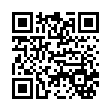
This file has been shared publicly by a user of PDF Archive.
Document ID: 0000399896.