Guide Britannica School1 (PDF)
File information
This PDF 1.4 document has been generated by Adobe InDesign CC 2017 (Windows) / Adobe PDF Library 15.0, and has been sent on pdf-archive.com on 08/12/2017 at 12:14, from IP address 217.146.x.x.
The current document download page has been viewed 187 times.
File size: 650.68 KB (3 pages).
Privacy: public file
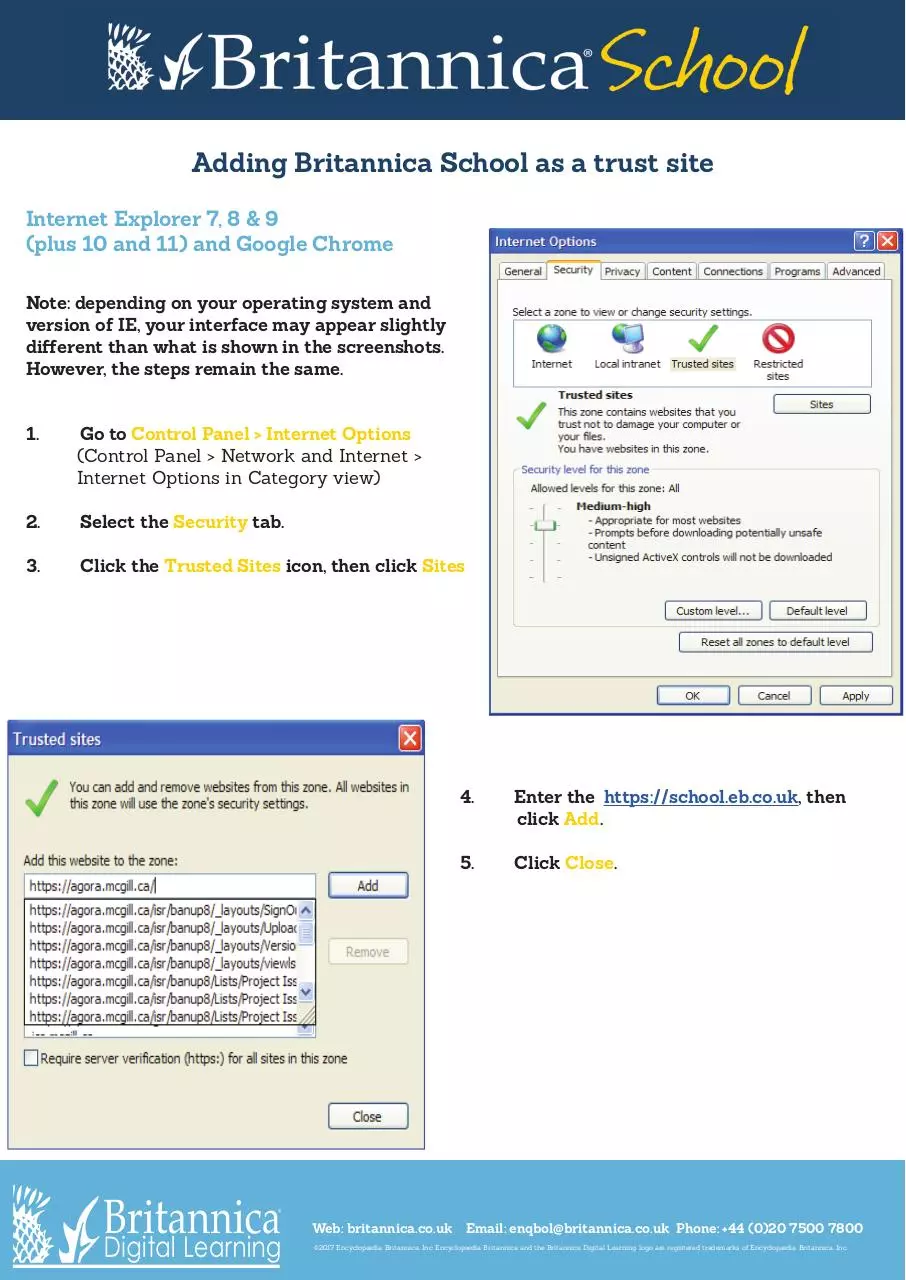
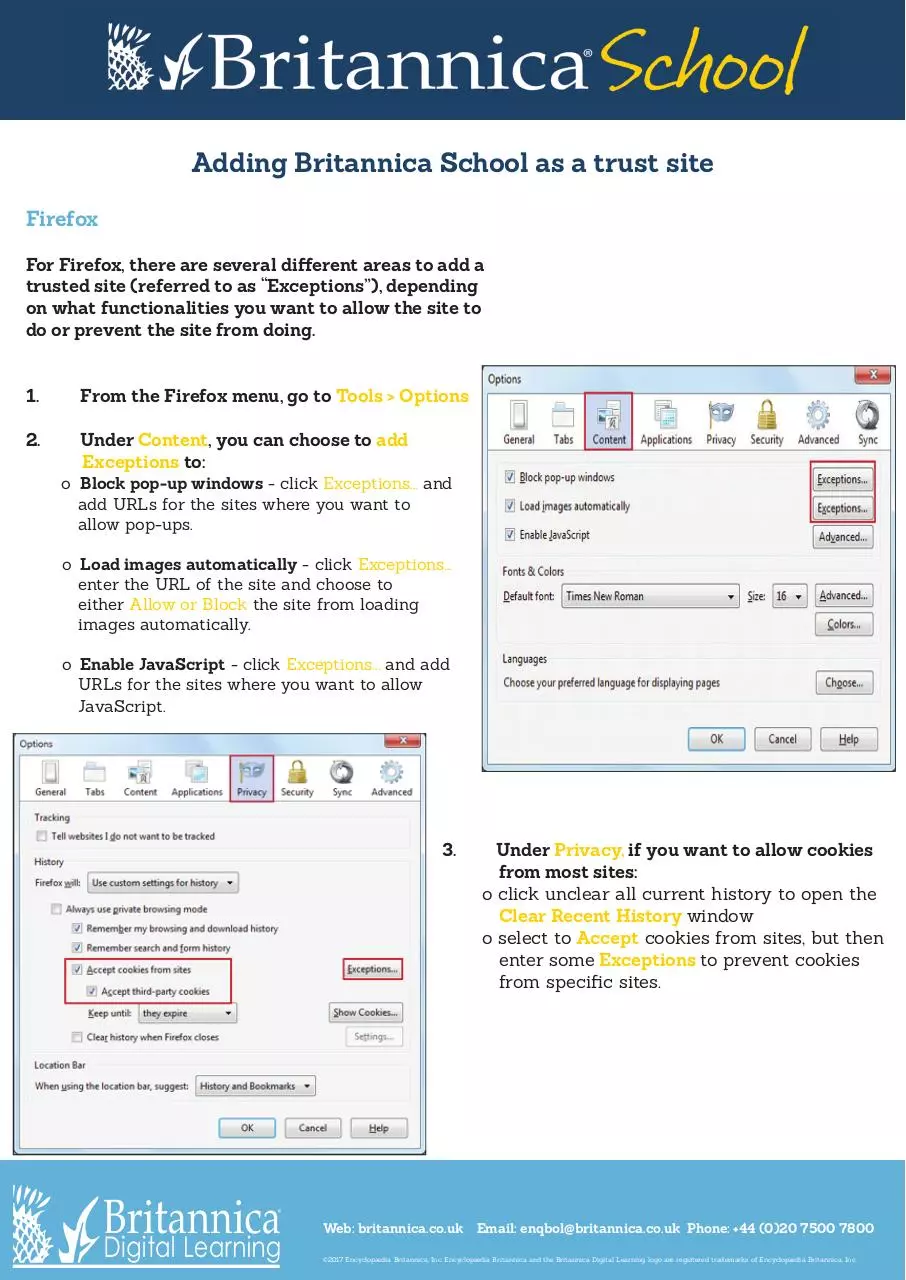

File preview
Adding Britannica School as a trust site
Internet Explorer 7, 8 & 9
(plus 10 and 11) and Google Chrome
Note: depending on your operating system and
version of IE, your interface may appear slightly
different than what is shown in the screenshots.
However, the steps remain the same.
1.
Go to Control Panel > Internet Options
(Control Panel > Network and Internet >
Internet Options in Category view)
2.
Select the Security tab.
3.
Click the Trusted Sites icon, then click Sites
4.
Enter the https://school.eb.co.uk, then
click Add.
5. Click Close.
Web: britannica.co.uk Email: enqbol@britannica.co.uk Phone: +44 (0)20 7500 7800
©2017 Encyclopædia Britannica, Inc. Encyclopædia Britannica and the Britannica Digital Learning logo are registered trademarks of Encyclopædia Britannica, Inc.
Adding Britannica School as a trust site
Firefox
For Firefox, there are several different areas to add a
trusted site (referred to as “Exceptions”), depending
on what functionalities you want to allow the site to
do or prevent the site from doing.
1.
From the Firefox menu, go to Tools > Options
2. Under Content, you can choose to add
Exceptions to:
o Block pop-up windows - click Exceptions... and
add URLs for the sites where you want to
allow pop-ups.
o Load images automatically - click Exceptions...
enter the URL of the site and choose to
either Allow or Block the site from loading
images automatically.
o Enable JavaScript - click Exceptions... and add
URLs for the sites where you want to allow
JavaScript.
3. Under Privacy, if you want to allow cookies
from most sites:
o click unclear all current history to open the
Clear Recent History window
o select to Accept cookies from sites, but then
enter some Exceptions to prevent cookies
from specific sites.
Web: britannica.co.uk Email: enqbol@britannica.co.uk Phone: +44 (0)20 7500 7800
©2017 Encyclopædia Britannica, Inc. Encyclopædia Britannica and the Britannica Digital Learning logo are registered trademarks of Encyclopædia Britannica, Inc.
Adding Britannica School as a trust site
4. Under Security, if you have the “Warn me
when sites try to install add-ons” box checked, you
can override this warning for certain sites by
clicking Exceptions.
In the Exceptions... dialog box, enter the
https://school.eb.co.uk in the Address of web site
field, then click Allow.
5. Under Advanced, click the Network tab.
There is a checkbox labelled Tell me when
a website asks to store data for offline use.
Here you can add Exceptions that would
override this rule.
Web: britannica.co.uk Email: enqbol@britannica.co.uk Phone: +44 (0)20 7500 7800
©2017 Encyclopædia Britannica, Inc. Encyclopædia Britannica and the Britannica Digital Learning logo are registered trademarks of Encyclopædia Britannica, Inc.
Download Guide Britannica School1
Guide Britannica School1.pdf (PDF, 650.68 KB)
Download PDF
Share this file on social networks
Link to this page
Permanent link
Use the permanent link to the download page to share your document on Facebook, Twitter, LinkedIn, or directly with a contact by e-Mail, Messenger, Whatsapp, Line..
Short link
Use the short link to share your document on Twitter or by text message (SMS)
HTML Code
Copy the following HTML code to share your document on a Website or Blog
QR Code to this page

This file has been shared publicly by a user of PDF Archive.
Document ID: 0000706306.