CustomerPortal SR (PDF)
File information
Author: Sean Roach
This PDF 1.7 document has been generated by Microsoft® Publisher 2016, and has been sent on pdf-archive.com on 14/03/2018 at 17:06, from IP address 64.132.x.x.
The current document download page has been viewed 214 times.
File size: 251.85 KB (1 page).
Privacy: public file
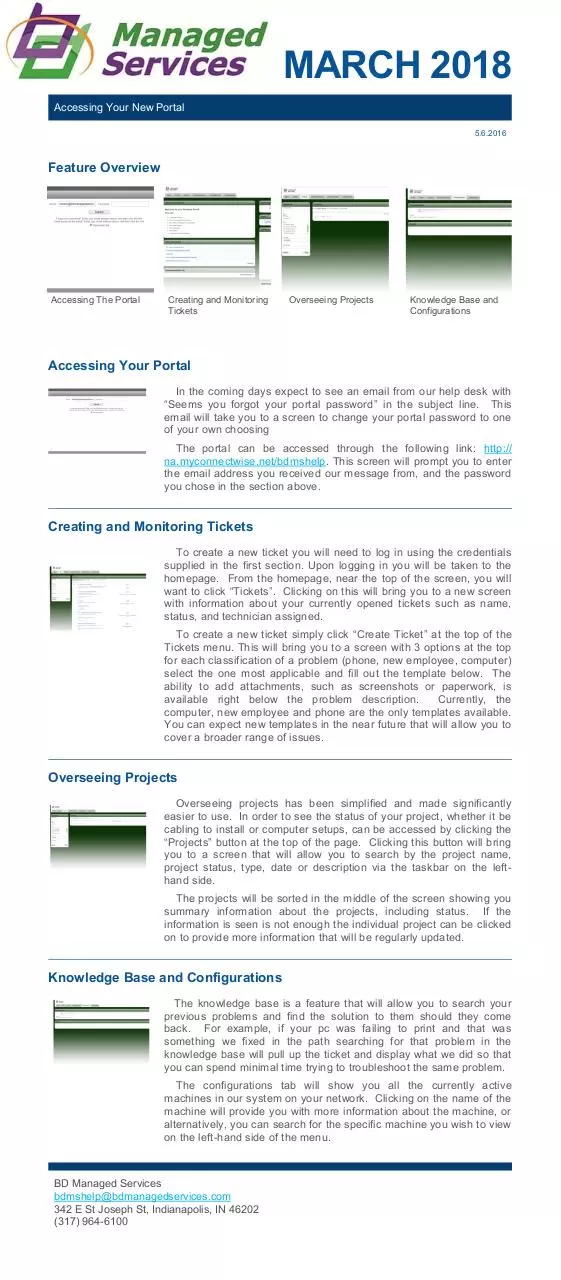
File preview
MARCH 2018
Accessing Your New Portal
5.6.2016
Feature Overview
Accessing The Portal
Creating and Monitoring
Tickets
Overseeing Projects
Knowledge Base and
Configurations
Accessing Your Portal
In the coming days expect to see an email from our help desk with
“Seems you forgot your portal password” in the subject line. This
email will take you to a screen to change your portal password to one
of your own choosing
The portal can be accessed through the following link: http://
na.myconnectwise.net/bdmshelp. This screen will prompt you to enter
the email address you received our message from, and the password
you chose in the section above.
Creating and Monitoring Tickets
To create a new ticket you will need to log in using the credentials
supplied in the first section. Upon logging in you will be taken to the
homepage. From the homepage, near the top of the screen, you will
want to click “Tickets”. Clicking on this will bring you to a new screen
with information about your currently opened tickets such as name,
status, and technician assigned.
To create a new ticket simply click “Create Ticket” at the top of the
Tickets menu. This will bring you to a screen with 3 options at the top
for each classification of a problem (phone, new employee, computer)
select the one most applicable and fill out the template below. The
ability to add attachments, such as screenshots or paperwork, is
available right below the problem description.
Currently, the
computer, new employee and phone are the only templates available.
You can expect new templates in the near future that will allow you to
cover a broader range of issues.
Overseeing Projects
Overseeing projects has been simplified and made significantly
easier to use. In order to see the status of your project, whether it be
cabling to install or computer setups, can be accessed by clicking the
“Projects” button at the top of the page. Clicking this button will bring
you to a screen that will allow you to search by the project name,
project status, type, date or description via the taskbar on the lefthand side.
The projects will be sorted in the middle of the screen showing you
summary information about the projects, including status. If the
information is seen is not enough the individual project can be clicked
on to provide more information that will be regularly updated.
Knowledge Base and Configurations
The knowledge base is a feature that will allow you to search your
previous problems and find the solution to them should they come
back. For example, if your pc was failing to print and that was
something we fixed in the path searching for that problem in the
knowledge base will pull up the ticket and display what we did so that
you can spend minimal time trying to troubleshoot the same problem.
The configurations tab will show you all the currently active
machines in our system on your network. Clicking on the name of the
machine will provide you with more information about the machine, or
alternatively, you can search for the specific machine you wish to view
on the left-hand side of the menu.
BD Managed Services
bdmshelp@bdmanagedservices.com
342 E St Joseph St, Indianapolis, IN 46202
(317) 964-6100
Download CustomerPortal-SR
CustomerPortal-SR.pdf (PDF, 251.85 KB)
Download PDF
Share this file on social networks
Link to this page
Permanent link
Use the permanent link to the download page to share your document on Facebook, Twitter, LinkedIn, or directly with a contact by e-Mail, Messenger, Whatsapp, Line..
Short link
Use the short link to share your document on Twitter or by text message (SMS)
HTML Code
Copy the following HTML code to share your document on a Website or Blog
QR Code to this page
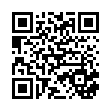
This file has been shared publicly by a user of PDF Archive.
Document ID: 0000745102.